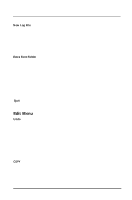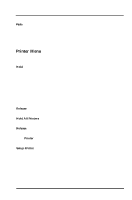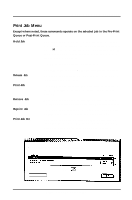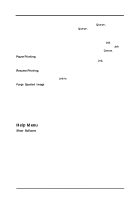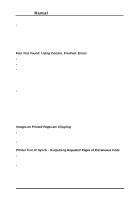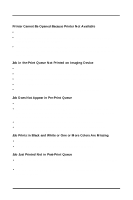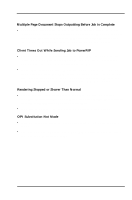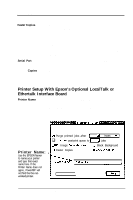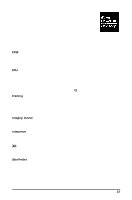Epson Stylus Pro User Manual - Birmy Mac - Page 37
Font Not Found: Using Courier, Findfont Errors, Images on Printed s are Clipping, Printer Out
 |
View all Epson Stylus Pro manuals
Add to My Manuals
Save this manual to your list of manuals |
Page 37 highlights
PowerRIP Manual l Allocate more memory to PowerRIP. If running, quit PowerRIP While on the desktop, highlight the PowerRIP icon. Under File, select Get Info. Increase the number in the Preferred size box relative to the amount of available memory you have. Keep in mind that the System Software requires available memory in addition to other applications you may want to have active while PowerRIP is running. Font Not Found: Using Courier, Findfont Errors l Are you allowing Font Substitution in your page setups? l Do you have PostScript compatible printer fonts or just screen fonts? l Are your fonts available to the system? In order for fonts to be available to the system they must be placed in the Fonts subfolder inside the System Folder. If your font library is too extensive to be placed in the Fonts subfolder, you might consider purchasing Suitcase™M a font handling utility from Fifth Generation Systems, Inc. l Have you renamed or moved the PowerRIP folder after the original installation? You will have to re-establish the font paths. To do this; open the font subfolder inside the PowerRIP folder and trash the five .upr files (ExtFonts.upr, FonFonts.ups, ResFonts.upr, SysFonts.upr, and XtraFonts.upr.). New .upr files will automatically be created when you restart PowerRIP If the problem still persists; open the Preferences sub-folder inside the System Folder and trash the PowerRIP™ Preferences. A new preference file will automatically be created when you restart PowerRIP. Images on Printed Pages are Clipping l Are your considering the printable image area of your EPSON Stylus? You may have to increase your margins. l Are you selecting the proper PPD in the Chooser Setup? Printer Out of Synch - Outputting Repeated Pages of Extraneous Code l If Cancel Job or Hold Printer have no effect, power down the EPSON Stylus to avoid wasting paper. l Force Quit the PowerRIP application. While holding down the option and command keys, press the escape key to Force Quit. Your Macintosh will have to be rebooted after doing this to reestablish communication with the printer. 32 Birmy Graphics Corporation