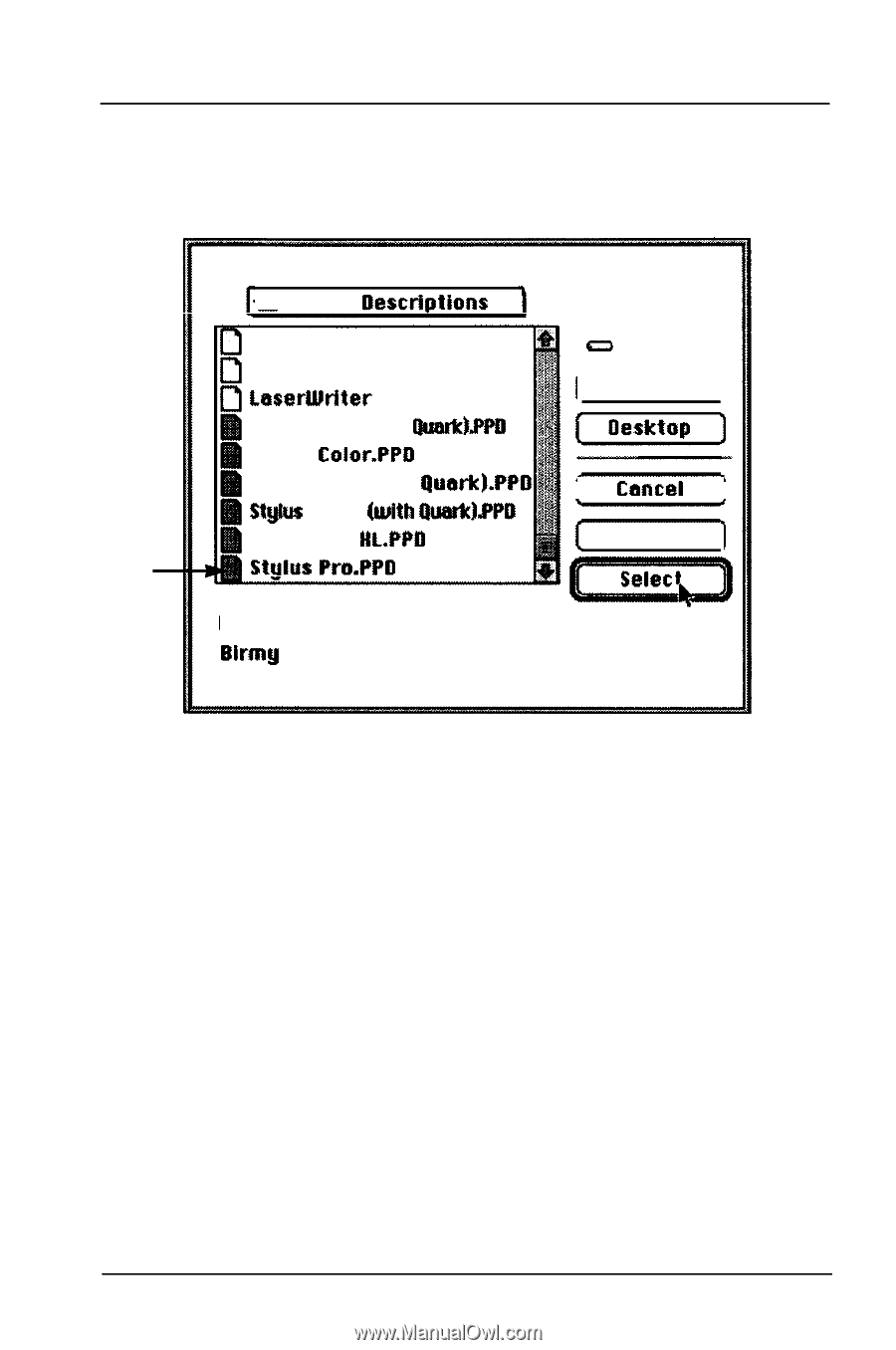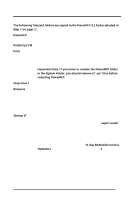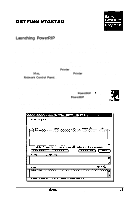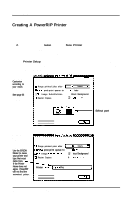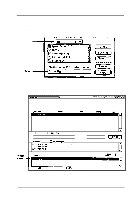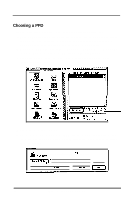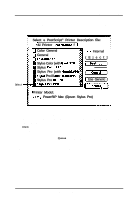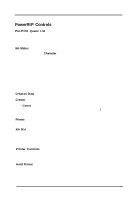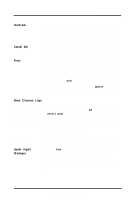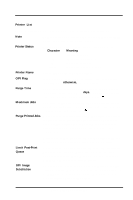Epson Stylus Pro User Manual - Birmy Mac - Page 24
Bescriptions, LasertUriter, Qua&.PPU, Coior.PPD, Quaric.PP, Styius, QuatWPB, HLPPD, Stuius, Pro.
 |
View all Epson Stylus Pro manuals
Add to My Manuals
Save this manual to your list of manuals |
Page 24 highlights
Getting Started A list of available PPDs will be displayed when you click on Select PPD... Scroll down if necessary. Select e PostScript" Printer Description file: &I Printer Bescriptions f Color General a Internal General LasertUriter (Eject] Stylus Color (with Qua&.PPU * Oesktap Stylus Coior.PPD Stylus Pro (with Quaric).PP Styius Pro ill With QuatWPB Stylus Pro HLPPD I Cdncei 1 [ Use Generic J Select Stuius Pro.PPD Printer Model: Blrmy PowerRiP Mac (Epson Stylus Pro) 6. In the menu above, the PPD selected is Stylus Pro.PPD. At the bottom of the menu the actual printer name is displayed. Choose the appropriate PPD, and click on Select. 7. Click OK on the next menu and close the Chooser by clicking on the box at the upper left of the menu. You have now created a Print Queue and selected the proper PPD for that particular printer. For a detailed explanation of the PowerRIP controls see the following section. Birmy Graphics Corporation 19