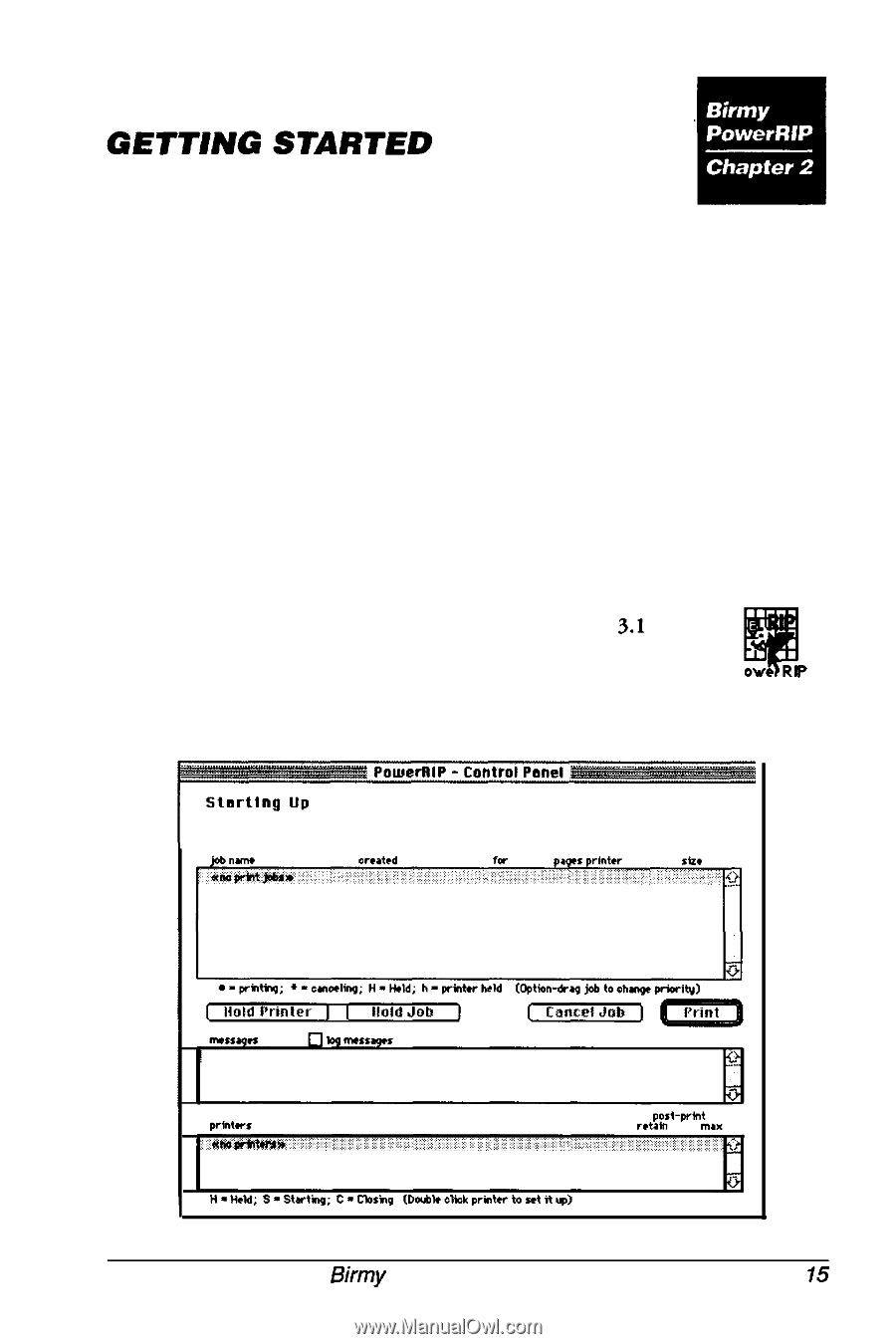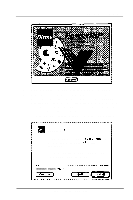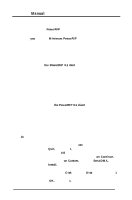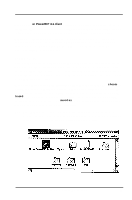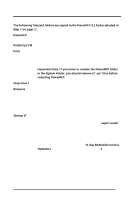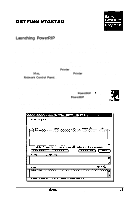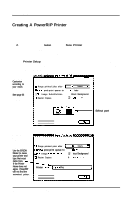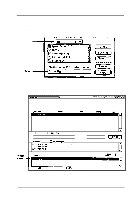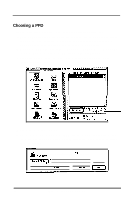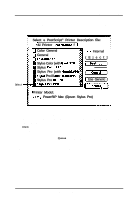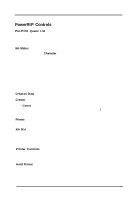Epson Stylus Pro User Manual - Birmy Mac - Page 20
Launching PowerRIP
 |
View all Epson Stylus Pro manuals
Add to My Manuals
Save this manual to your list of manuals |
Page 20 highlights
Launching PowerRIP This section describes how to run PowerRIP, create PowerRIP printers, print to the created PowerRIP printers, and reprint the last job. The PowerRIP Control Panel Window, the Printer Setup Dialog, and the PowerRIP Completed Jobs Window are described in detail. Before launching PowerRIP, connect your EPSON Stylus to the PowerRIP server (the Macintosh you have installed the PowerRIP application on). If you have a Mac network, connect the Stylus to the Printer port or Ethernet connection. If you have a stand-alone Mac, connect the Stylus to the Printer port and choose Remote Only in the Network Control Panel. Make sure that the printer is powered on. If you haven't registered your copy of PowerRIP you will not be able to launch the application. See Registering PowerRIP on page 3. To launch PowerRIP for the first time, open the PowerRIP 3.1 folder on your hard drive and double click on the PowerRIP icon. P The application will launch and the PowerRIP-Control Panel window will be displayed. This window is always open while PowerRIP is running. Birmy Graphics Corporation 15