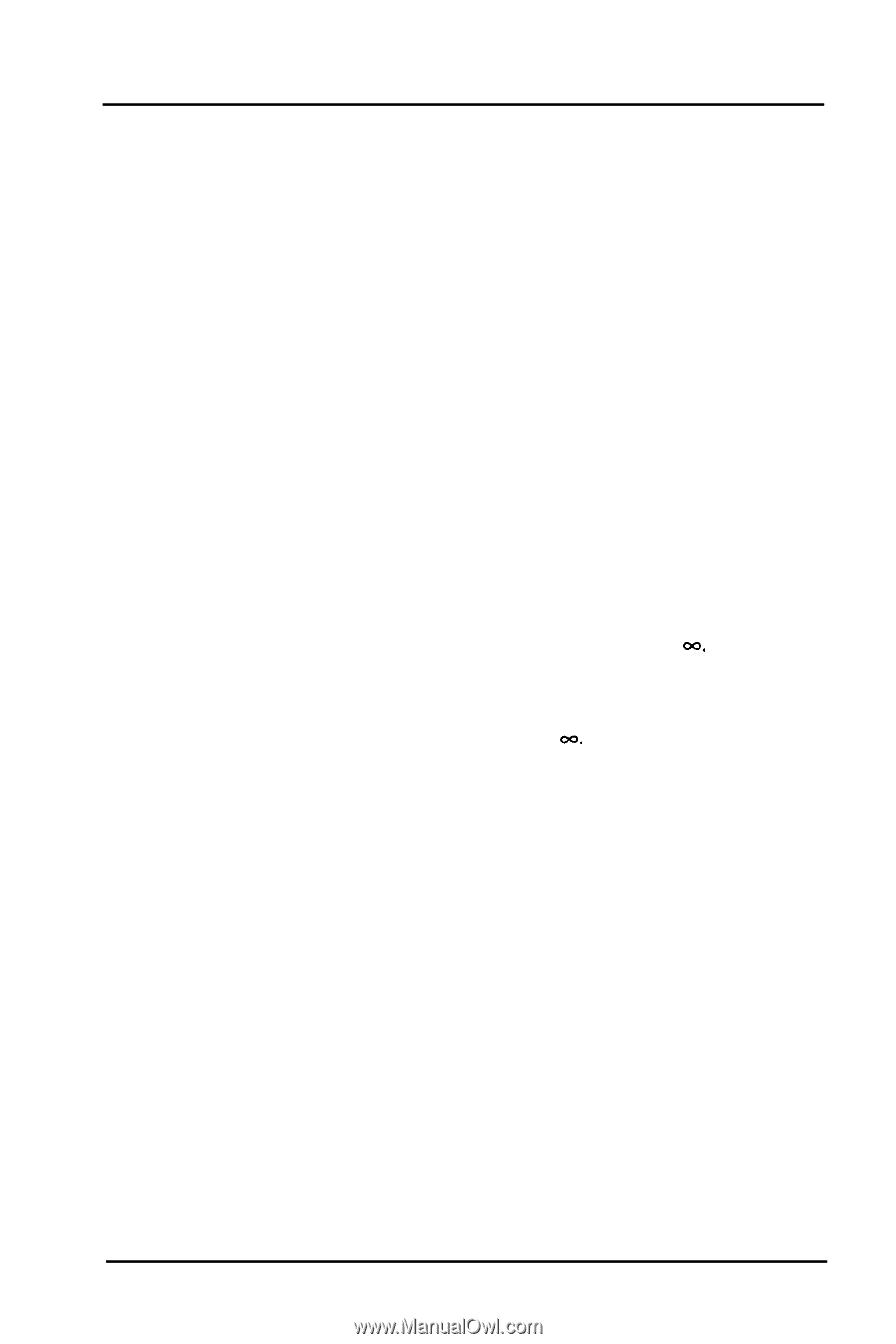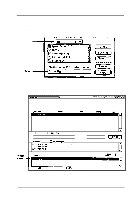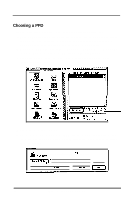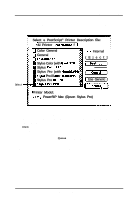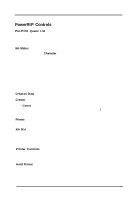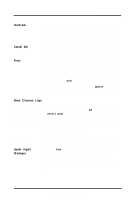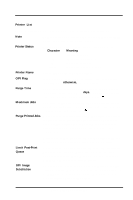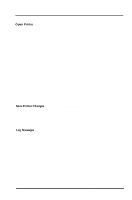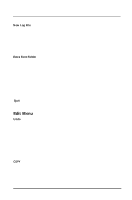Epson Stylus Pro User Manual - Birmy Mac - Page 27
Purge Printed Jobs
 |
View all Epson Stylus Pro manuals
Add to My Manuals
Save this manual to your list of manuals |
Page 27 highlights
PowerRIP Manual Printer List This view lists all open printers. Each line in the list includes the following: Note Double-clicking on a printer name is a shortcut for the Setup Printer command in the Printer menu. Printer Status This is a single character in the far left column of the list. Character Meaning H the printer is held S the printer is starting up C the printer is closing blank the printer is ready to print Printer Name This is name of the PowerRIP printer. OPI Flag If this printer performs OPI substitution, this field contains the string OPI; otherwise, this field is blank. Purge Time This field contains the time after which any printed jobs for this printer are removed, e.g., 3 days. If no purge time is speci- fied, this field contains the infinity character, 00. Maximum Jobs This field contains the maximum number of printed jobs to be kept for this printer. If no maximum is specified, this field contains the infinity character, 00. Purge Printed Jobs When checked, jobs are deleted from the Printed Files folder for this PowerRIP printer after the specified number of seconds, minutes, hours, days, or weeks. When not checked, printed jobs remain in the printed files folder until you remove them. Limit Post-Print Queue OPI Image Substitution Note: If you change the Purge Time in the Printer Setup to a smaller time frame, previously saved files will be erased. When checked, the oldest jobs are removed from the Printed Files folder for this PowerRIP printer when the specified number of jobs is exceeded. When not checked, there is no maximum number of jobs already printed. This check box is enabled only when a supported OPI application is running. When checked, OPI substitution will occur for TIFF placement images on a page. When not checked, OPI substitution will not take place. 22 Birmy Graphics Corporation