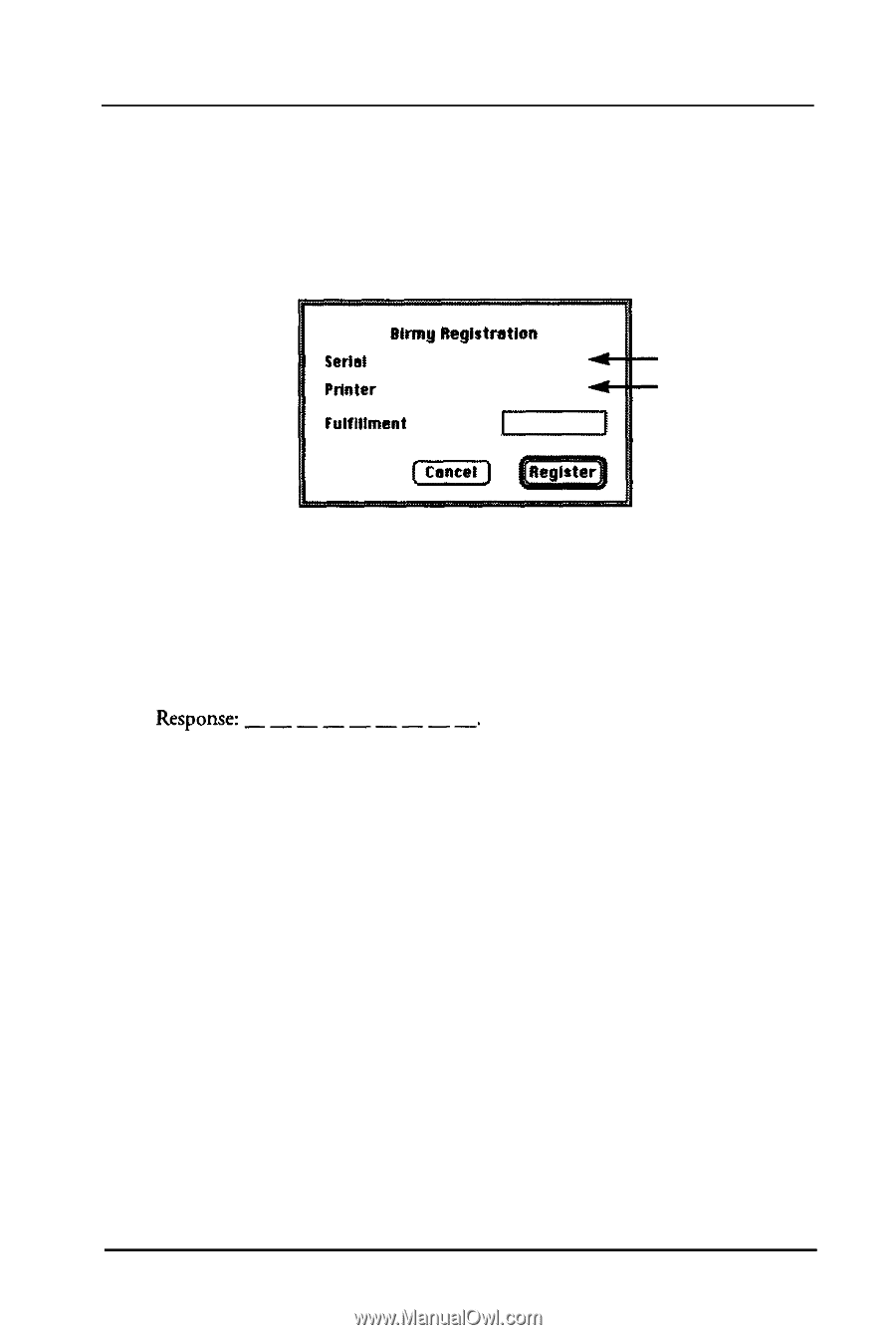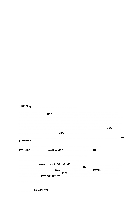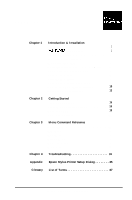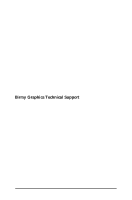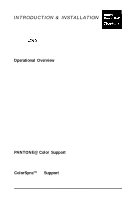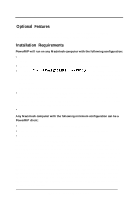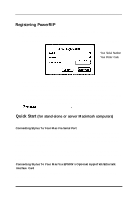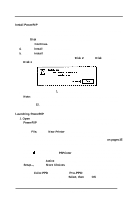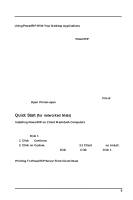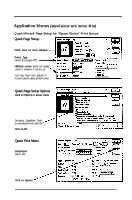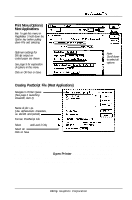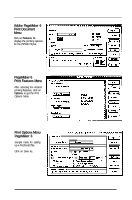Epson Stylus Pro User Manual - Birmy Mac - Page 8
Registering PowerRIP, Quick Start
 |
View all Epson Stylus Pro manuals
Add to My Manuals
Save this manual to your list of manuals |
Page 8 highlights
Introductions/Installation Registering PowerRIP PowerRIP must be registered before using. To register your copy of PowerRIP: 1. Insert the diskette labeled Key Disk. 2. Double click on the BirmyRegister icon and the following menu will appear. ettmy fkgstmon Saris1 Number: Prtnter Code: Fulfltlmant Response: -J piGi-- Your Serial Number Your Printer Code 3. Call the Birmy Fulfillment Center at 800-613-3031 (24 hours a day, seven days a week). You will be asked for your Serial Number, Printer Code, and the model of your Stylus. (Stylus Color, Stylus Pro, or Stylus Pro XL.) 4. The Fulfillment Center will give you the required response number. Type that number in the Fulfillment Response box on the Birmy Registration menu. Before clicking on Register, record the number for future use. Fulfillment Response:---_-----. Quick Start (for stand-alone or server Macintosh computers) Make backup copies of all installation disks Connecting Stylus To Your Mac Via Serial Port Install your Stylus per the manufacturer's instructions. Your EPSON Stylus should be plugged into the printer port if you have a stand-alone Macintosh. You will have to disable LocalTalk in this case. To disable LocalTalk, go to the Network Control Panel and select Remote Only. If you have multiple Mats that are on an AppleTalk network, your EPSON Stylus must be plugged into the modem port. If you are using modem software, it must be disabled. Connecting Stylus To Your Mac Via EPSON's Optional AppleTalk/Ethertalk Interface Card Follow the instructions in the EPSON User's Guide for installation, networking and naming your printer. Birmy Graphics Corporation 3