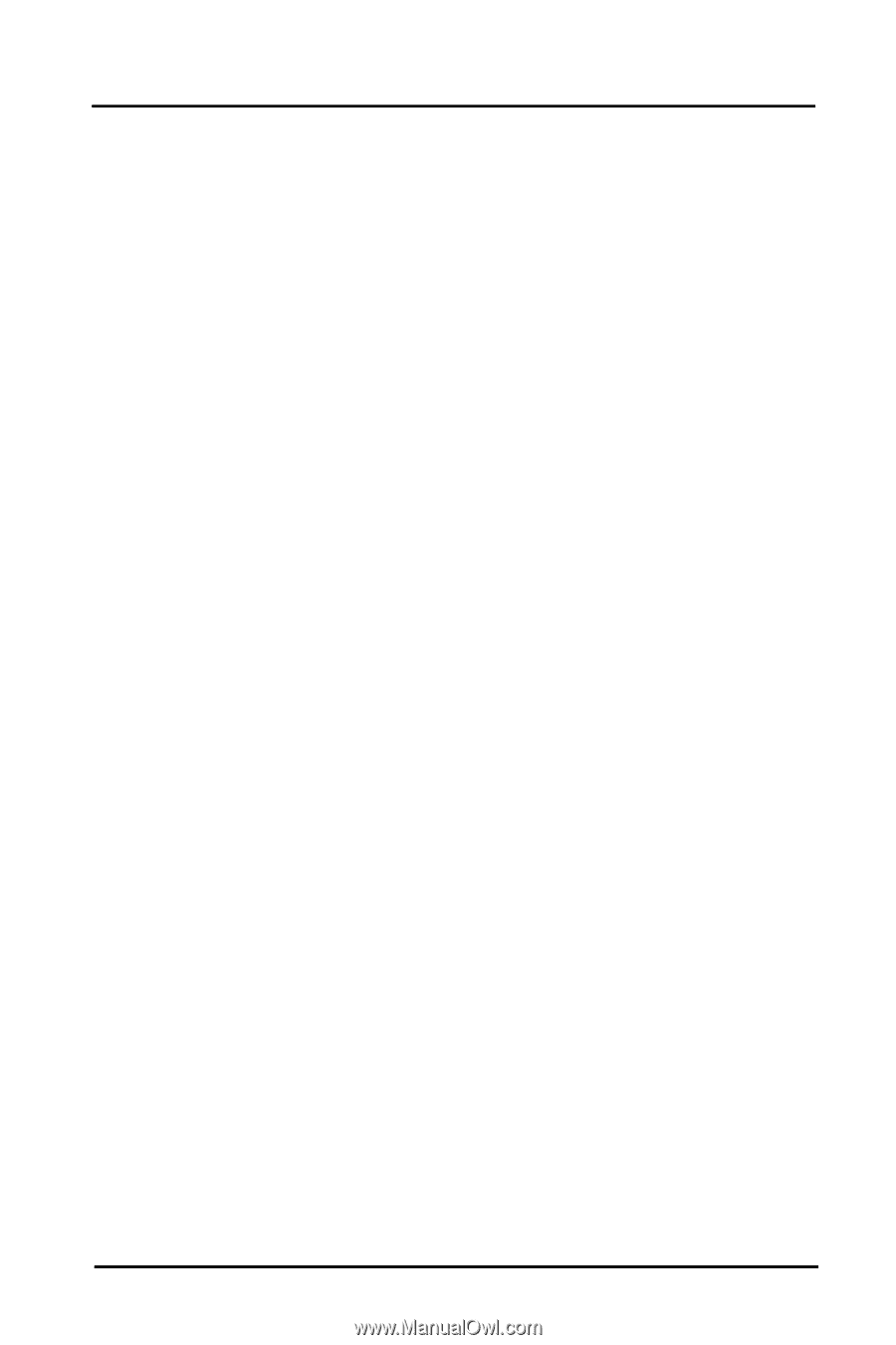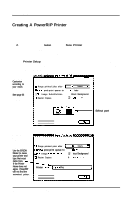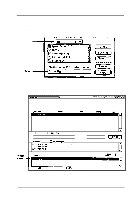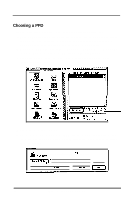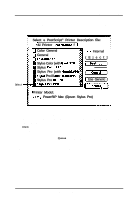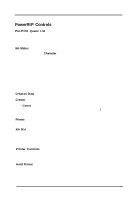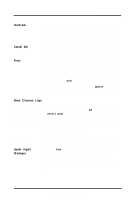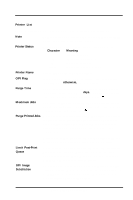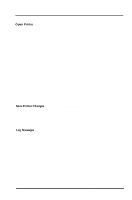Epson Stylus Pro User Manual - Birmy Mac - Page 26
Message Log View
 |
View all Epson Stylus Pro manuals
Add to My Manuals
Save this manual to your list of manuals |
Page 26 highlights
Getting Started Hold Job This button is a shortcut for the Hold Job and Release Job commands in the Print Job menu. When the job selected in the Pre-Print Queue is held, this button changes to Release Job. See the description of this command on page 29 for more information. Cancel Job This button is a shortcut for the Cancel Job command in the Print Job menu. See the description of this command on page 30 for more information. Print This button is a shortcut for the Print Job, Pause Printing, and Resume Printing commands in the Print Job menu. When the job selected in the Pre-Print Queue is printing, this button changes to Pause; when the selected job is paused, this button changes to Resume. See the descriptions of these commands on pages 29 and 30 for more information. Double-clicking on a job in the Pre-Print Queue or selecting a job and typing Return or Enter is identical to clicking on this button. Back Channel Logs Back Channel logs are fries created by PowerRIP for reviewing RIP activities such as printing times, error messages, etc. These message logs can be opened in TeachText (or SimpleText). You will need a word processor, such as Microsoft Word, to open the logs if you allow them to get too large. Message Log View This view displays all informational and error messages generated by PowerRIP since its launch. Log Messages This check box is a shortcut for the Log Messages command in the File menu. See the description of this command for more information. Speak Urgent Messages This check box is visible only when optional speech recognition software has been installed on the PowerRIP server. When checked, critical warning messages written to the Message Log View are also spoken. This is useful if you wish to be informed of status when not sitting at the PowerRIP server. Birmy Graphics Corporation 21