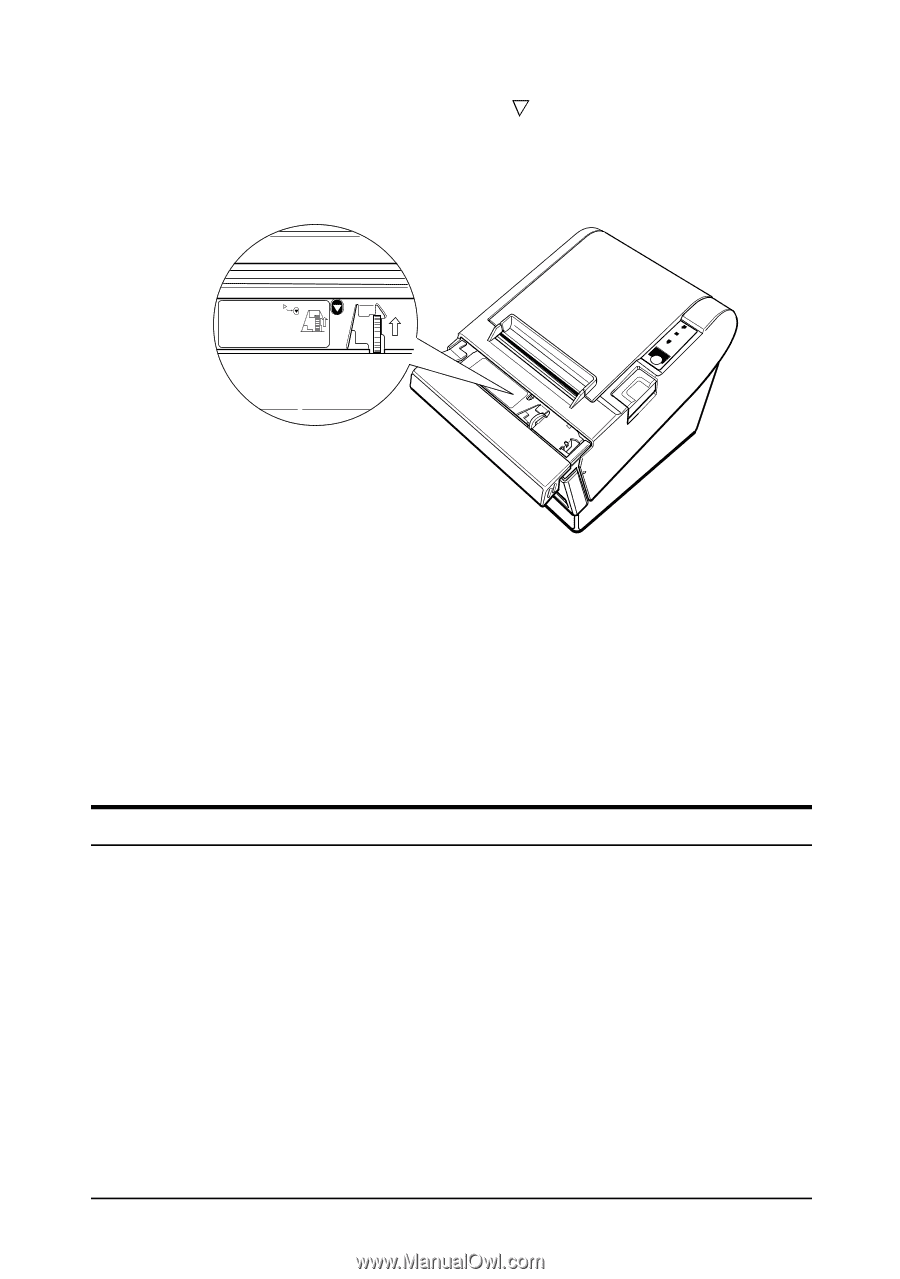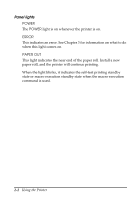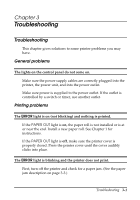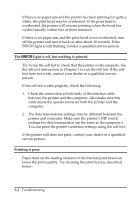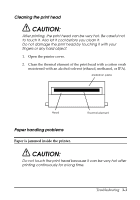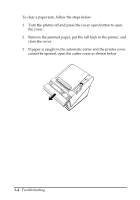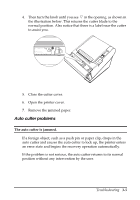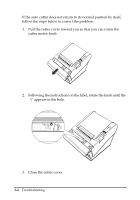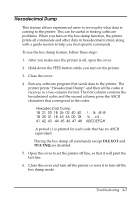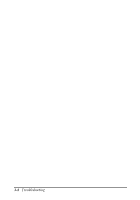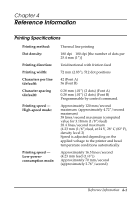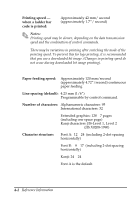Epson TM T88II User Manual - Page 33
Auto cutter problems, The auto cutter is jammed.
 |
View all Epson TM T88II manuals
Add to My Manuals
Save this manual to your list of manuals |
Page 33 highlights
4. Then turn the knob until you see in the opening, as shown in the illustration below. This returns the cutter blade to the normal position. Also notice that there is a label near the cutter to assist you. ADJUSTMENT: TURN KNOB UNTIL YOU SEE TRIANGLE IN OPENING FOEEUPDTAPEERRRPOORWER 5. Close the cutter cover. 6. Open the printer cover. 7. Remove the jammed paper. Auto cutter problems The auto cutter is jammed. If a foreign object, such as a push pin or paper clip, drops in the auto cutter and causes the auto cutter to lock up, the printer enters an error state and begins the recovery operation automatically. If the problem is not serious, the auto cutter returns to its normal position without any intervention by the user. Troubleshooting 3-5