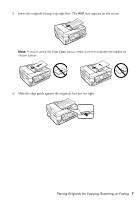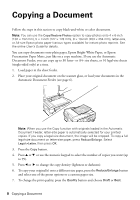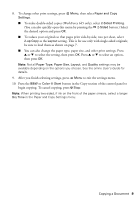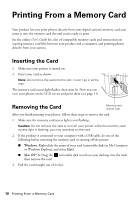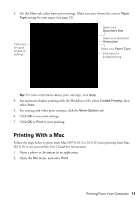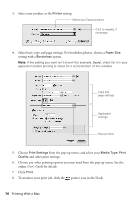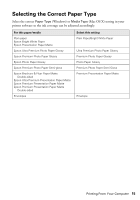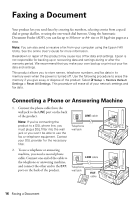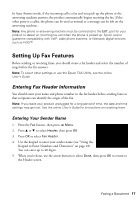Epson WorkForce 545 Quick Guide - Page 12
Printing From Your Computer, Printing in Windows - setup
 |
View all Epson WorkForce 545 manuals
Add to My Manuals
Save this manual to your list of manuals |
Page 12 highlights
Printing From Your Computer This section describes the basic steps for printing from a Windows or Mac computer. For detailed instructions on printing, see the online User's Guide. Printing in Windows 1. Select the print command in your application. You see a window like this one. Select your Epson product Click here to open your printer software 2. Make sure your product is selected, then click the Preferences or Properties button. (If you see a Setup, Printer, or Options button, click it. Then click Preferences or Properties on the next screen.) 12 Printing From Your Computer
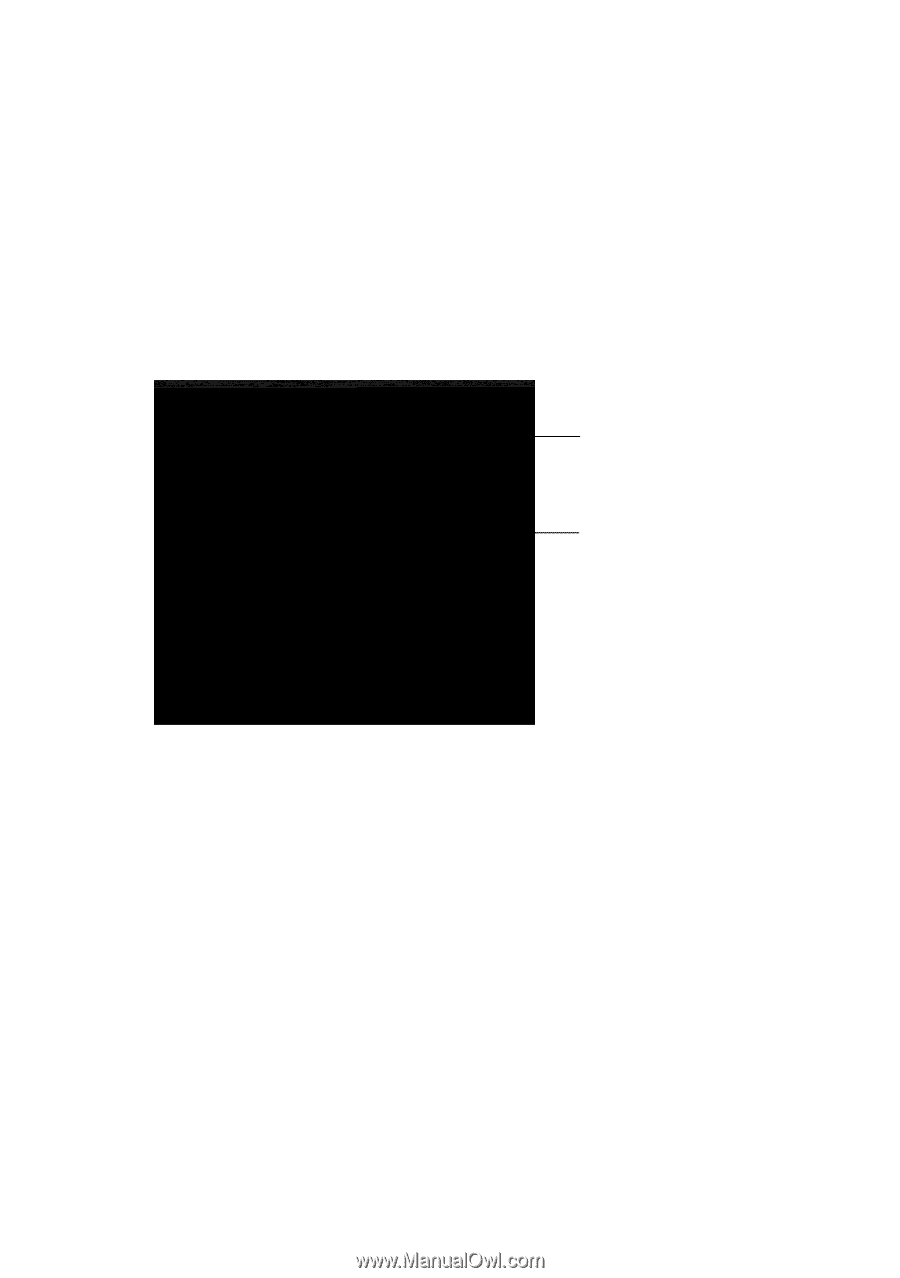
12
Printing From Your Computer
Printing From Your Computer
This section describes the basic steps for printing from a Windows or Mac computer. For
detailed instructions on printing, see the online
User’s Guide
.
Printing in Windows
1.
Select the print command in your application. You see a window like this one.
2.
Make sure your product is selected, then click the
Preferences
or
Properties
button.
(If you see a
Setup
,
Printer
, or
Options
button, click it. Then click
Preferences
or
Properties
on the next screen.)
Select your
Epson product
Click here to open
your printer software