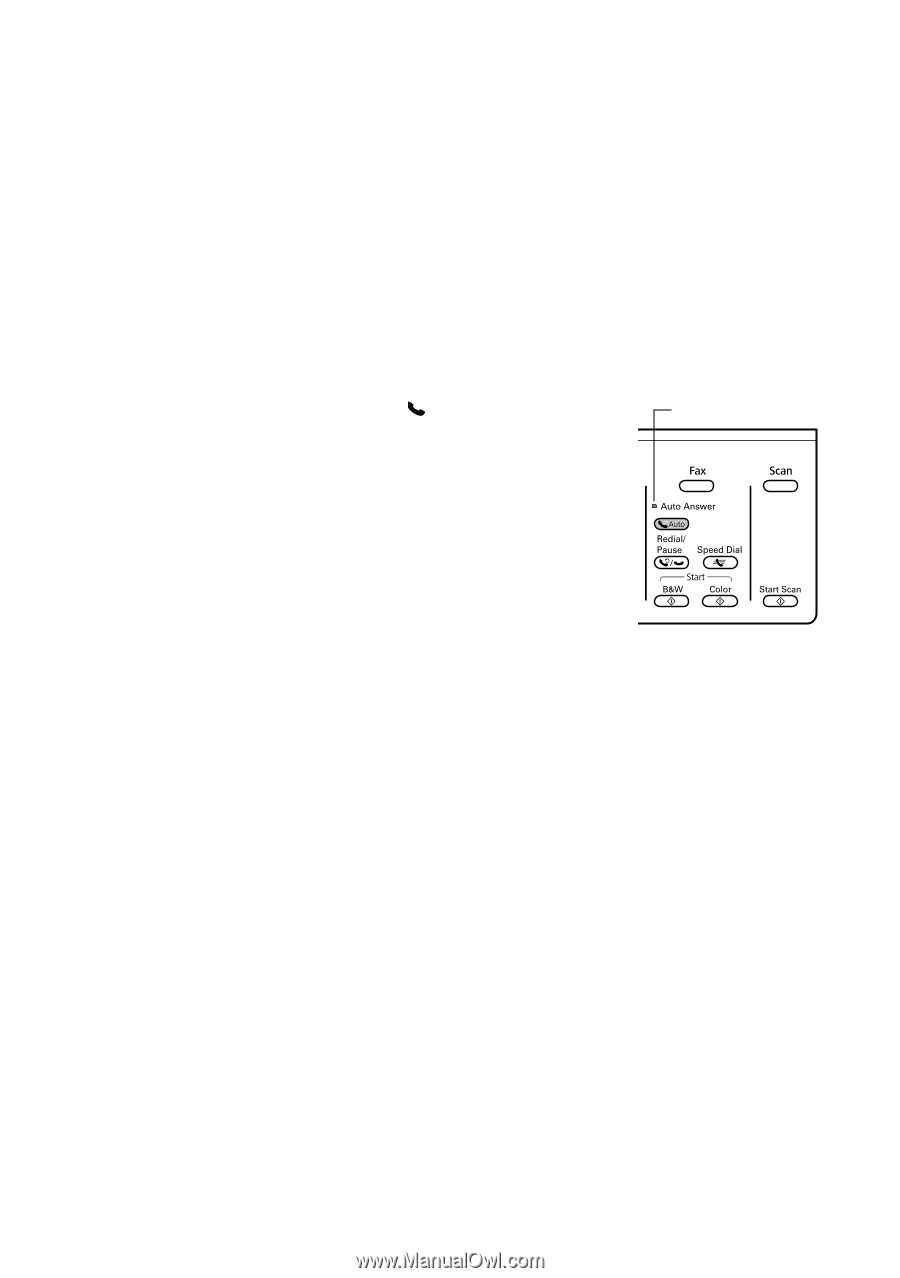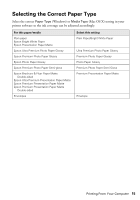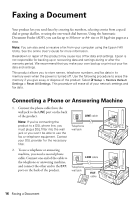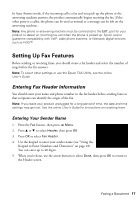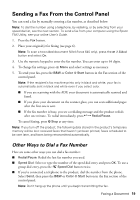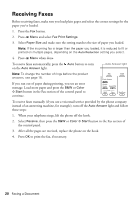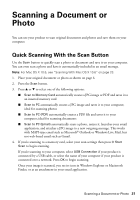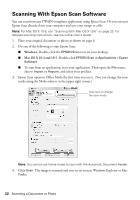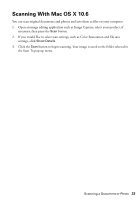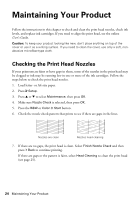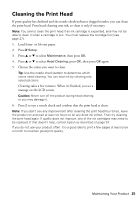Epson WorkForce 545 Quick Guide - Page 20
Receiving Faxes - error
 |
View all Epson WorkForce 545 manuals
Add to My Manuals
Save this manual to your list of manuals |
Page 20 highlights
Receiving Faxes Before receiving faxes, make sure you load plain paper and select the correct settings for the paper you've loaded. 1. Press the Fax button. 2. Press x Menu and select Fax Print Settings. 3. Select Paper Size and make sure the setting matches the size of paper you loaded. Note: If the incoming fax is larger than the paper you loaded, it is reduced to fit or printed on multiple pages, depending on the Auto Reduction setting you select. 4. Press x Menu when done. To receive faxes automatically, press the Auto button to turn on the Auto Answer light. Auto Answer light Note: To change the number of rings before the product answers, see page 18. If you run out of paper during printing, you see an error message. Load more paper and press the B&W or Color x Start button in the Fax section of the control panel to continue. To receive faxes manually (if you use a voicemail service provided by the phone company instead of an answering machine, for example), turn off the Auto Answer light and follow these steps: 1. When your telephone rings, lift the phone off the hook. 2. Select Receive, then press the B&W or Color x Start button in the Fax section of the control panel. 3. After all the pages are received, replace the phone on the hook. 4. Press OK to print the fax, if necessary. 20 Faxing a Document