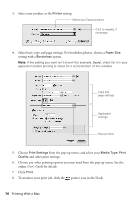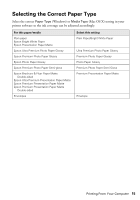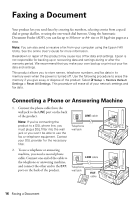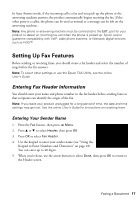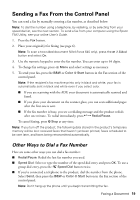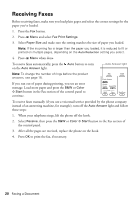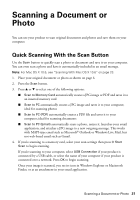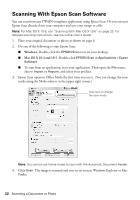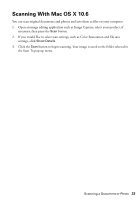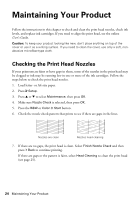Epson WorkForce 545 Quick Guide - Page 19
Sending a Fax From the Control Panel, Other Ways to Dial a Fax Number - 645
 |
View all Epson WorkForce 545 manuals
Add to My Manuals
Save this manual to your list of manuals |
Page 19 highlights
Sending a Fax From the Control Panel You can send a fax by manually entering a fax number, as described below. Note: To dial the number using a telephone, by redialing, or by selecting from your speed dial list, see the next section. To send a fax from your computer using the Epson FAX Utility, see your online User's Guide. 1. Press the Fax button. 2. Place your original(s) for faxing (see page 6). Note: To scan a two-sided document (WorkForce 645 only), press the 2-Sided button and select On. 3. Use the numeric keypad to enter the fax number. You can enter up to 64 digits. 4. To change fax settings, press x Menu and select settings as necessary. 5. To send your fax, press the B&W or Color x Start button in the Fax section of the control panel. Note: If the recipient's fax machine prints only in black and white, your fax is automatically sent in black and white even if you select color. ■ If you are scanning with the ADF, your document is automatically scanned and faxed. ■ If you place your document on the scanner glass, you can scan additional pages after the first one is sent. ■ If the fax number is busy, you see a redialing message and the product redials after one minute. To redial immediately, press Redial/Pause. To cancel faxing, press y Stop at any time. Note: If you turn off the product, the following data stored in the product's temporary memory will be lost: received faxes that haven't yet been printed, faxes scheduled to be sent later, and faxes being retransmitted automatically. Other Ways to Dial a Fax Number Here are some other ways you can dial a fax number: ■ Redial/Pause: Redial the last fax number you used. ■ Speed Dial: Select or type the number of the speed dial entry and press OK. To use a group dial entry, press the Speed Dial button twice. ■ If you've connected a telephone to the product, dial the number from the phone. Select Send, then press the B&W or Color x Start button in the Fax section of the control panel. Note: Don't hang up the phone until you begin transmitting the fax. Faxing a Document 19