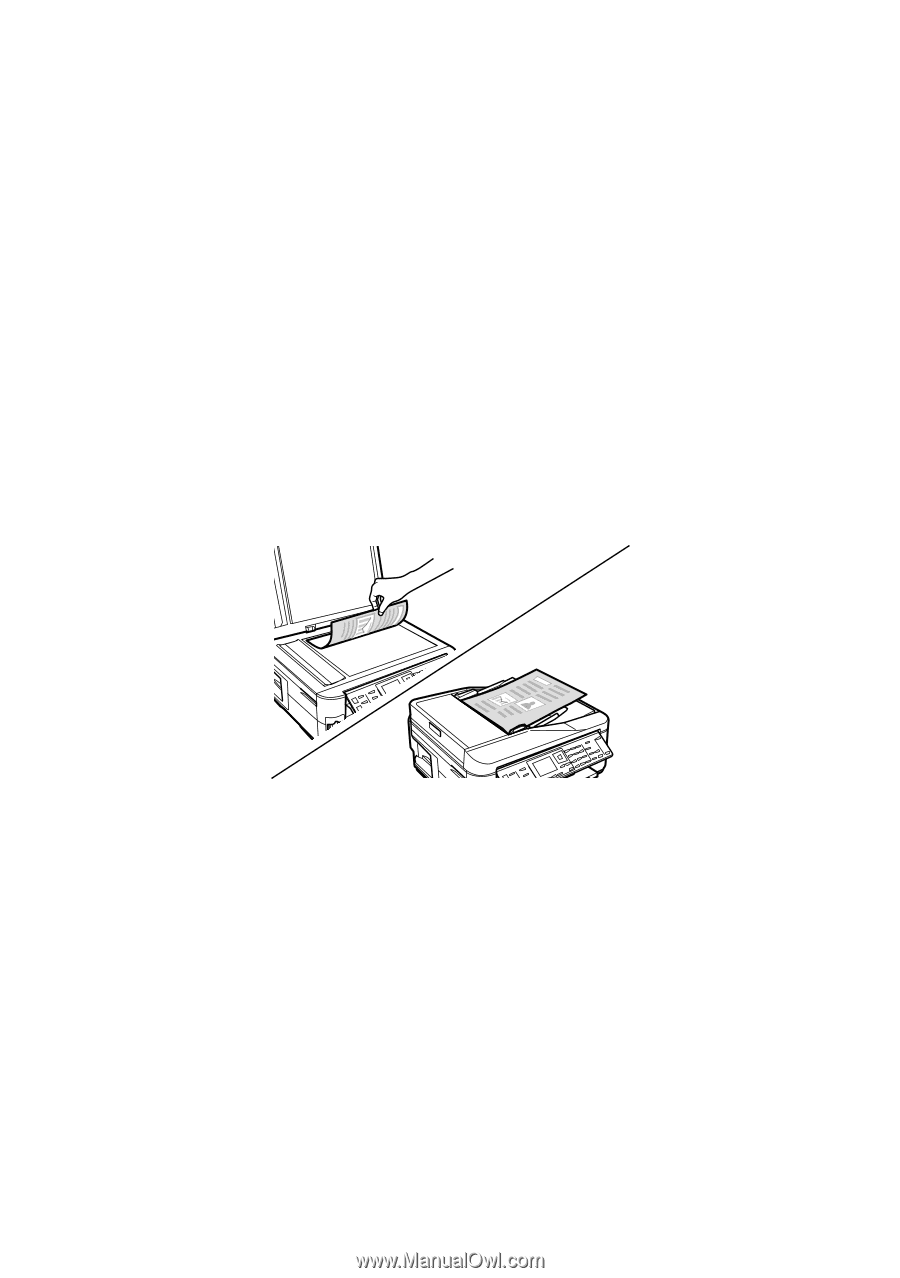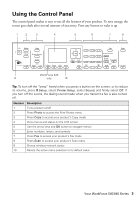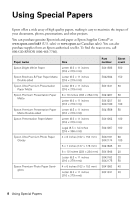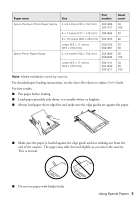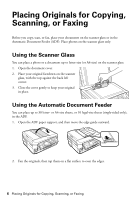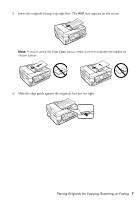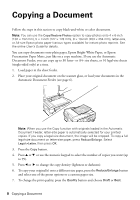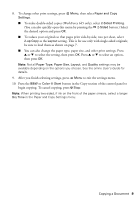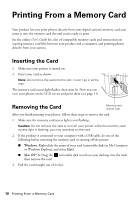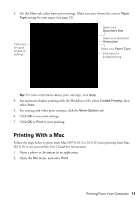Epson WorkForce 545 Quick Guide - Page 8
Copying a Document - online user s guide
 |
View all Epson WorkForce 545 manuals
Add to My Manuals
Save this manual to your list of manuals |
Page 8 highlights
Copying a Document Follow the steps in this section to copy black-and-white or color documents. Note: You can use the Copy/Restore Photos option to copy photos onto 4 × 6-inch (102 × 152 mm), 5 × 7-inch (127 × 178 mm), 8 × 10-inch (203 × 254 mm), letter-size, or A4-size Epson photo paper (various types available) for instant photo reprints. See the online User's Guide for details. You can copy documents onto plain paper, Epson Bright White Paper, or Epson Presentation Paper Matte, just like on a copy machine. If you use the Automatic Document Feeder, you can copy up to 30 letter- or A4- size sheets, or 10 legal-size sheets (single-sided only) at a time. 1. Load paper in the sheet feeder. 2. Place your original document on the scanner glass, or load your documents in the Automatic Document Feeder (see page 6). Note: When you use the Copy function with originals loaded in the Automatic Document Feeder, letter-size paper is automatically selected for your printed copies. If you copy a legal-size document, the image will be cropped. To copy a full legal-size document on letter-size paper, press Reduce/Enlarge. Select Legal->Letter, then press OK. 3. Press the Copy button. 4. Press u or d or use the numeric keypad to select the number of copies you want (up to 99). 5. Press l or r to change the copy density (lightness or darkness). 6. To copy your original(s) onto a different size paper, press the Reduce/Enlarge button and select one of the preset options or a custom paper size. 7. To change the print quality, press the Quality button and choose Draft or Best. 8 Copying a Document