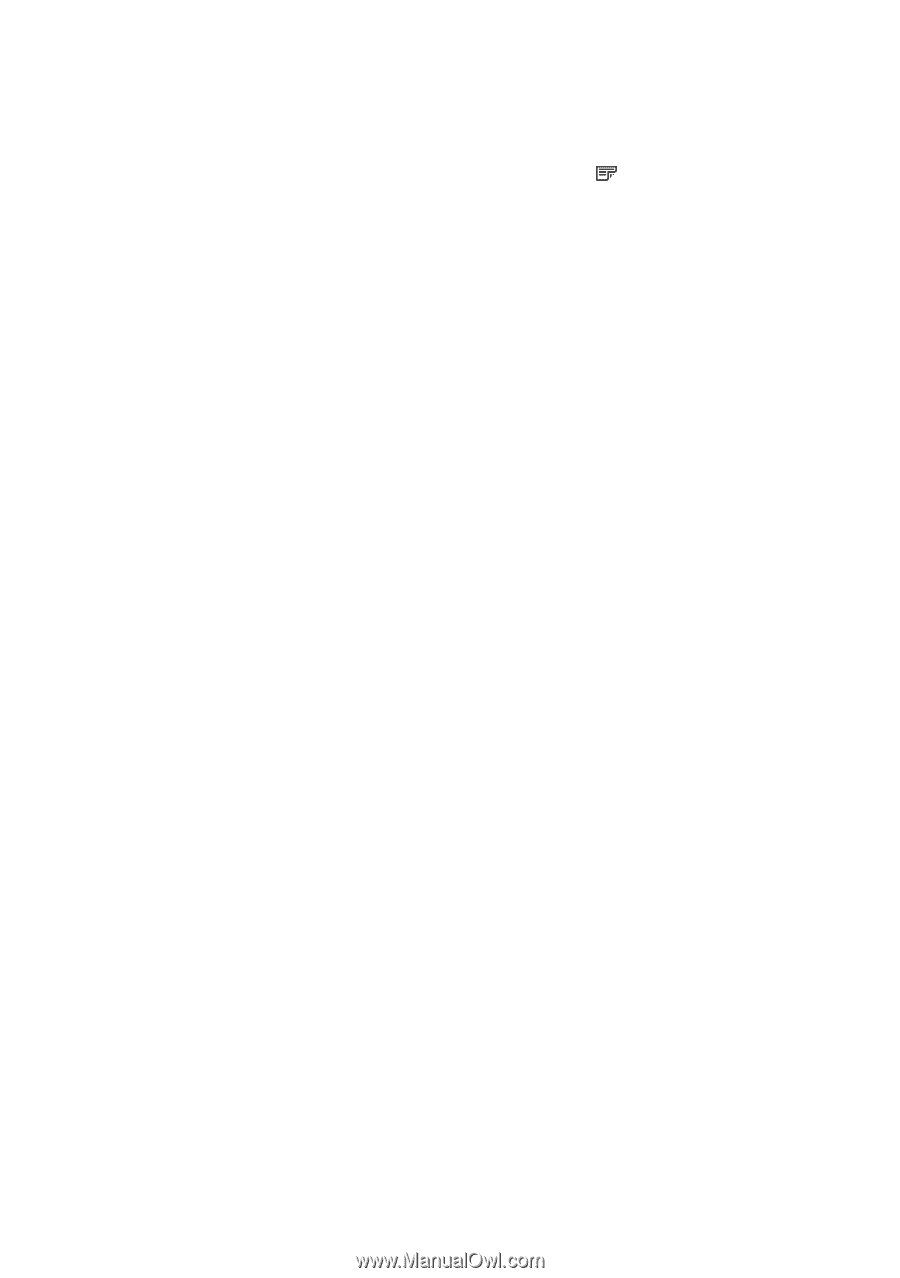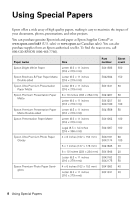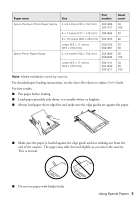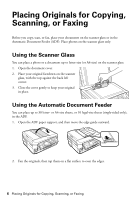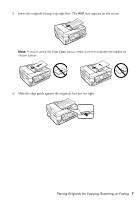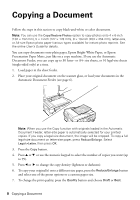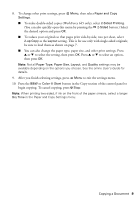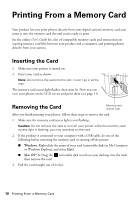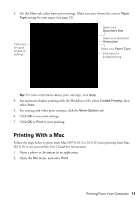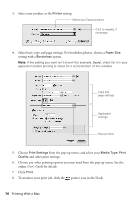Epson WorkForce 545 Quick Guide - Page 9
to select the setting, then press, You can also change the paper type, paper size - not printing
 |
View all Epson WorkForce 545 manuals
Add to My Manuals
Save this manual to your list of manuals |
Page 9 highlights
8. To change other print settings, press x Menu, then select Paper and Copy Settings. ■ To make double-sided copies (WorkForce 645 only), select 2-Sided Printing. (You can also quickly open this menu by pressing the 2-Sided button.) Select the desired option and press OK. ■ To reduce your originals so that pages print side-by-side, two per sheet, select 2-up Copy as the Layout setting. This is for use only with single-sided originals; be sure to load them as shown on page 7. ■ You can also change the paper type, paper size, and other print settings. Press u or d to select the setting, then press OK. Press u or d to select an option, then press OK. Note: Not all Paper Type, Paper Size, Layout, and Quality settings may be available depending on the options you choose. See the online User's Guide for details. 9. After you finish selecting settings, press x Menu to exit the settings menu. 10. Press the B&W or Color x Start button in the Copy section of the control panel to begin copying. To cancel copying, press y Stop. Note: When printing two-sided, if ink on the front of the paper smears, select a longer Dry Time in the Paper and Copy Settings menu. Copying a Document 9