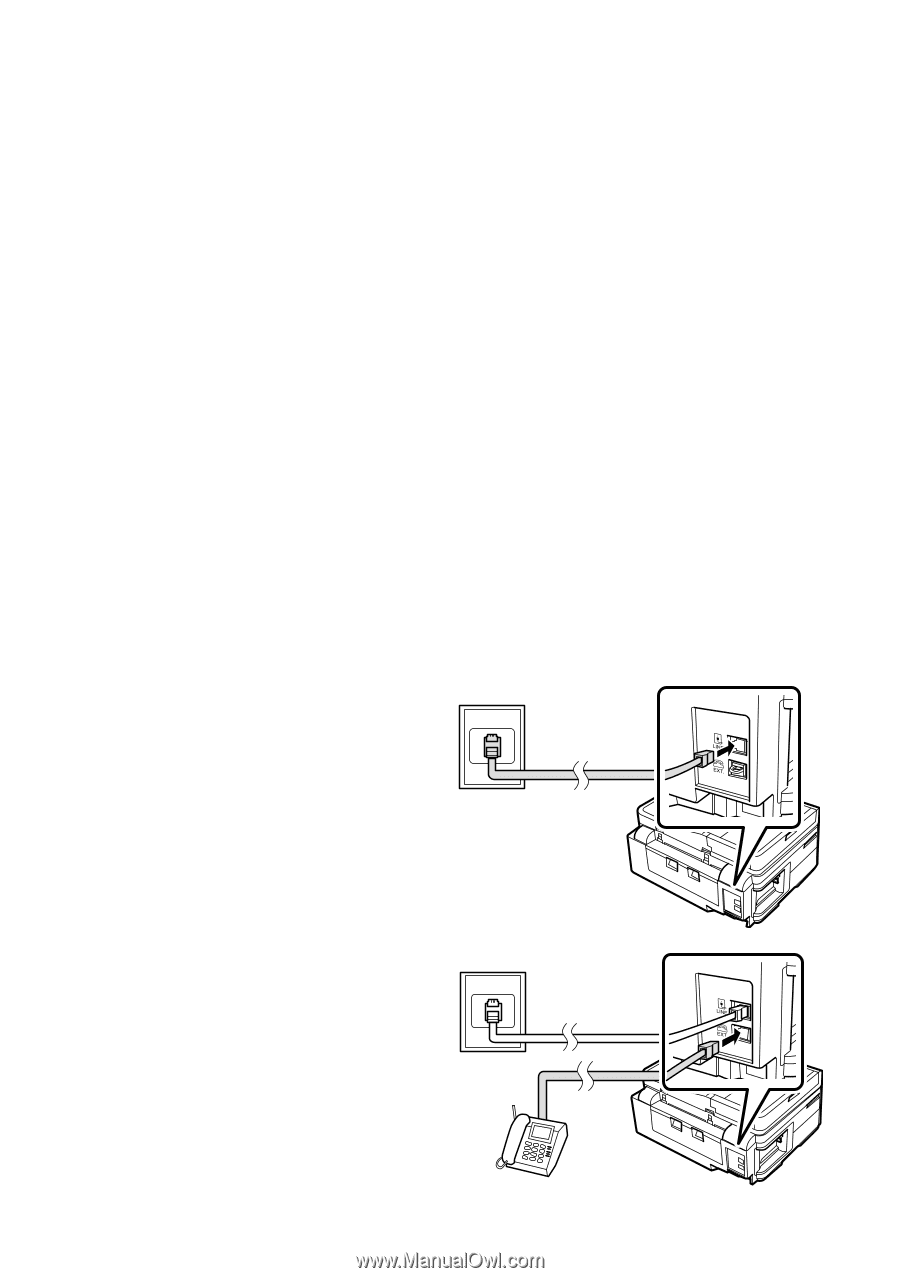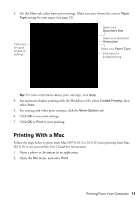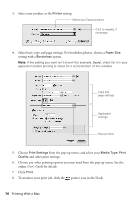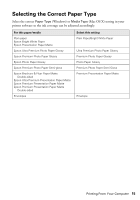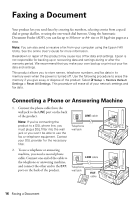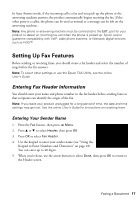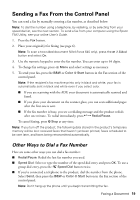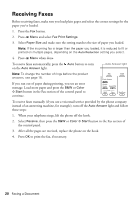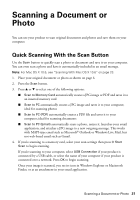Epson WorkForce 545 Quick Guide - Page 16
Faxing a Document, Connecting a Phone or Answering Machine - fax no answer
 |
View all Epson WorkForce 545 manuals
Add to My Manuals
Save this manual to your list of manuals |
Page 16 highlights
Faxing a Document Your product lets you send faxes by entering fax numbers, selecting entries from a speed dial or group dial list, or using the one-touch dial buttons. Using the Automatic Document Feeder (ADF), you can fax up to 30 letter- or A4- size or 10 legal-size pages at a time. Note: You can also send or receive a fax from your computer using the Epson FAX Utility. See the online User's Guide for more information. Breakdown or repair of this product may cause loss of fax data and settings. Epson is not responsible for backing up or recovering data and settings during or after the warranty period. We recommend that you make your own backup or print out your fax data and settings. This product allows you to store names, telephone numbers, and fax data in its memory even when the power is turned off. Use the following procedure to erase the memory if you give away or dispose of the product: Select F Setup > Restore Default Settings > Reset All Settings. This procedure will erase all of your network settings and fax data. Connecting a Phone or Answering Machine 1. Connect the phone cable from the wall jack to the LINE port on the back of the product. Note: If you're connecting the product to a DSL phone line, you must plug a DSL filter into the wall jack or you won't be able to use the fax or telephone equipment. Contact your DSL provider for the necessary filter. 2. To use a telephone or answering machine, you need a second phone cable. Connect one end of the cable to the telephone or answering machine, and connect the other end to the EXT. port on the back of the product. LINE cable Telephone wall jack LINE cable Telephone wall jack EXT. cable 16 Faxing a Document