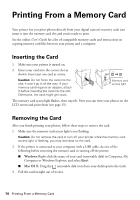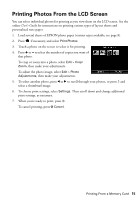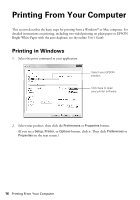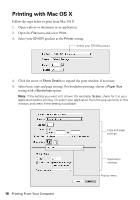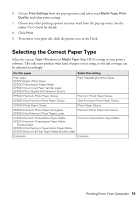Epson XP-800 Quick Guide - Page 15
Printing Photos From the LCD Screen - user s guide
 |
View all Epson XP-800 manuals
Add to My Manuals
Save this manual to your list of manuals |
Page 15 highlights
Printing Photos From the LCD Screen You can select individual photos for printing as you view them on the LCD screen. See the online User's Guide for instructions on printing various types of layout sheets and personalized note paper. 1. Load several sheets of EPSON photo paper (various types available; see page 8). 2. Press if necessary, and select Print Photos. 3. Touch a photo on the screen to select it for printing. 4. Press + or - to select the number of copies you want of that photo. To crop or zoom into a photo, select Edit > Crop/ Zoom, then make your adjustments. To adjust the photo image, select Edit > Photo Adjustments, then make your adjustments. 5. To select another photo, press l or r to scroll through your photos, or press y and select a thumbnail image. 6. To choose print settings, select Settings. Then scroll down and change additional print settings, as necessary. 7. When you're ready to print, press x. To cancel printing, press y Cancel. Printing From a Memory Card 15