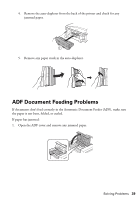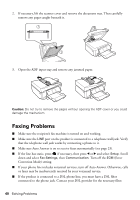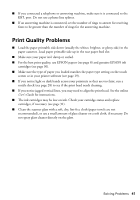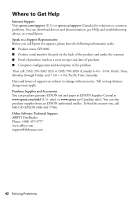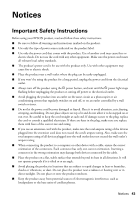Epson XP-800 Quick Guide - Page 38
Paper Feeding Problems
 |
View all Epson XP-800 manuals
Add to My Manuals
Save this manual to your list of manuals |
Page 38 highlights
Paper Feeding Problems ■ If paper doesn't feed correctly, remove the paper and fan the sheets, then reload them as shown on page 4. Make sure paper is loaded under the edge guides. ■ Do not load more than the recommended number of sheets. See your online User's Guide for information on paper loading capacity. ■ If paper has jammed, follow the steps on the LCD screen. If necessary, check the following areas: 1. Carefully remove any jammed paper from the rear feed slot. 2. Lift the scanner unit and carefully remove any paper trapped inside. 3. Remove the paper cassettes, then remove any jammed paper trapped inside. 38 Solving Problems

38
Solving Problems
Paper Feeding Problems
■
If paper doesn’t feed correctly, remove the paper and fan the sheets, then reload them
as shown on page 4. Make sure paper is loaded under the edge guides.
■
Do not load more than the recommended number of sheets. See your online
User’s
Guide
for information on paper loading capacity.
■
If paper has jammed, follow the steps on the LCD screen. If necessary, check the
following areas:
1.
Carefully remove any jammed paper from the rear feed slot.
2.
Lift the scanner unit and carefully remove any paper trapped inside.
3.
Remove the paper cassettes, then remove any jammed paper trapped inside.