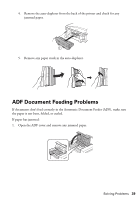Epson XP-800 Quick Guide - Page 34
priming the ink. This takes a few minutes. When you see a completion message - replace ink
 |
View all Epson XP-800 manuals
Add to My Manuals
Save this manual to your list of manuals |
Page 34 highlights
10. Once you replace all the cartridges that need replacing, close the scanner to begin priming the ink. This takes a few minutes. When you see a completion message on the LCD screen, ink priming is finished. Caution: Never turn off your product while ink is priming or you'll waste ink. If you see an ink replacement message on the LCD screen, lift the scanner unit and press down on all the cartridges firmly. If printing on a CD or DVD, do not insert the CD/DVD tray until ink priming is finished. 34 Maintaining Your Product

34
Maintaining Your Product
10.
Once you replace all the cartridges that need replacing, close the scanner to begin
priming the ink. This takes a few minutes. When you see a completion message on
the LCD screen, ink priming is finished.
Caution:
Never turn off your product while ink is priming or you’ll waste ink. If you
see an ink replacement message on the LCD screen, lift the scanner unit and press
down on all the cartridges firmly. If printing on a CD or DVD, do not insert the
CD/DVD tray until ink priming is finished.