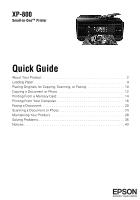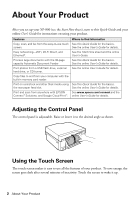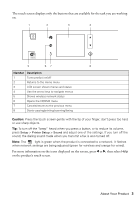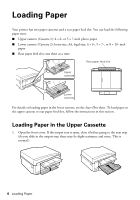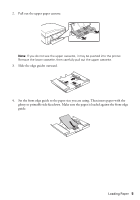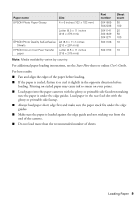Epson XP-800 Quick Guide - Page 6
Loading Paper in the Rear Feed Slot - load paper
 |
View all Epson XP-800 manuals
Add to My Manuals
Save this manual to your list of manuals |
Page 6 highlights
5. Slide the side edge guides against the paper, but not too tight. Make sure the paper is under the tabs on the edge guides. 6. Keep the cassette flat as you insert it. Insert the cassette until the arrows on the right side line up. Loading Paper in the Rear Feed Slot First, send your print job to the printer. Be sure to select Rear Paper Feed Slot for the Source setting. (The print job can be sent from a computer or by using the touch screen.) Then follow the steps below to load paper in the rear paper feed slot. 1. Open the rear paper feed slot cover and pull up the paper support. 2. Slide the edge guides outward. 6 Loading Paper

6
Loading Paper
5.
Slide the side edge guides against the paper, but not too tight. Make sure the paper is
under the tabs on the edge guides.
6.
Keep the cassette flat as you insert it. Insert the cassette until the arrows on the right
side line up.
Loading Paper in the Rear Feed Slot
First, send your print job to the printer. Be sure to select
Rear Paper Feed Slot
for the
Source setting. (The print job can be sent from a computer or by using the touch screen.)
Then follow the steps below to load paper in the rear paper feed slot.
1.
Open the rear paper feed slot cover and pull up the paper support.
2.
Slide the edge guides outward.