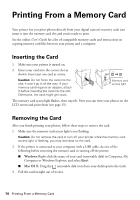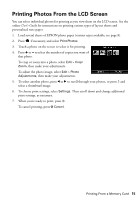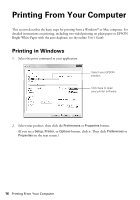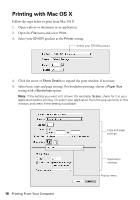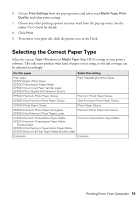Epson XP-800 Quick Guide - Page 18
Printing with Mac OS X - windows 8
 |
View all Epson XP-800 manuals
Add to My Manuals
Save this manual to your list of manuals |
Page 18 highlights
Printing with Mac OS X Follow the steps below to print from Mac OS X. 1. Open a photo or document in an application. 2. Open the File menu and select Print. 3. Select your EPSON product as the Printer setting. Select your EPSON product 4. Click the arrow or Show Details to expand the print window, if necessary. 5. Select basic copy and page settings. For borderless printing, choose a Paper Size setting with a Borderless option. Note: If the setting you want isn't shown (for example, Scale), check for it in your application before printing. Or select your application from the pop-up menu in this window and check if the setting is available. 18 Printing From Your Computer Copy and page settings Application settings Pop-up menu

18
Printing From Your Computer
Printing with Mac OS X
Follow the steps below to print from Mac OS X.
1.
Open a photo or document in an application.
2.
Open the
File
menu and select
Print
.
3.
Select your EPSON product as the
Printer
setting.
4.
Click the arrow or
Show Details
to expand the print window, if necessary.
5.
Select basic copy and page settings. For borderless printing, choose a
Paper Size
setting with a
Borderless
option.
Note:
If the setting you want isn’t shown (for example,
Scale
), check for it in your
application before printing. Or select your application from the pop-up menu in this
window and check if the setting is available.
Select your EPSON product
Copy and page
settings
Application
settings
Pop-up menu