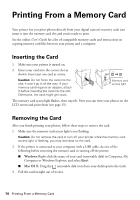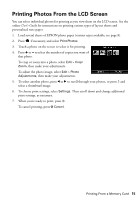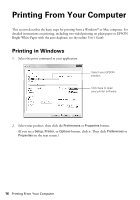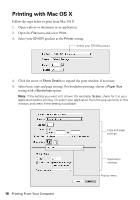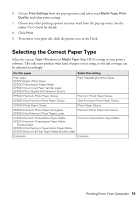Epson XP-800 Quick Guide - Page 17
To resize your printout or select other print settings, click the, select settings as necessary.
 |
View all Epson XP-800 manuals
Add to My Manuals
Save this manual to your list of manuals |
Page 17 highlights
3. On the Main tab, select the basic print settings. Make sure you choose the correct paper Source and Type setting for the paper you are using (see page 19 for details). Select the type of document you're printing (choose Photo or Best Photo for pictures) Select the correct Source Select your paper Type Select your paper Size Select your document or photo Orientation Tip: For quick access to the most common settings, click the Shortcuts tab and select one of the Printing Presets. You can create your own presets by clicking the Add/Remove button. 4. To resize your printout or select other print settings, click the Page Layout tab and select settings as necessary. 5. For more printing options, click the Advanced tab. Note: For more information about print settings, click Help or see your online User's Guide. 6. Click OK to save your settings. 7. Click OK or Print to start printing. Printing From Your Computer 17