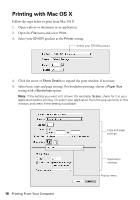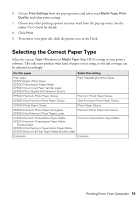Epson XP-800 Quick Guide - Page 22
Sending a Fax From the Control Panel, Selecting the Number of Rings to Answer
 |
View all Epson XP-800 manuals
Add to My Manuals
Save this manual to your list of manuals |
Page 22 highlights
Entering Your Phone Number 1. Select Your Phone Number from the Header menu. 2. Use the keypad to enter your phone number, up to 20 digits. You don't need to use dashes. ■ To delete a character, press . ■ To type the + symbol for an international number, press #. 3. Press Done to return to the Header menu. Selecting the Number of Rings to Answer If you connected an answering machine and it is set to pick up on the fourth ring, you should set the product to pick up on the fifth ring or later. Otherwise, your answering machine will not be able to pick up incoming calls. 1. Press if necessary, then press l or r to select Setup. 2. Scroll down and select Fax Settings. 3. Select Communication, then Rings to Answer. 4. Press + or - to select the number of rings, then press Done. Note: Set the fax to answer one ring after the answering machine. Sending a Fax From the Control Panel You can send a fax by manually entering a fax number, as described below. Note: To dial the number using a telephone, by redialing, or by selecting from your speed dial or group dial list, see the next section. To send a fax from your computer using the EPSON FAX Utility, see your online User's Guide. 1. Place your original(s) for faxing (see page 10). 2. Press if necessary, then select Fax. To fax a two-sided document, place your document in the ADF. Scroll down on the fax screen and select 2-sided Faxing, then select On. 3. Press Enter Fax Number, then use the numeric keypad to enter the fax number (up to 64 digits). Then press Done. 22 Faxing a Document