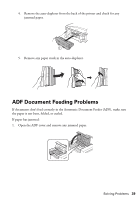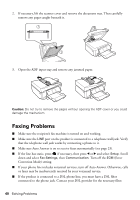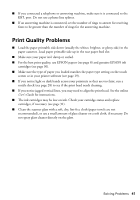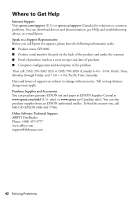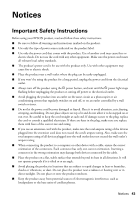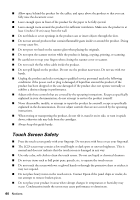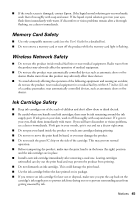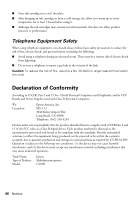Epson XP-800 Quick Guide - Page 41
Print Quality Problems
 |
View all Epson XP-800 manuals
Add to My Manuals
Save this manual to your list of manuals |
Page 41 highlights
■ If you connected a telephone or answering machine, make sure it is connected to the EXT. port. Do not use a phone line splitter. ■ If an answering machine is connected, set the number of rings to answer for receiving faxes to be greater than the number of rings for the answering machine. Print Quality Problems ■ Load the paper printable side down (usually the whiter, brighter, or glossy side) in the paper cassettes. Load paper printable side up in the rear paper feed slot. ■ Make sure your paper isn't damp or curled. ■ For the best print quality, use EPSON papers (see page 8) and genuine EPSON ink cartridges (see page 30). ■ Make sure the type of paper you loaded matches the paper type setting on the touch screen or in your printer software (see page 19). ■ If you notice light or dark bands across your printouts or they are too faint, run a nozzle check (see page 28) to see if the print head needs cleaning. ■ If you notice jagged vertical lines, you may need to align the print head. See the online User's Guide for instructions. ■ The ink cartridges may be low on ink. Check your cartridge status and replace cartridges, if necessary (see page 31). ■ Clean the scanner glass with a soft, dry, lint-free cloth (paper towels are not recommended), or use a small amount of glass cleaner on a soft cloth, if necessary. Do not spray glass cleaner directly on the glass. Solving Problems 41