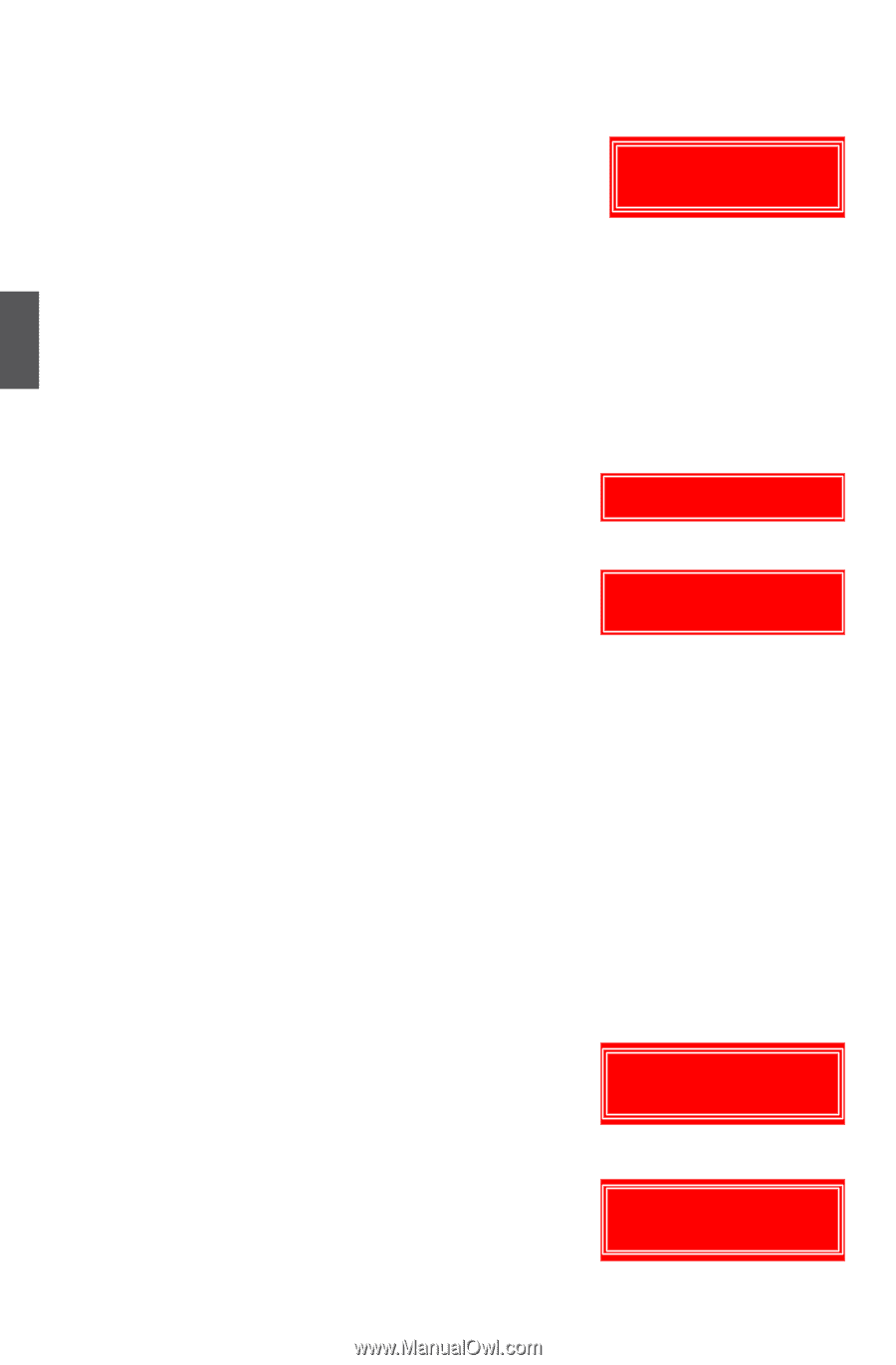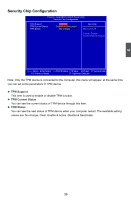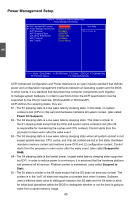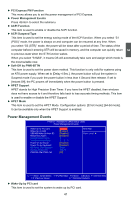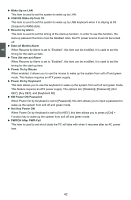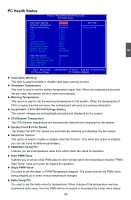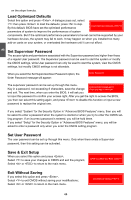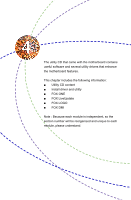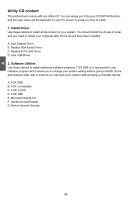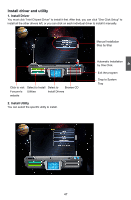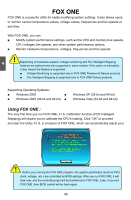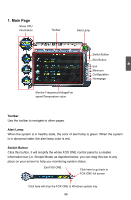Foxconn G31MX-K 2.0 English Manual. - Page 51
Load Optimized Defaults, Save & Exit Setup
 |
View all Foxconn G31MX-K 2.0 manuals
Add to My Manuals
Save this manual to your list of manuals |
Page 51 highlights
3 on the slope formula. Load Optimized Defaults Select this option and press . A dialogue pops out, select then press to load the defaults; press to skip. By this default, BIOS have set the optimized performance Load Optimized Defaults (Y/N)? N parameters of system to improve the performances of system components. But if the optimized performance parameters to be set cannot be supported by your hardware devices, the system may fail to work. It may happen on when you installed too many add-on cards on your system, or overloaded the hardware until it can not afford. Set Supervisor Password The access rights and permissions associated with the Supervisor password are higher than those of a regular User password. The Supervisor password can be used to start the system or modify the CMOS settings, while User password can only be used to start the system, view the CMOS settings, but modify CMOS settings is not allowable. When you select the Set Supervisor/User Password option, the Enter Password message will appear : Enter Password: The supervisor password can be set up through this menu. Key in a password, not exceeding 8 characters, save the change PASSWORD DISABLED !!! Press any key to continue... and exit. The next time, when you enter the BIOS, it will ask you to input this password to confirm your access right. After you get the right to access the BIOS, you then can select this setting again, and press to disable this function or input a new password to replace the original one. If you select "System" for the Security Option in "Advanced BIOS Features" menu, then you will be asked to enter a password when the system is started or when you try to enter the CMOS setting program. If an incorrect password is entered, you will be hold there. If you select "Setup" for the Security Option in "Advanced BIOS Features" menu, you will be asked to enter a password only when you enter the CMOS setting program. Set User Password The user password can be set up through this menu. Only when there exists a Supervisor password, then this setting can be activated. Save & Exit Setup When you select this option and press , Select to save your changes to CMOS and exit the program; Select or to return to the main menu. SAVE to CMOS and EXIT (Y/N)? Y Exit Without Saving If you select this option and press , Select to exit CMOS without saving your modifications; Select or to return to the main menu. Quit Without Saving (Y/N)? N 44