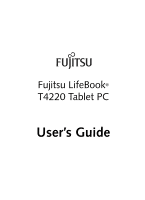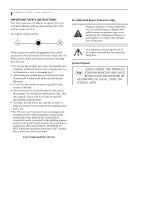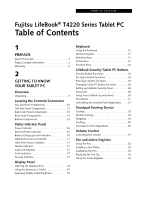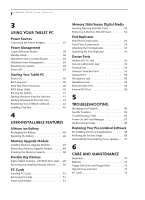Fujitsu T4220 T4220 User's Guide
Fujitsu T4220 - LifeBook Tablet PC Manual
 |
View all Fujitsu T4220 manuals
Add to My Manuals
Save this manual to your list of manuals |
Fujitsu T4220 manual content summary:
- Fujitsu T4220 | T4220 User's Guide - Page 1
Fujitsu LifeBook® T4220 Tablet PC User's Guide - Fujitsu T4220 | T4220 User's Guide - Page 2
- Fujitsu T4220 | T4220 User's Guide - Page 3
OF CONFORMITY according to FCC Part 15 Responsible Party Name: Fujitsu Computer Systems Corporation Address: 1250 E. Arques Avenue, MS 122 Sunnyvale, CA 94085 Telephone: (408) 746-6000 Declares that product: Model Configuration: LifeBook T4220 Tablet PC Complies with Part 15 of the FCC Rules - Fujitsu T4220 | T4220 User's Guide - Page 4
LifeBook T4200 Series Tablet PC IMPORTANT SAFETY INSTRUCTIONS This unit requires an AC adapter to operate. Use only UL Listed Adapters with an output rating of 19 VDC, with a current of 4.22 A. AC Adapter output polarity: + When using your notebook equipment, basic safety precautions should always - Fujitsu T4220 | T4220 User's Guide - Page 5
Fujitsu LifeBook® T4220 Series Tablet PC Table of Contents 1 PREFACE About This Guide 3 Fujitsu Contact Information 3 Warranty 3 2 GETTING TO KNOW YOUR TABLET PC Power Indicator 16 External Power Indicator 16 Battery Charging/Level Indicators 16 Optical Drive Access Indicator 17 Hard Drive - Fujitsu T4220 | T4220 User's Guide - Page 6
the System 39 Power Off 39 Starting Your Tablet PC Power On 40 Boot Sequence 40 Hard Disk Drive Passwords 40 BIOS Setup Utility 40 Booting the System 41 Starting Windows Vista the first time 41 Starting Windows XP the First Time 42 Registering Your LifeBook notebook 42 Installing - Fujitsu T4220 | T4220 User's Guide - Page 7
the WLAN Using Windows XP . . . .99 Connection to the network 101 Troubleshooting the WLAN Troubleshooting 105 Wireless LAN Glossary Glossary 106 IP address information Additional Information 108 WLAN Specifications Specifications 109 Using the Bluetooth Device What is Bluetooth 110 Where to - Fujitsu T4220 | T4220 User's Guide - Page 8
LifeBook T4200 Series Tablet PC - Fujitsu T4220 | T4220 User's Guide - Page 9
1 Preface 1 - Fujitsu T4220 | T4220 User's Guide - Page 10
LifeBook T4200 Series Tablet PC 2 - Fujitsu T4220 | T4220 User's Guide - Page 11
online by clicking on the Service and Support Website URL link, located in the Fujitsu Web links -> Service and Support Software folder of the Windows Start menu. You must have an active internet connection to use the online URL links. WARRANTY Your LifeBook T4200 Series Tablet PC is backed by an - Fujitsu T4220 | T4220 User's Guide - Page 12
LifeBook T4200 Series Tablet PC - Preface 4 - Fujitsu T4220 | T4220 User's Guide - Page 13
2 Getting to Know Your Tablet PC 5 - Fujitsu T4220 | T4220 User's Guide - Page 14
LifeBook T4200 Series Tablet PC 6 - Fujitsu T4220 | T4220 User's Guide - Page 15
: ■ LifeBook T4200 Series Tablet PC (Figure 2-1) ■ AC adapter with AC power cord (Figure 2-2) ■ Pen Kit (including one pen, five extra pen tips, and one tip replacement tool) ■ Pen tether ■ Screen protectors (Qty. 2) ■ Driver and Application Restore (DAR) DVD ■ Recovery DVD ■ Getting Started Guide - Fujitsu T4220 | T4220 User's Guide - Page 16
Card Slot USB Port PCMCIA Card slot Tablet PC Icon Purpose Connect an external power source such as the AC adapter or auto/ airline adapter. The Secure Digital (SD) card/Memory Stick slot allows you to insert a flash memory card for data storage. Flash memory cards allow you to transfer data to - Fujitsu T4220 | T4220 User's Guide - Page 17
LAN) Wireless LAN On-Off Switch Display Rotation External Video port Tablet PC Icon ROTATE Purpose The LAN (RJ-45) jack is used to The wireless LAN switch allows you to turn power to the optional wireless LAN device on and off. This two-part light indicates the direction in which the display - Fujitsu T4220 | T4220 User's Guide - Page 18
in Microphone Pen/ Pen Holder Status Indicator Panel Fingerprint Sensor Display Rotation Indicator Rotation Hinge SD/Memory Stick Slot Stereo Speaker Display Panel Latch Display Panel Built-in Microphone LifeBook Security/ Tablet PC Buttons Power Indicator Suspend/ Resume Button Keyboard Headphone - Fujitsu T4220 | T4220 User's Guide - Page 19
over the sensor. See "Fingerprint Sensor Device" on page 113. Status Indicator Panel The Status Indicator Panel displays symbols that correspond to specific components of your LifeBook T4200 Series Tablet PC. See "Status Indicator Panel" on page 16. Pen/Pen Holder The pen is used as the interface - Fujitsu T4220 | T4220 User's Guide - Page 20
T4200 Series Tablet PC - Section 2 Pen Tether Attachment Point Air Vents PC Card Slot USB 2.0 Port DC Power Jack Wireless LAN/Bluetooth On/Off Switch Smart Card Slot Figure 2-5. LifeBook T4200 Series Tablet PC left-side panel PC Card Eject/ Lock Button LEFT-SIDE PANEL COMPONENTS Following - Fujitsu T4220 | T4220 User's Guide - Page 21
the following devices. See "Flexible Bay Devices" on page 49. ■ Modular DVD/CD-RW combo drive ■ Modular Dual-Layer Multi-Format DVD Writer ■ Modular DVD-ROM drive ■ Modular 2nd hard disk drive ■ Modular Lithium ion battery ■ Weight Saver Flexible Bay Eject Lever The Flexible Bay eject lever releases - Fujitsu T4220 | T4220 User's Guide - Page 22
cause serious damage to the internal modem or your entire LifeBook T4200 Series Tablet PC. Consult your PBX manufacturer's documentation for details. Some hotels model supports XGA (max. 1024 x 768) resolution. When running external display only, UXGA (max 1600 x 1200 resolution) is supported. When - Fujitsu T4220 | T4220 User's Guide - Page 23
to Know Your Tablet PC Port Replicator Connector Memory Upgrade Compartment Battery Pack Latch Lithium ion Battery Compartment Battery Pack Latch Main Unit and Configuration Label (approximate location) Air Vents (various locations) Figure 2-8. LifeBook T4200 Series Tablet PC bottom panel - Fujitsu T4220 | T4220 User's Guide - Page 24
and are shut down from Windows. EXTERNAL POWER INDICATOR The external power indicator states whether your tablet is operating from the AC adapter, the auto/airline adapter or the batteries. This icon has two different states that can tell you what power source your LifeBook Tablet PC is using. ■ On - Fujitsu T4220 | T4220 User's Guide - Page 25
Battery Shorted Battery Figure 2-10. Battery Level Indicator A shorted battery is damaged and must be replaced. (Figure 2-10) If there is no battery activity and the power adapters are not connected, the Battery Level indicators will also be off. HARD DRIVE ACCESS INDICATOR The Hard Drive Access - Fujitsu T4220 | T4220 User's Guide - Page 26
T4200 Series Tablet PC - Section Two Display Panel Latch Latch Release Button Figure 2-11. Opening the display Display Panel Your LifeBook T4200 Series Tablet PC contains a display panel that is backlit for easier viewing in bright environments. The convertible design of your Tablet PC allows you - Fujitsu T4220 | T4220 User's Guide - Page 27
Start -> Control Panel -> Tablet and Pen Settings (Windows XP) or Tablet PC Settings (Windows Vista). Select the Display tab and set the screen brightness slider for battery and AC power scenarios. Using the Fujitsu Menu to Adjust Brightness To adjust brightness using the Fujitsu menu, click on the - Fujitsu T4220 | T4220 User's Guide - Page 28
LifeBook T4200 Series Tablet PC - Section Two Select the Display tab and set the screen brightness slider for battery and AC power scenarios. If using AC power, your brightness setting is set to its highest level by default. If using battery power, your brightness settings is set to approximately - Fujitsu T4220 | T4220 User's Guide - Page 29
line) Application Key Cursor Keys Figure 2-18. Keyboard Keyboard USING THE KEYBOARD Your LifeBook T4200 Series Tablet PC has an integral 84-key keyboard. The keys perform all the standard functions of a 101-key keyboard, including the Windows keys and other special function keys. This section - Fujitsu T4220 | T4220 User's Guide - Page 30
will increase the brightness of the display. ■ [Fn+F8]: Pressing [F8] repeatedly while holding [Fn] will decrease the volume of your Tablet PC. ■ [Fn+F9]: Pressing [F9] repeatedly while holding [Fn] will increase the volume of your Tablet PC. ■ [Fn+F10]: Pressing [F10] while holding [Fn] allows you - Fujitsu T4220 | T4220 User's Guide - Page 31
LifeBook T4200 Series Tablet PC Security/Tablet PC Buttons LifeBook Security/Tablet PC Buttons A unique feature of your LifeBook T4200 Series Tablet PC is the array of Security and Tablet PC buttons. These buttons allow you to secure your Tablet PC Windows (i.e., the Windows logon screen Fn button - Fujitsu T4220 | T4220 User's Guide - Page 32
LifeBook T4200 Series Tablet PC - Section Two Button Icon System State System is pre-logon (Windows logon screen is displayed) Tablet PC Function Secondary Functions (Fn + Button) Rotate screen None Used to invoke secondary function Ctl+Alt+Del Button None - Fujitsu T4220 | T4220 User's Guide - Page 33
screen up one frame. This allows you to navigate quickly through large documents. When you press the Fn screen or the Windows Task Manager (if the system hasn't yet been configured). CHANGING TABLET PC click on the Tablet and Pen Settings icon in the Control Panel. 2. Select the Tablet Buttons tab and - Fujitsu T4220 | T4220 User's Guide - Page 34
Fujitsu\Security Panel Application\Supervisor\ FJSECS.EXE, then press [Enter] 4. Follow the on-screen instructions button). The Tablet PC will boot to normal beep" for about one minute. If a valid password is entered within a minute (while system beeps), the beeping will stop and the Tablet PC - Fujitsu T4220 | T4220 User's Guide - Page 35
If your Tablet PC has a low battery, pushing the suspend/resume button only turns on the Security Indicator. Your Tablet PC does not unlock, the Security Indicator turns off after one minute. To resume normal operation, first attach a power supply to the Tablet PC. Then you may unlock the Tablet PC - Fujitsu T4220 | T4220 User's Guide - Page 36
. Follow instructions under Setting Passwords on page 26. If you forget both passwords, please contact Fujitsu Computer Systems Corporation Service and Support at 1-800-8FUJITSU (1-800-838-5487). Fujitsu Computer Systems Corporation charges a service fee for unlocking a password-restricted Tablet PC - Fujitsu T4220 | T4220 User's Guide - Page 37
Touchpad Pointing Device The Touchpad pointing device built into your Tablet PC is used to control the movement of the cursor to the Touchpad can be adjusted from the Mouse dialog box located in the Windows Control Panel. DRAGGING Dragging means pressing and holding the left button while moving - Fujitsu T4220 | T4220 User's Guide - Page 38
LifeBook T4200 Series Tablet PC - Section Two Figure 2-23. Dragging SCROLLING Using the scroll , release the button. (Figure 2-24) Figure 2-24. Scrolling TOUCHPAD CONTROL ADJUSTMENT The Windows Control Panel allows you to customize your Touchpad with selections made from within the Mouse Properties - Fujitsu T4220 | T4220 User's Guide - Page 39
Volume Control Your Fujitsu Tablet PC has multiple volume controls which interact with each other. Any software that contains audio while holding [Fn] will decrease the volume of your Tablet PC. Pressing [F9] repeatedly while holding [Fn] will increase the volume of your Tablet PC. ■ Volume can - Fujitsu T4220 | T4220 User's Guide - Page 40
minimize the chance of its being scratched. Screen protectors are available from the Fujitsu Website at us.fujitsu.com/computers. Eraser Button Barrel Switch Tip Switch Figure 2-25. LifeBook T4200 Series Pen The LifeBook T4200 Series Tablet PC pen is a high-quality electronic instrument that can - Fujitsu T4220 | T4220 User's Guide - Page 41
Adjust the display of your Tablet PC to a comfort- able angle. 4. Using the pen, firmly touch the screen directly on the (+) symbol; the (+) symbol will move to the next location. 5. Repeat step 4 in the four corners, then click OK. REPLACING THE PEN TIP With use, the pen tip may become worn or may - Fujitsu T4220 | T4220 User's Guide - Page 42
LifeBook T4200 Series Tablet PC - Section Two Figure 2-29. Clicking the screen Double-Clicking To double-click, touch the item twice, and then immediately remove the pen tip. (Figure 2-30) Figure 2-30. Double-clicking the screen ■ If the interval between taps is too long, the double-click will not - Fujitsu T4220 | T4220 User's Guide - Page 43
3 Using Your Tablet PC 35 - Fujitsu T4220 | T4220 User's Guide - Page 44
LifeBook T4200 Series Tablet PC - Section Three 36 - Fujitsu T4220 | T4220 User's Guide - Page 45
Using Your Tablet PC AC Cable AC Adapter Figure 3-1. Connecting the AC Adapter Power Sources Your LifeBook T4200 Series Tablet PC has three possible power sources: a primary Lithium ion battery, an AC adapter or an optional Auto/Airline adapter. CONNECTING THE POWER ADAPTERS The AC adapter or - Fujitsu T4220 | T4220 User's Guide - Page 46
page 13 for location). STANDBY MODE Standby mode in Windows saves the contents of your Tablet PC's system memory during periods of inactivity by maintaining power to critical parts. This mode will turn off the CPU, the display, the hard drive, and all of the other internal components except those - Fujitsu T4220 | T4220 User's Guide - Page 47
PC on battery power, be aware that the battery continues to discharge while your Tablet PC is in Standby mode, though not as fast as when fully operational. HIBERNATION (SAVE-TO-DISK) FEATURE The Hibernation feature saves the contents of your notebook's system memory to the hard drive as a part - Fujitsu T4220 | T4220 User's Guide - Page 48
system's opening screen. The boot sequence is executed when: ■ You turn on the power to your Tablet PC. ■ You restart your Tablet PC from the Windows Shut Down dialog box. ■ The software initiates a system restart. Example: When you install a new application. HARD DISK DRIVE PASSWORDS To provide - Fujitsu T4220 | T4220 User's Guide - Page 49
appears on the screen. BIOS Guide A guide to your Tablet PC's BIOS is available online. Please visit our service and support Website at http:// www.computers.us.fujitsu.com/support. Once there, select Support, then select Tablet PCs under User's Guides. Select LifeBook Tablet PC BIOS Guides from the - Fujitsu T4220 | T4220 User's Guide - Page 50
LifeBook T4200 Series Tablet PC - Section Three 2. Click on Register Windows Online and follow the instructions that appear to register your copy of Windows. STARTING WINDOWS XP THE FIRST TIME Registering Windows XP with Microsoft In order to ensure that you receive the most benefits from the - Fujitsu T4220 | T4220 User's Guide - Page 51
4 User-Installable Features 43 - Fujitsu T4220 | T4220 User's Guide - Page 52
LifeBook T4200 Series Tablet PC - Section Four 44 - Fujitsu T4220 | T4220 User's Guide - Page 53
current device such as a modem, CD-ROM drive, or hard drive, using the AC adapter will conserve your battery life. ■ Do not leave a faulty battery in your Tablet PC. It may damage your AC adapter, optional Auto/Airline adapter, another battery or your Tablet PC itself. It may also prevent operation - Fujitsu T4220 | T4220 User's Guide - Page 54
page 16) If this display shows a Shorted Battery, it means that the battery is damaged and must be replaced so it does not damage any other parts of your Tablet PC. REPLACING THE BATTERY Your LifeBook T4200 Series Tablet PC comes with one battery pack; you might want to consider purchasing a spare - Fujitsu T4220 | T4220 User's Guide - Page 55
when it is properly in place. Figure 4-3. Installing a Second Memory Module 8. Replace the cover. (Figure 4-4) 9. Replace the screws. INSTALLING MEMORY UPGRADE MODULES 1. Turn off power to your LifeBook Tablet PC and remove any power adapter (AC or auto/airline). 2. Make sure that all the connector - Fujitsu T4220 | T4220 User's Guide - Page 56
upgrade module, be sure to check that your tablet has recognized the change. Your Tablet PC uses Dynamic Video Memory Technology (DVMT), which allows the video driver to dynamically determine the amount of memory that is used. Your system can use the following maximums for video functions: Windows - Fujitsu T4220 | T4220 User's Guide - Page 57
software, and audio DVD/CDs as well as to write to CDs. ■ Modular Lithium ion battery: This is a rechargeable battery that can be used to power your Tablet PC when an adapter is not connected. ■ Weight Saver: This is used to fill the bay when no device is needed. FUJITSU TABLET CONTROLS CD/DVD DRIVE - Fujitsu T4220 | T4220 User's Guide - Page 58
LifeBook T4200 Series Tablet PC - Section Four System Tray Icon When your system is in undocked tablet mode, and the "Lock CD/DVD drive when the unit is in tablet mode" box is checked, a Fujitsu Tablet Controls icon will appear at the bottom right of the display. When you select this icon, a menu - Fujitsu T4220 | T4220 User's Guide - Page 59
card as you may permanently damage the card, your Tablet PC, or both. 1. See your PC Card manual for specific instructions on the insertion of your card. Some PC Cards may require your Tablet PC to be Off while inserting them. 2. Make sure there is no PC Card currently in the slot. If there is, see - Fujitsu T4220 | T4220 User's Guide - Page 60
substance on the card as you may permanently damage the card, your LifeBook Tablet PC, or both. 1. See your Memory Stick or SD Card manual for instructions on the insertion of your card. Some cards may require that your Tablet PC is off while inserting them. 2. Make sure there is no card currently - Fujitsu T4220 | T4220 User's Guide - Page 61
from Fujitsu to support your LifeBook T4200 Series Tablet PC. The Port Replicator extends the functionality of your Tablet PC by on the system. DC Power Jack The DC power jack allows you to plug in the AC adapter to power your Tablet PC and charge the internal Lithium ion battery. USB 2.0 Ports The - Fujitsu T4220 | T4220 User's Guide - Page 62
LifeBook T4200 Series Tablet PC - Section Four Docking Port Port Replicator Release Latch Power On/ Off Power On/Off button allows you to suspend Tablet PC activity without powering off, resume your Tablet PC from standby mode, and power on your system when it has been shut down from the Windows - Fujitsu T4220 | T4220 User's Guide - Page 63
User-Installable Features Device Ports Your LifeBook T4200 Series Tablet PC and the optional Port Replicator come equipped with multiple Device Ports to which you can connect an external device including: disk drives, keyboards, modems, printers, etc. MODEM (RJ-11) JACK The modem (RJ-11) jack is - Fujitsu T4220 | T4220 User's Guide - Page 64
headphone jack allows you to connect headphones or powered external speakers to your Tablet PC. Your headphones or speakers must be equipped with of the connector. When an external monitor is plugged in, pressing the [Fn] + [F10] keys allows you to change your selection of where to send your display - Fujitsu T4220 | T4220 User's Guide - Page 65
5 Troubleshooting 57 - Fujitsu T4220 | T4220 User's Guide - Page 66
LifeBook T4200 Series Tablet PC - Section Five 58 - Fujitsu T4220 | T4220 User's Guide - Page 67
require service. IDENTIFYING THE PROBLEM If you encounter a problem that you are having difficulty in solving, go through the following procedure before pursuing further troubleshooting: 1. Turn off your Tablet PC. 2. Make sure the AC adapter is plugged into your Tablet PC and to an active AC power - Fujitsu T4220 | T4220 User's Guide - Page 68
LifeBook T4200 Series Tablet PC - Section Five TROUBLESHOOTING TABLE Problem Page Audio Problems page 60 Docking Problems page 60 Hard Drive Problems page 60 Keyboard or Mouse Problems page 60 Pen Input Problems page 61 Infrared Problems page 61 Memory Problems page 61 Problem - Fujitsu T4220 | T4220 User's Guide - Page 69
connection" is checked and follow the on-screen instructions. Memory Problems Your Power On screen, or Info menu of the BIOS setup utility information, does not show the correct amount of installed memory. Your memory upgrade module Turn off your Tablet PC. Remove and re-install your is not - Fujitsu T4220 | T4220 User's Guide - Page 70
any other installed hardware or same I/O address. software to make sure there are no duplications. Power Failures You turn on your Tablet PC and nothing seems to happen. The installed battery is completely discharged or there is no power adapter (AC or Auto/Airline) installed. Check the Status - Fujitsu T4220 | T4220 User's Guide - Page 71
and replace or remove any battery that is shorted. See "Status Indicator Panel" on page 16. The battery seems to discharge too quickly. You are running an application that uses a great deal of power due to frequent hard drive or CD-ROM access, or use of a modem or LAN PC card. Use a power adapter - Fujitsu T4220 | T4220 User's Guide - Page 72
the Tablet PC to normal operating temperature. The Charging icon on the Status Indicator panel will flash when the battery is outside its operating range. The AC Adapter is defective. Replace with another AC Adapter to see if the problem persists. Replace any defective AC Adapters. Shutdown - Fujitsu T4220 | T4220 User's Guide - Page 73
exiting the BIOS setup utility. The BIOS CMOS back-up battery has failed. Contact your support representative for repairs. This is not a user-serviceable part. Video Problems The built-in display is blank when you turn on your Tablet PC. The angle of the display and the brightness settings are - Fujitsu T4220 | T4220 User's Guide - Page 74
compatible with your Tablet Monitor Support portions of the Specifications PC. section. See "Specifications" on page 79. Miscellaneous Problems An error message is displayed on the screen during the operation of an application. Application software often has See your application manual and help - Fujitsu T4220 | T4220 User's Guide - Page 75
error nn BIOS discovered a stuck key and displays the scan code for the stuck key. You may have to replace your keyboard but may be able to use an external keyboard until then. Contact your support representative. *Operating system not found Operating system cannot be located on either drive - Fujitsu T4220 | T4220 User's Guide - Page 76
RAM memory hold up battery is dead. This is part of your BIOS and is a board mounted battery which requires a support representative to change. You can continue operating but you will have to use setup utility default values or reconfigure your setup utility every time you turn off your Tablet PC - Fujitsu T4220 | T4220 User's Guide - Page 77
Troubleshooting Restoring Your Pre-installed Software The Drivers and Applications Restore (DAR) DVD contains sets of device drivers and Fujitsu utilities (in specific directories) that are unique to your Tablet PC configuration for use as documented below. In order to install applications and/or - Fujitsu T4220 | T4220 User's Guide - Page 78
LifeBook T4200 Series Tablet PC - Section Five 5. If you have an external DVD drive connected, proceed to step 6; otherwise, proceed to step 7. 6. If you have an external DVD drive connected: ■ Select the Advanced menu in the BIOS window. ■ Scroll down to the USB Features submenu and press the - Fujitsu T4220 | T4220 User's Guide - Page 79
6 Care and Maintenance 71 - Fujitsu T4220 | T4220 User's Guide - Page 80
LifeBook T4200 Series Tablet PC - Section Six 72 - Fujitsu T4220 | T4220 User's Guide - Page 81
or longer if needed. 4. If your Tablet PC will not boot after it has dried out, call your support representative. ■ Do not use your Tablet PC in a wet environment (near a bathtub, swimming pool). ■ Always use the AC adapter and batteries that are approved for your Tablet PC. ■ Avoid exposure to sand - Fujitsu T4220 | T4220 User's Guide - Page 82
LifeBook T4200 Series Tablet PC - Section Six Traveling with your Tablet PC ■ Do not check your Tablet PC as baggage. Carry it with you. ■ When traveling with the hard drive removed, wrap the drive in a non-conducting materials (cloth or paper). If you have the drive checked by hand, be ready to - Fujitsu T4220 | T4220 User's Guide - Page 83
it. Increasing Battery Life ■ Keep brightness to the lowest comfortable level. ■ Set the power management for maximum battery life. ■ Put your Tablet PC in Standby mode when it is turned on and you are not actually using it. ■ Limit your CD-ROM access. ■ Disable the Windows CD auto insert function - Fujitsu T4220 | T4220 User's Guide - Page 84
LifeBook T4200 Series Tablet PC - Section Six 76 - Fujitsu T4220 | T4220 User's Guide - Page 85
7 Specifications 77 - Fujitsu T4220 | T4220 User's Guide - Page 86
LifeBook T4200 Series Tablet PC - Section Seven 78 - Fujitsu T4220 | T4220 User's Guide - Page 87
GB modules are installed. Turbo Memory Optional Intel Turbo Memory: 512 MB or 1 GB LifeBook T4200 Series Tablet PC Specifications L1 cache (CPU) 64 KB on-die L2 cache 2 MB or 4 MB on-die (depending on CPU) BIOS ROM 1 MB (Boot Block Type Flash ROM) Hard disk drive • 2.5" HDD • Minimum 40 GB - Fujitsu T4220 | T4220 User's Guide - Page 88
8x DVD-ROM • DVD/CD-RW Combo Drive: 8x DVD-ROM, 24x CD-R, 10x CDRW, 24x CD-ROM • Modular Bay Battery • Weight Saver • System IR Port • IrDA version 1.1 (FIR, 4 Mbps) LifeBook T4200 Series Tablet PC Specifications User Interface support Audio User Controls Status Indicators (LCDs) • Keyboard Pitch - Fujitsu T4220 | T4220 User's Guide - Page 89
Specifications LifeBook T4200 Series Tablet PC Specifications Bluetooth Device Optional Bluetooth device for wireless personal area network communication Power Specifications Main Battery • 6-cell • Removable, Lithium ion • 10.8 V @5200 mAh, max. 56 WHr • Warm-swappable Optional Bay Battery - Fujitsu T4220 | T4220 User's Guide - Page 90
LifeBook T4200 Series Tablet PC - Section Seven 82 - Fujitsu T4220 | T4220 User's Guide - Page 91
8 Glossary 83 - Fujitsu T4220 | T4220 User's Guide - Page 92
LifeBook T4200 Series Tablet PC - Section Eight 84 - Fujitsu T4220 | T4220 User's Guide - Page 93
Line Technology for transporting high bit-rate services over ordinary phone lines. Auto/Airline Adapter A device which converts the DC voltage from an automobile cigarette lighter or aircraft DC power outlet to the DC voltage needed to power your Tablet PC. BIOS Basic Input-Output System. A program - Fujitsu T4220 | T4220 User's Guide - Page 94
memory. FCC Federal Communication Commission. Floppy Disk A spinning platter of magnetic data storage media which is highly flexible. GB Gigabyte. Hard drive A spinning platter of magnetic data storage media where the platter is very stiff. I/O Input/Output. Data entering and leaving your Tablet PC - Fujitsu T4220 | T4220 User's Guide - Page 95
ion Battery A type of rechargeable battery which has a high powertime life for its size and is not subject to the memory effect as Nickel Cadmium batteries. 000,000 cycles per second. Memory A repository for data and applications which is readily accessible to your Tablet PC's CPU. MHz Megahertz. - Fujitsu T4220 | T4220 User's Guide - Page 96
CD-ROM. Pitch (keyboard) The distance between the centers of the letter keys of a keyboard. Pixel The smallest element of a display, a dot of color on your display screen. The more pixels per area the clearer your image will appear. POST Power On Self Test. A program which is part of the BIOS which - Fujitsu T4220 | T4220 User's Guide - Page 97
of time. Your Tablet PC uses various suspension states to reduce power consumption and prolong the charge of your battery. Status Indicator A display which reports the condition of some portion of your hardware. On your Tablet PC this is an LCD screen just above the keyboard. Stereo (audio) A system - Fujitsu T4220 | T4220 User's Guide - Page 98
LifeBook T4200 Series Tablet PC - Section Eight UL Underwriters Laboratories - An bits in a storage media. Example: all information on a device such as a floppy diskette; a block of space in a storage media such as a partition of a hard drive; a file or directory of floppy diskette or hard drive - Fujitsu T4220 | T4220 User's Guide - Page 99
with the instructions, may cause must comply with the applicable FCC Part 68 rules and requirements adopted by service. If trouble is experienced with this equipment, for repair or warranty information, please refer to the manual or contact Fujitsu Computer Systems Corporation, Customer Service - Fujitsu T4220 | T4220 User's Guide - Page 100
LifeBook T4200 Series Tablet PC service degradation in some situations. Repairs to telecommunication equipment should be made by a Canadian authorized maintenance facility. Any repairs or alterations not expressly approved by Fujitsu the electrical ground of the power utility, the telephone lines and - Fujitsu T4220 | T4220 User's Guide - Page 101
Appendix A Integrated Wireless LAN* User's Guide *Optional Device 93 - Fujitsu T4220 | T4220 User's Guide - Page 102
LifeBook T4200 Series Tablet PC - Appendix A 94 - Fujitsu T4220 | T4220 User's Guide - Page 103
Guide instructions with Part 15 problems are associated with using low power wireless devices. There is no proof, however, that these low power wireless devices are absolutely safe. Low power Bluetooth Simultaneous: - Fujitsu T4220 | T4220 User's Guide - Page 104
LifeBook T4200 Series Tablet PC - Appendix A Before Using the Wireless LAN This manual describes the procedures required to properly setup and configure the integrated Wireless LAN Mini-PCI device (referred to as "WLAN device" in the rest of the manual supports services such as file servers, printers, - Fujitsu T4220 | T4220 User's Guide - Page 105
disconnects, and many frame errors. It is HIGHLY recommended that these interfering devices be powered off to ensure proper operation of the WLAN device. DEACTIVATING THE WLAN DEVICE Deactivation of the WLAN device may be desired in certain circumstances (to extend battery life) or where Figure - Fujitsu T4220 | T4220 User's Guide - Page 106
LifeBook T4200 Series Tablet PC - Appendix A The Wireless LAN/Bluetooth On/Off switch has no effect on systems without wireless devices. Wireless LAN/Bluetooth On/Off Switch Figure A-3. Wireless LAN/Bluetooth Switch Windows Vista: Deactivation using the icon in the taskbar 1. Right-click the WLAN - Fujitsu T4220 | T4220 User's Guide - Page 107
the software that is built into Windows Vista. Support for most industry standard security solutions is contained in this software. Pre you would like to make, make a selection. For an infrastructure network, select "Manually create a network profile. For ad hoc network, select "Create an ad hoc - Fujitsu T4220 | T4220 User's Guide - Page 108
LifeBook T4200 Series Tablet PC TKIP for the data encryption. 16. If WEP is selected, select either 64 or 128-bit for the Encryption Level. 17. Select the key index 1, 2, 3 or the Intel PROSet for Wireless window. Configuring Using Atheros Client Utility Software This section explains the procedure - Fujitsu T4220 | T4220 User's Guide - Page 109
Guide Click the Configure button to fill in the Define Pre-Shared Keys window. No security 9. Click OK 10. Click the Advanced tab 11. allowing short frames. Options are 100%, 50%, 25%, 12.5% or Lowest transmit power (0mW) Specifies the wireless mode in an access point network. Specifies 5GHz 54 - Fujitsu T4220 | T4220 User's Guide - Page 110
LifeBook T4200 Series Tablet PC - Appendix A Following this operation, confirm the names of the computer and the workgroup as follows. Confirming the computer and work group names To modify the computer name and/or the work group name, you need to be logged in from Windows as an administrator. 1. - Fujitsu T4220 | T4220 User's Guide - Page 111
Guide 3. Right-click the "work" folder (or whichever folder you want to share), and then click [Sharing and Security...] in the menu displayed. The [Folder Name Properties] window case of trouble such as manual screen. 2. Click [Open Intel PROSet for Wireless]. The Intel PROSet for Wireless window - Fujitsu T4220 | T4220 User's Guide - Page 112
LifeBook T4200 Series Tablet PC - Appendix A ■ Security Displays the current security used. TKIP: WEP encryption algorithm used. ■ Speed Displays the highest data rate of the associated access point in mega-bits-per-second (Mbps) until data transfer occurs. 802.11g: 1, 2, 5.5, 6, 9, 11, 12, 18, 24 - Fujitsu T4220 | T4220 User's Guide - Page 113
Troubleshooting the WLAN Wireless LAN User's Guide Causes and countermeasures for troubles you may encounter while using your wireless LAN are described in the following table. Problem "Disable Radio" is not checked in "Network setting" window. (See Activating the WLAN Device on page 98 for - Fujitsu T4220 | T4220 User's Guide - Page 114
LifeBook T4200 Series Tablet PC query service that provides a mechanism with which to translate host names into Internet addresses. IEEE802.11a Wireless LAN standard that supports a and wired network traffic. IP address The logical 32-bit host address defined by the Internet Protocol that uniquely - Fujitsu T4220 | T4220 User's Guide - Page 115
SSID (Service Set Identifier) Service Set Identifier, a 32-character unique identifier attached the subnet address and the address of each computer. Subnet mask defines how many bits of IP address comprise the subnet address. The same value shall be set that logo. Wireless LAN User's Guide 107 - Fujitsu T4220 | T4220 User's Guide - Page 116
LifeBook T4200 Series Tablet PC - Appendix A IP address information IP addressing is much more complicated than can be briefly explained in this document. You are advised to consult with your - Fujitsu T4220 | T4220 User's Guide - Page 117
Wireless LAN User's Guide Specifications Item Type of network Transfer rate Active frequency respective frequencies. Encryption Types - WEP, TKIP, AES*** WPA 1.0 compliant Encryption Key lengths Supported: 64 bits and 128 bits 802.1x/EAP 10 units or less **** * "Wi-Fi based" indicates that the - Fujitsu T4220 | T4220 User's Guide - Page 118
LifeBook T4200 Series Tablet PC - Appendix A Using the Bluetooth Device The Integrated Bluetooth module (EYTF3CSFT) is an optional device available for Fujitsu mobile computers. WHAT IS BLUETOOTH? Bluetooth technology is designed as a short-range wireless link between mobile devices, such as laptop - Fujitsu T4220 | T4220 User's Guide - Page 119
Appendix B Using the Fingerprint Sensor 111 - Fujitsu T4220 | T4220 User's Guide - Page 120
LifeBook T4200 Series Tablet PC - Appendix B 112 - Fujitsu T4220 | T4220 User's Guide - Page 121
right of the screen. ■ The presence of the Softex program group in the Programs group of the Start menu System Requirements The OmniPass application requires space on your hard drive; it also requires specific Operating Systems (OS's). The minimum requirements are as follows: ■ Windows XP Home - Fujitsu T4220 | T4220 User's Guide - Page 122
LifeBook T4200 Series Tablet PC - Appendix B Verifying Information about OmniPass After you have completed installing OmniPass and restarted your system, you may wish to check the version of OmniPass on your system. To check the version information of OmniPass: 1. From the Windows "replaces" guide - Fujitsu T4220 | T4220 User's Guide - Page 123
has successfully acquired the fingerprint, the Verify Fingerprint screen will automatically appear. To verify your enrolled fingerprint, swipe your fingertip over the sensor four times to verify. Successful fingerprint verification will show a green fingerprint in the capture window and the text - Fujitsu T4220 | T4220 User's Guide - Page 124
LifeBook T4200 Series Tablet PC reminds you of the website, the company, or the service you are logging into. In its secure database, Windows with a Fingerprint Device When logging into Windows with a fingerprint device, the fingerprint capture window will now appear next to the Windows Login screen - Fujitsu T4220 | T4220 User's Guide - Page 125
Windows password. If your password is reset in Windows, then the next time you login to Windows, OmniPass will detect the password change and prompt you to "Update have all your remembered settings and fingerprints instantly. ■ You don't forget the Windows login credentials when exporting. When you - Fujitsu T4220 | T4220 User's Guide - Page 126
LifeBook T4200 Series Tablet PC that will allow a user profile to be imported are the Windows login credentials of the exported user. They are the credentials prompt you to authenticate. Authenticate with the credentials (or enrolled fingerprint) of the user you wish to remove. OmniPass will prompt - Fujitsu T4220 | T4220 User's Guide - Page 127
with your changed Windows account password. Click Update Password and you will be prompted with a dialog to reconfirm your password. Enter the new password to your Windows user account and click OK. If the error persists, then it is unlikely the problem is due to your Windows user account password - Fujitsu T4220 | T4220 User's Guide - Page 128
LifeBook T4200 Series Tablet PC - Appendix B 120 - Fujitsu T4220 | T4220 User's Guide - Page 129
45 problems 63, 64 recharging 45 replacing 46 shorted 46 suspend mode 45 warm-swapping 46 BIOS guide 41 setup utility 40 Bluetooth where to find information 110 Boot Sequence 40 Built-in Microphone 15 Button Icons 23, 24 C CapsLock Indicator 17 CD-ROM care 75 Changing Tablet PC Button - Fujitsu T4220 | T4220 User's Guide - Page 130
LifeBook T4200 Series Tablet PC - Index F5 22 F6 22 F7 22 F8 22 F9 22 FN 22 Fn 22 H Hard Disk Drive access indicator 17 problems 60 Headphone Jack 8, 12, 56 Hibernation Feature 39 disable/enable 39 I Infrared Port 55 Internal LAN Jack 55 IrDA/FIR port 8, 55 K Keyboard 10, 21 cursor - Fujitsu T4220 | T4220 User's Guide - Page 131
10, 29 Troubleshooting 59 battery 63 built-in Speakers 60 hard drive 60 memory 61 mouse/keyboard 60 PC Card 62 port replicator 60 ports 62 power 62 video 65 U Universal Serial Bus (USB) Ports 8, 14, 55 USB problems 62 V volume control 31 W Warm-swap 46 Windows keys 21 Application - Fujitsu T4220 | T4220 User's Guide - Page 132
LifeBook T4200 Series Tablet PC - Index 124 - Fujitsu T4220 | T4220 User's Guide - Page 133
Index 125 - Fujitsu T4220 | T4220 User's Guide - Page 134
LifeBook T4200 Series Tablet PC - Index 126 - Fujitsu T4220 | T4220 User's Guide - Page 135
Index 127 - Fujitsu T4220 | T4220 User's Guide - Page 136
LifeBook T4200 Series Tablet PC - Index 128
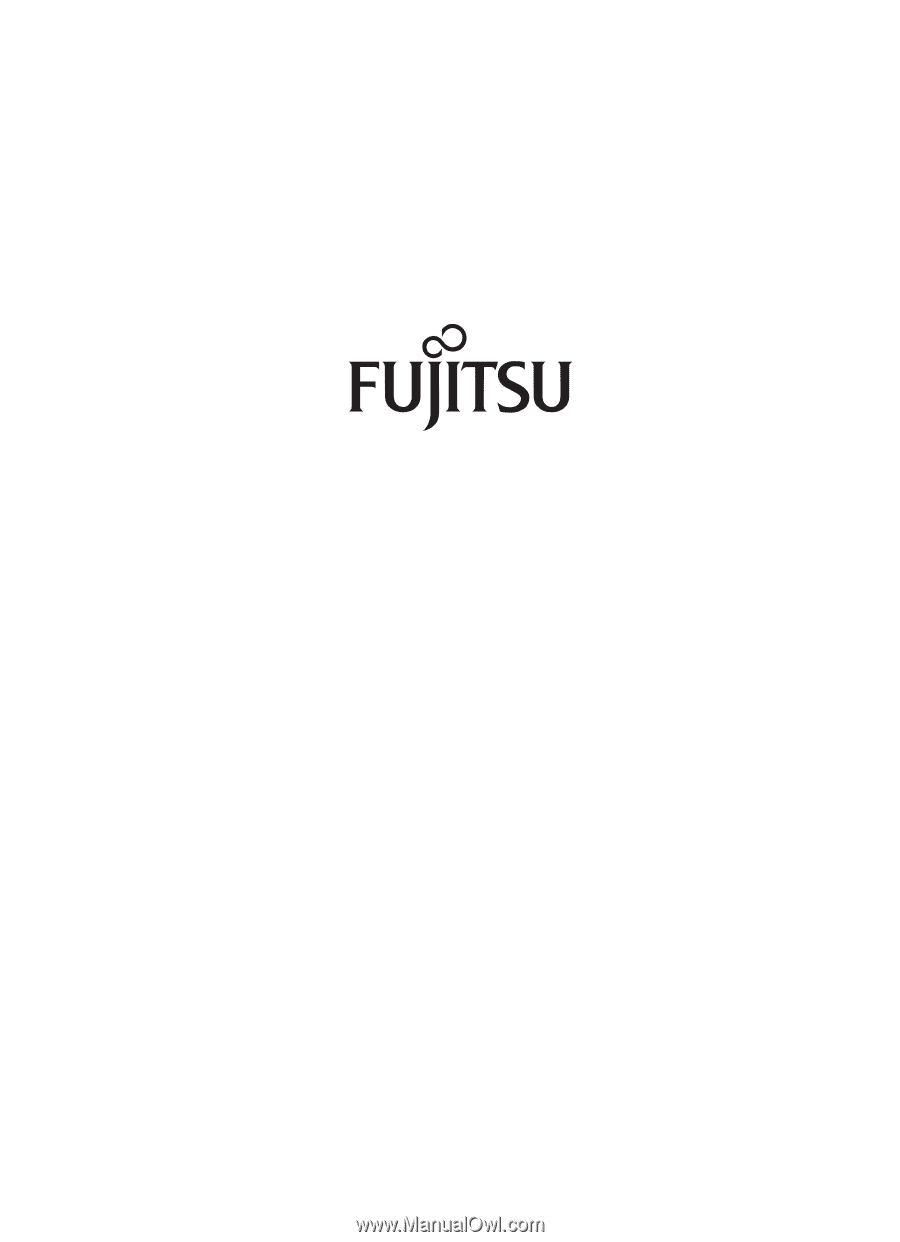
Fujitsu LifeBook
®
T4220 Tablet PC
User’s Guide