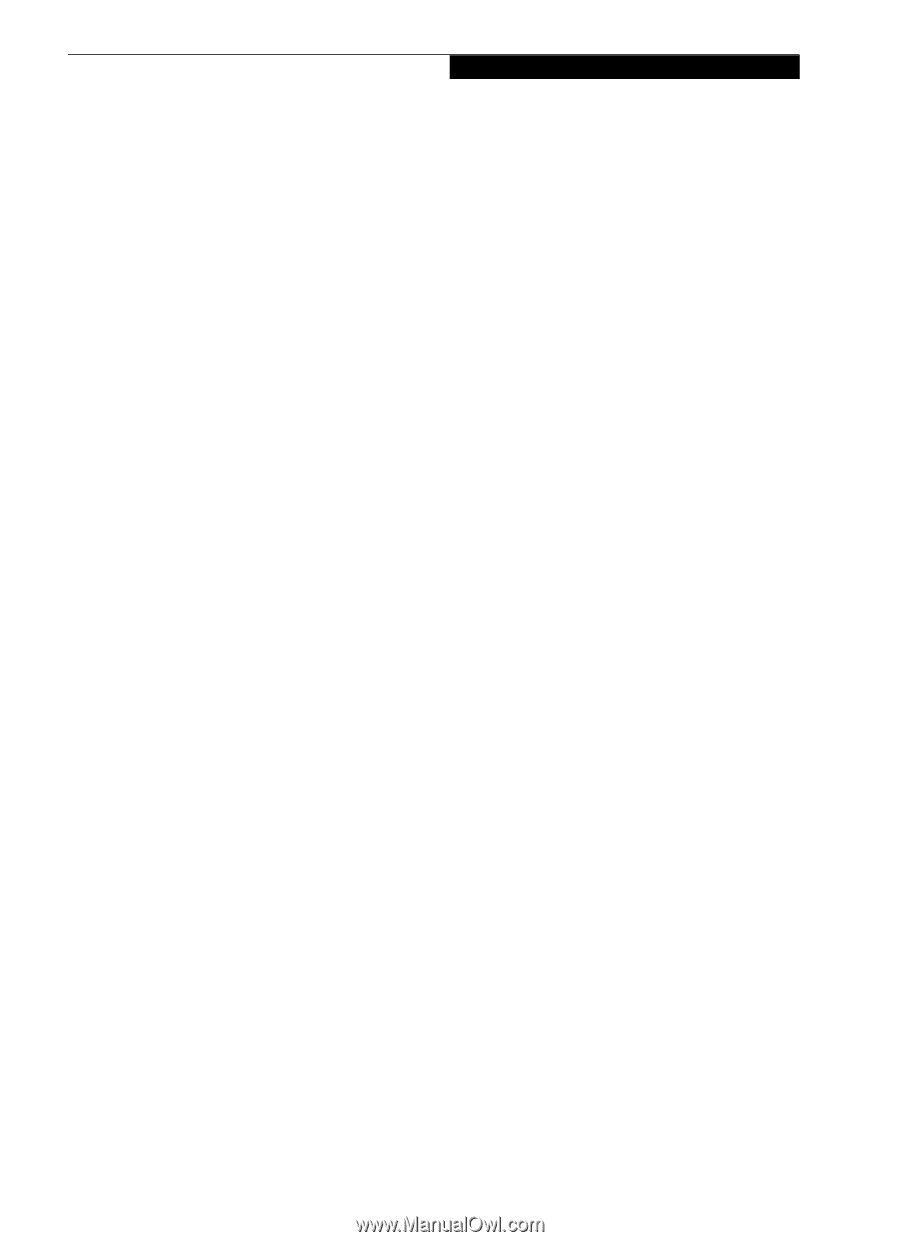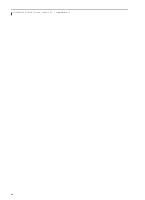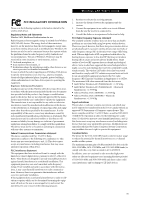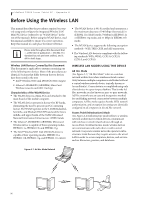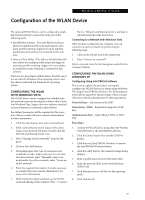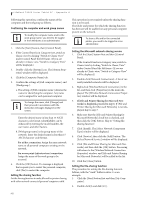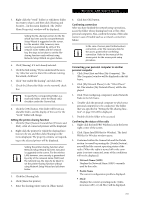Fujitsu T4220 T4220 User's Guide - Page 107
Configuration of the WLAN Device
 |
View all Fujitsu T4220 manuals
Add to My Manuals
Save this manual to your list of manuals |
Page 107 highlights
Wireless LAN User's Guide Configuration of the WLAN Device The optional WLAN Device can be configured to establish wireless network connectivity using one of the following tools: ■ Intel PROSet Software - The Intel PROSet Software allows for multiple profile setup and supports automatic profile switching. Support for most industry standard security solutions is contained in this software. ■ Atheros Client Utility - The Atheros Client Utility software allows for multiple profile setups and supports automatic profile switching. Support for most industry standard security solutions is contained in this software. There are two procedures outlines below. The first one is for use with the Windows Vista operating system, and the other is used with the Windows XP operating system. CONFIGURING THE WLAN WITH WINDOWS VISTA The WLAN device can be configured to establish wireless network connectivity using the software that is built into Windows Vista. Support for most industry standard security solutions is contained in this software. Pre-defined parameters will be required for this procedure. Please consult with your network administrator for these parameters: 1. Click the Start button, then select Control Panel. 2. If the Control Panel is not in Classic View, select Classic View from the left panel. Double-click the Network and Sharing Center icon. 3. Select "Manage wireless networks" from the left panel. 4. Click on the [Add] button. 5. Depending upon what type of connection you would like to make, make a selection. For an infrastructure network, select "Manually create a network profile. For ad hoc network, select "Create an ad hoc network". 6. Enter the required information. It may be necessary to consult with your network administrator for some of the information. 7. In the event you require assistance, go to the Network and Sharing Center window (Start -> Control Panel -> Network and Sharing Center), and type in relevant keywords in the Search box. Connecting to a Network with Windows Vista After you have configured your computer, you can connect to an active network by performing the following steps: 1. Click on the WLAN icon in the system tray. 2. Select "connect to a network". Select a network from the list that appears, and click the [Connect] button. CONFIGURING THE WLAN USING WINDOWS XP Configuring Using Intel PROSet Software This section explains the procedure to properly configure the WLAN device in a system using Windows XP using the Intel PROSet Software. Pre-defined parameters will be required for this procedure. Please consult with your network administrator for these parameters: Network Name - Also known as the SSID Network Key (WEP) - Required if using static WEP keys. Authentication Type - Open, Shared, WPA, or WPAPSK Procedure 1. Activate the WLAN device using either the Wireless On/Off Switch or the Intel PROSet software. 2. Click the [Start] button first and then [All Programs]. 3. Click the icon [Intel PROSet Wireless] to execute the Intel PROSet Wireless software. 4. Click the [Add] button. The General Settings dialog displays. 5. Enter a profile name in the Profile Name field. 6. Enter the network SSID, in the Network Name (SSID) field. 7. Click Infrastructure or Ad Hoc for the operating mode. 8. Click [Advanced]. 99