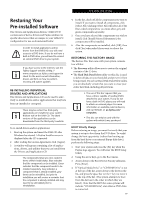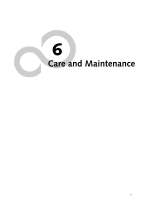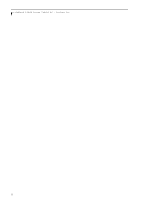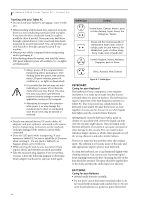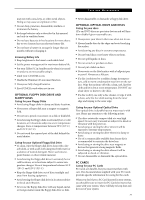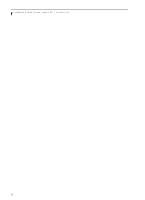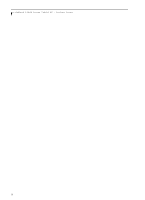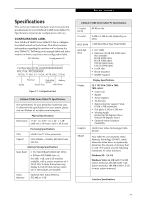Fujitsu T4220 T4220 User's Guide - Page 82
Keyboard, Batteries
 |
View all Fujitsu T4220 manuals
Add to My Manuals
Save this manual to your list of manuals |
Page 82 highlights
LifeBook T4200 Series Tablet PC - Section Six Traveling with your Tablet PC ■ Do not check your Tablet PC as baggage. Carry it with you. ■ When traveling with the hard drive removed, wrap the drive in a non-conducting materials (cloth or paper). If you have the drive checked by hand, be ready to install the drive if needed. Never put your hard drive through a metal detector. Have your hard drive handinspected by security personnel. You can however, put your hard drive through a properly tuned X-ray machine. ■ Always power off the computer before transporting and/or packaging it. ■ After shutting down the system, wait until the status LED panel indicates power off condition (i.e., no lights are illuminated). ■ Always power off the computer before transporting and/or packaging it. After shutting down the system, wait until the status LED panel indicates power off condition (i.e., no lights are illuminated). ■ It is possible that the unit may not automatically go to power off or hibernate mode when you close the lid. This situation may occur due to pre-OS boot password security settings or some other application running on the computer. ■ Attempting to transport the computer while power is on may damage the notebook due to shock or overheating since the air vents may be blocked or restricted. ■ Detach any external devices, PC cards, cables, AC adapters, and port replicator connected to the system prior to transporting. Connectors on the notebook could get damaged if the system is carried while connected. ■ Close the LCD panel while transporting. If your system is a Tablet PC, be sure to shield the LCD screen when carrying it. Do not check a Tablet PC as baggage; please carry it with you. ■ While carrying the unit, be sure to protect it from impact, shock, and vibration as much as possible. ■ Take the necessary plug adapters if you're traveling overseas. Check the following diagram to determine which adapter you'll need or ask your travel agent. Outlet Type Location United States, Canada, Mexico, parts of Latin America, Japan, Korea, the Philippines, Taiwan Russia and the Commonwealth of Independent States (CIS), most of Europe, parts of Latin America, the Middle East, parts of Africa, Hong Kong, India, most of South Asia United Kingdom, Ireland, Malaysia, Singapore, parts of Africa China, Australia, New Zealand Figure 6-1. Outlet types KEYBOARD Caring for your Keyboard The keyboard of your computer is a very sensitive instrument. It is made up of many switches that are activated when you press on the keys. The keyboard is a major component of the heat dissipation system in a Tablet PC. Due to heat and size considerations the keyboard is not sealed. Because the keys are so close together, it is not easy for the user to see when liquids have fallen onto the circuitry below the keys. Attempting to clean the keyboard with a spray on cleaner or rag soaked with cleaner the liquid can drip onto the circuitry sight unseen. Once the liquid seeps between the layers of circuitry, it can cause corrosion or other damage to the circuits. This can result in keys which no longer operate, or which, when pressed, record the wrong characters and other similar failures. There is no repair for this problem other than replacement. The solution is to become aware of the issue and take appropriate steps to protect your keyboard. To clean the keyboard, use a rag dampened slightly with cleaning solution. Use extreme care to prevent liquid from dripping between the keys. Spraying directly on the keys should be avoided. The spray should be applied first to the cloth, and then the cloth wiped over the keys. BATTERIES Caring for your Batteries ■ Always handle batteries carefully. ■ Do not short-circuit the battery terminals (that is, do not touch both terminals with a metal object). Do not carry loose batteries in a pocket or purse where they 74