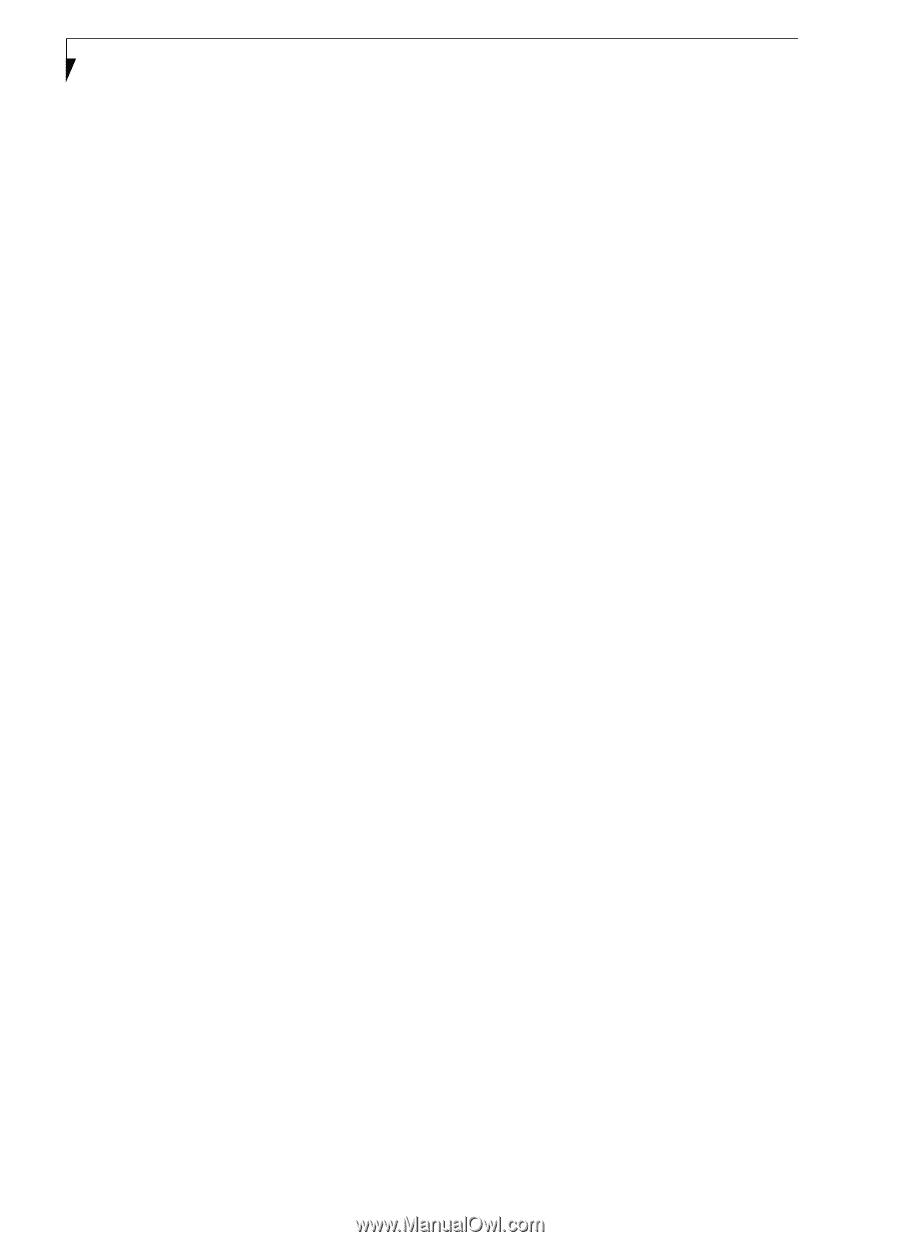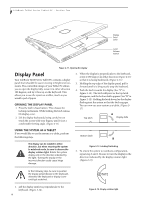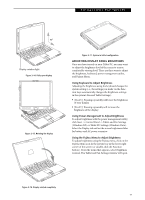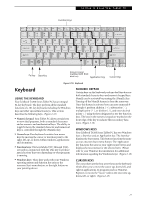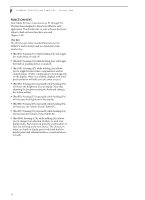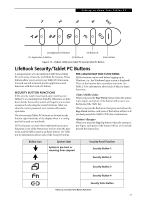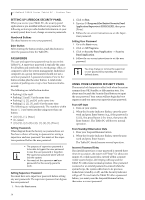Fujitsu T4220 T4220 User's Guide - Page 30
Function Keys - fn brightness
 |
View all Fujitsu T4220 manuals
Add to My Manuals
Save this manual to your list of manuals |
Page 30 highlights
LifeBook T4200 Series Tablet PC - Section Two FUNCTION KEYS Your Tablet PC has 12 function keys, F1 through F12. The functions assigned to these keys differ for each application. You should refer to your software documentation to find out how these keys are used. (Figure 2-18) [Fn] Key The [Fn] key provides extended functions for the Tablet PC and is always used in conjunction with another key. ■ [Fn+F3]: Pressing [F3] while holding [Fn] will toggle the Audio Mute on and off. ■ [Fn+F4]: Pressing [F4] while holding [Fn] will toggle the built-in pointing device on and off. ■ [Fn +F5]: Pressing [F5] while holding [Fn] allows you to toggle between video compensation and no compensation. (Video compensation controls spacing on the display. When it is enabled, displays with lower pixel resolution will still cover the entire screen.) ■ [Fn+F6]: Pressing [F6] repeatedly while holding [Fn] will lower the brightness of your display. Note that adjusting the brightness using the keyboard changes the system setting. ■ [Fn+F7]: Pressing [F7] repeatedly while holding [Fn] will increase the brightness of the display. ■ [Fn+F8]: Pressing [F8] repeatedly while holding [Fn] will decrease the volume of your Tablet PC. ■ [Fn+F9]: Pressing [F9] repeatedly while holding [Fn] will increase the volume of your Tablet PC. ■ [Fn+F10]: Pressing [F10] while holding [Fn] allows you to change your selection of where to send your display video. Each time you press the combination of keys you will step to the next choice. The choices, in order, are: built-in display panel only, both built-in display panel and external monitor, or external monitor only. 22