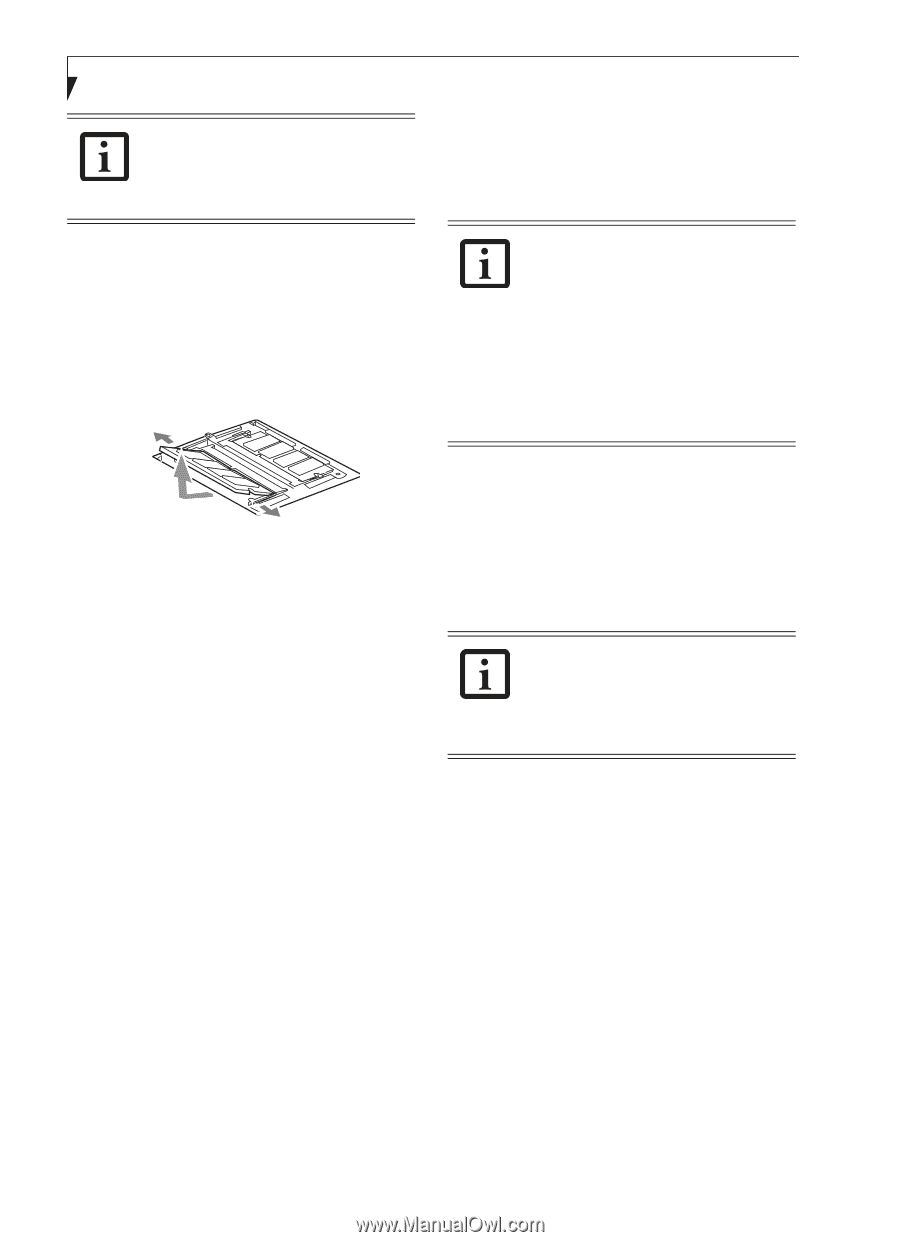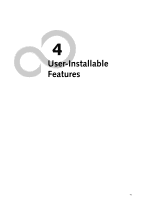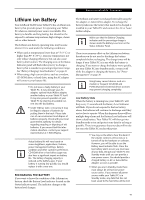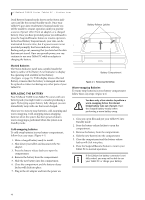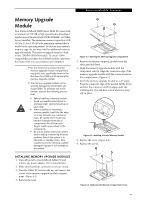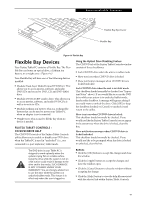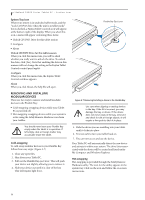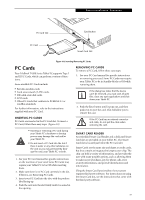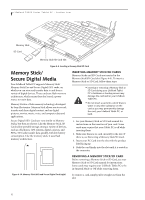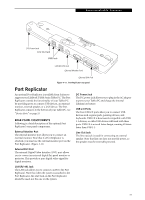Fujitsu T4220 T4220 User's Guide - Page 56
Removing A Memory Upgrade Module, Checking The Memory Capacity - windows 7 drivers
 |
View all Fujitsu T4220 manuals
Add to My Manuals
Save this manual to your list of manuals |
Page 56 highlights
LifeBook T4200 Series Tablet PC - Section Four The memory upgrade module is not something you routinely remove from your tablet. Once it is installed, you should leave it in place unless you want to change system memory capacity. REMOVING A MEMORY UPGRADE MODULE 1. Perform steps 1 through 4 of Installing a Memory Upgrade Module. 2. Pull the clips sideways away from each side of the memory upgrade module at the same time. 3. While holding the clips out, remove the module from the slot by lifting it up and pulling towards the rear of your tablet. (Figure 4-5) CHECKING THE MEMORY CAPACITY Once you have changed the system memory capacity by either adding or removing a memory upgrade module, be sure to check that your tablet has recognized the change. Your Tablet PC uses Dynamic Video Memory Technology (DVMT), which allows the video driver to dynamically determine the amount of memory that is used. Your system can use the following maximums for video functions: Windows XP: 128 MB Windows Vista: 64 MB (with 512 MB system memory); 256 MB (with 1 GB system memory); 384 MB 9 with 1.5 GB or more system memory). Figure 4-5. Removing a Memory Upgrade Module 4. Store the memory upgrade module in a static guarded sleeve. 5. Replace the cover. (Figure 4-4) 6. Replace the screws. You can check the memory capacity by clicking [Start] -> Control Panel, then double-clicking the System icon. Select the General tab and check the amount of memory under "Computer." The amount of memory displayed should be approximately the total of all memory modules installed. There may be a discrepancy of 8 MB which is allocated for fixed video memory. If the total memory displayed is incorrect, check that your memory upgrade module is properly installed. (If the module is properly installed and the capacity is still not correctly recognized, see Troubleshooting on page 60. 48