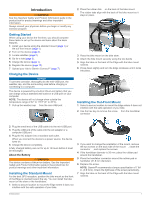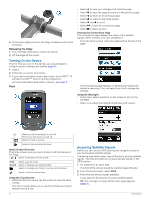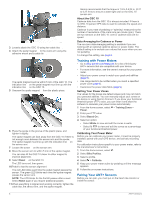Garmin Edge 510 Owner's Manual - Page 9
Training Zones, Putting On the Heart Rate Monitor, Installing the GSC 10 - availability
 |
View all Garmin Edge 510 manuals
Add to My Manuals
Save this manual to your list of manuals |
Page 9 highlights
records include your fastest time over a standard distance, longest ride, and most ascent gained during a ride. Restoring Your Personal Records You can revert a personal record back to the previous saved record. 1 From the home screen, select > Personal Records. 2 Select . 3 Select a record, and select . NOTE: This does not delete any saved activities. Training Zones • Heart rate zones (page 5) • Power zones (page 6) • Speed zones (page 5) Setting Your Speed Zones Your device contains several different speed zones, ranging from very slow to your maximum speed. The values for the zones are default values and may not match your personal abilities. You can customize your zones on the device or using Garmin Connect. 1 From the home screen, > Training Zones > Speed. 2 Select a zone. You can enter a custom name for the zone. 3 Enter the minimum and maximum speed values. 4 Repeat steps 2-3 for each zone. ANT + Sensors Your device can be used with wireless ANT + sensors. For more information about compatibility and purchasing optional sensors, go to http: / / buy .garmin .com. Putting On the Heart Rate Monitor NOTE: If you do not have a heart rate monitor, you can skip this task. You should wear the heart rate monitor directly on your skin, just below your breastplate. It should be snug enough to stay in place during your activity. 1 Snap the heart rate monitor module À onto the strap. TIP: If the heart rate data is erratic or does not appear, you may have to tighten the strap on your chest or warm up for 5-10 minutes. Setting Your Heart Rate Zones The device uses your user profile information from the initial setup to determine your heart rate zones. You can manually adjust the heart rate zones according to your fitness goals (page 5). For the most accurate calorie data during your activity, set your maximum heart rate, minimum heart rate, resting heart rate, and heart rate zones. 1 From the home screen, select > Training Zones > Heart Rate. 2 Enter your maximum, minimum, and resting heart rate values. The zone values update automatically, but you can also edit each value manually. 3 Select Based On:. 4 Select an option: • Select BPM to view and edit the zones in beats per minute. • Select % Max. to view and edit the zones as a percentage of your maximum heart rate. • Select % HRR to view and edit the zones as a percentage of your resting heart rate. About Heart Rate Zones Many athletes use heart rate zones to measure and increase their cardiovascular strength and improve their level of fitness. A heart rate zone is a set range of heartbeats per minute. The five commonly accepted heart rate zones are numbered from 1 to 5 according to increasing intensity. Generally, heart rate zones are calculated based on percentages of your maximum heart rate. Fitness Goals Knowing your heart rate zones can help you measure and improve your fitness by understanding and applying these principles. • Your heart rate is a good measure of exercise intensity. • Training in certain heart rate zones can help you improve cardiovascular capacity and strength. • Knowing your heart rate zones can prevent you from overtraining and can decrease your risk of injury. If you know your maximum heart rate, you can use the table (page 14) to determine the best heart rate zone for your fitness objectives. If you do not know your maximum heart rate, use one of the calculators available on the Internet. Some gyms and health centers can provide a test that measures maximum heart rate. 2 Wet both electrodes Á on the back of the strap to create a strong connection between your chest and the transmitter. 3 If the heart rate monitor has a contact patch Â, wet the contact patch. 4 Wrap the strap around your chest, and connect the strap hook à to the loop. The Garmin logo should be right-side up. 5 Bring the device within range (3 m) of the heart rate monitor. After you put on the heart rate monitor, it is on standby and ready to send data. Installing the GSC 10 NOTE: If you do not have a GSC 10, you can skip this task. Both magnets must be aligned with their respective indication lines for the Edge to receive data. 1 Place the GSC 10 on the rear chain stay (on the side opposite the drive train). 2 If necessary, place the flat rubber pad À or the triangle- shaped rubber pad between the GSC 10 and the chain stay for stability. ANT+ Sensors 5