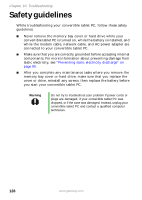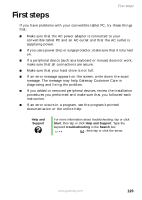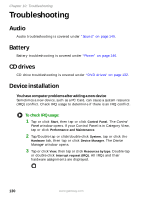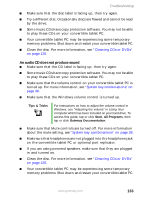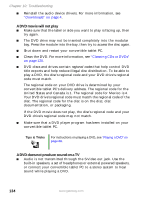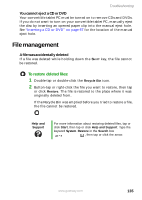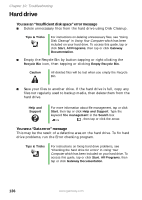Gateway M275E User Guide - Page 139
Display, To free IRQ resources for the new device
 |
View all Gateway M275E manuals
Add to My Manuals
Save this manual to your list of manuals |
Page 139 highlights
Help and Support Troubleshooting For more information about IRQs, tap or click Start, then tap or click Help and Support. Type the keyword IRQs in the Search box , then tap or click the arrow. To free IRQ resources for the new device: 1 In the Device Manager window, check the device list for a resource conflict. A resource conflict appears as a black exclamation point in a yellow circle. 2 Remove the device you are trying to install, then determine which one of the existing devices or ports you can disable. 3 Button-tap or right-click the device or port you want to disable, then tap or click Disable. The device or port is disabled. Display The screen is too dark ■ Adjust the brightness using the system keys. For more information, see "System key combinations" on page 38. ■ Adjust the brightness using the XtraBright/XtraDim feature. For more information, see "XtraBright/XtraDim" on page 50. The screen resolution is not correct Change the screen resolution from the Display Properties dialog box. Tips & Tricks For instructions on changing the screen resolution, see "Adjusting the screen resolution" in Using Your Computer which has been included on your hard drive. To access this guide, tap or click Start, All Programs, then tap or click Gateway Documentation. The text on the display is dim or difficult to read ■ Adjust the brightness and contrast using the system keys. For more information, see "System key combinations" on page 38. www.gateway.com 131