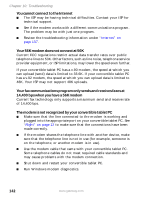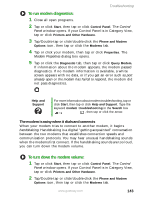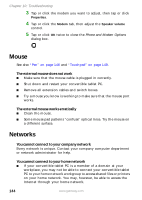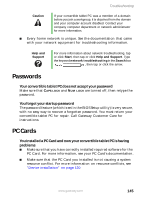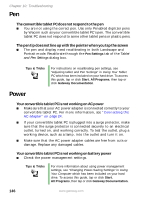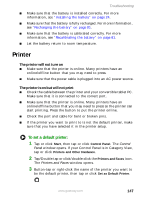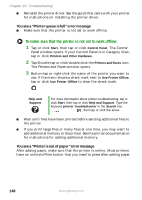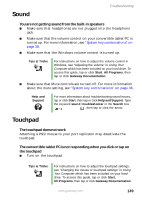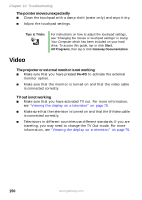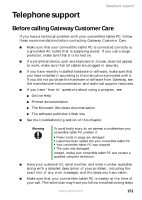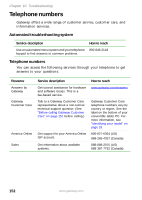Gateway M275E User Guide - Page 155
Printer, To set a default printer
 |
View all Gateway M275E manuals
Add to My Manuals
Save this manual to your list of manuals |
Page 155 highlights
Troubleshooting ■ Make sure that the battery is installed correctly. For more information, see "Installing the battery" on page 24. ■ Make sure that the battery is fully recharged. For more information, see "Recharging the battery" on page 81. ■ Make sure that the battery is calibrated correctly. For more information, see "Recalibrating the battery" on page 81. ■ Let the battery return to room temperature. Printer The printer will not turn on ■ Make sure that the printer is online. Many printers have an online/offline button that you may need to press. ■ Make sure that the power cable is plugged into an AC power source. The printer is on but will not print ■ Check the cable between the printer and your convertible tablet PC. Make sure that it is connected to the correct port. ■ Make sure that the printer is online. Many printers have an online/offline button that you may need to press so the printer can start printing. Press the button to put the printer online. ■ Check the port and cable for bent or broken pins. ■ If the printer you want to print to is not the default printer, make sure that you have selected it in the printer setup. To set a default printer: 1 Tap or click Start, then tap or click Control Panel. The Control Panel window opens. If your Control Panel is in Category View, tap or click Printers and Other Hardware. 2 Tap/Double-tap or click/double-click the Printers and Faxes icon. The Printers and Faxes window opens. 3 Button-tap or right-click the name of the printer you want to be the default printer, then tap or click Set as Default Printer. www.gateway.com 147