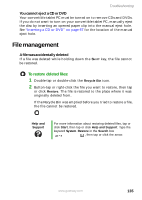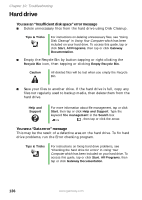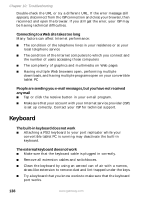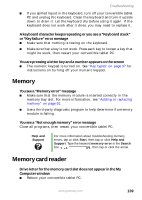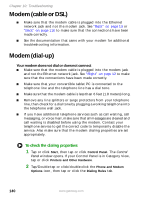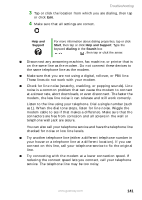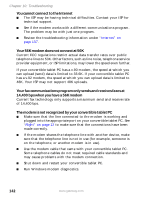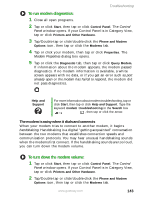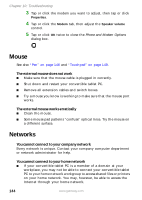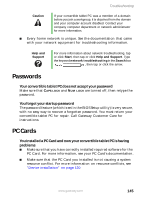Gateway M275E User Guide - Page 148
Modem (cable or DSL), Modem (dial-up
 |
View all Gateway M275E manuals
Add to My Manuals
Save this manual to your list of manuals |
Page 148 highlights
Chapter 10: Troubleshooting Modem (cable or DSL) ■ Make sure that the modem cable is plugged into the Ethernet network jack and not the modem jack. See "Back" on page 13 or "Back" on page 110 to make sure that the connections have been made correctly. ■ See the documentation that came with your modem for additional troubleshooting information. Modem (dial-up) Your modem does not dial or does not connect ■ Make sure that the modem cable is plugged into the modem jack and not the Ethernet network jack. See "Right" on page 12 to make sure that the connections have been made correctly. ■ Make sure that your convertible tablet PC is connected to the telephone line and the telephone line has a dial tone. ■ Make sure that the modem cable is less than 6 feet (1.8 meters) long. ■ Remove any line splitters or surge protectors from your telephone line, then check for a dial tone by plugging a working telephone into the telephone wall jack. ■ If you have additional telephone services such as call waiting, call messaging, or voice mail, make sure that all messages are cleared and call waiting is disabled before using the modem. Contact your telephone service to get the correct code to temporarily disable the service. Also make sure that the modem dialing properties are set appropriately. To check the dialing properties: 1 Tap or click Start, then tap or click Control Panel. The Control Panel window opens. If your Control Panel is in Category View, tap or click Printers and Other Hardware. 2 Tap/Double-tap or click/double-click the Phone and Modem Options icon, then tap or click the Dialing Rules tab. 140 www.gateway.com