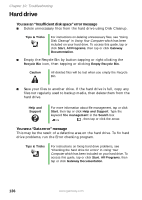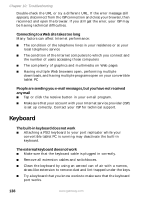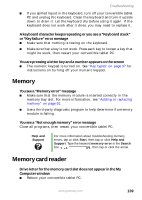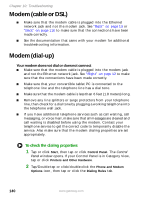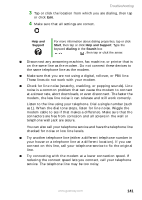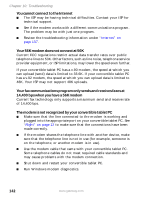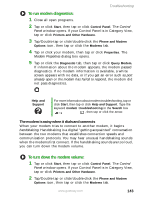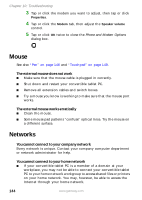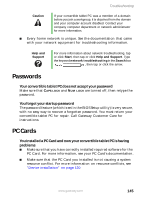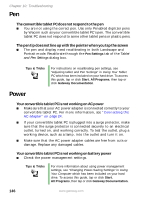Gateway M275E User Guide - Page 149
Help and, Support, Start, Help and Support, Search
 |
View all Gateway M275E manuals
Add to My Manuals
Save this manual to your list of manuals |
Page 149 highlights
Troubleshooting 3 Tap or click the location from which you are dialing, then tap or click Edit. 4 Make sure that all settings are correct. Help and Support For more information about dialing properties, tap or click Start, then tap or click Help and Support. Type the keyword dialing in the Search box , then tap or click the arrow. ■ Disconnect any answering machine, fax machine, or printer that is on the same line as the modem. Do not connect these devices to the same telephone line as the modem. ■ Make sure that you are not using a digital, rollover, or PBX line. These lines do not work with your modem. ■ Check for line noise (scratchy, crackling, or popping sounds). Line noise is a common problem that can cause the modem to connect at a slower rate, abort downloads, or even disconnect. The faster the modem, the less line noise it can tolerate and still work correctly. Listen to the line using your telephone. Dial a single number (such as 1). When the dial tone stops, listen for line noise. Wiggle the modem cable to see if that makes a difference. Make sure that the connectors are free from corrosion and all screws in the wall or telephone wall jack are secure. You can also call your telephone service and have the telephone line checked for noise or low line levels. ■ Try another telephone line (either a different telephone number in your house or a telephone line at a different location). If you can connect on this line, call your telephone service to fix the original line. ■ Try connecting with the modem at a lower connection speed. If reducing the connect speed lets you connect, call your telephone service. The telephone line may be too noisy. www.gateway.com 141