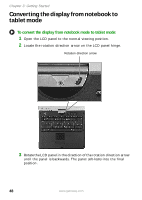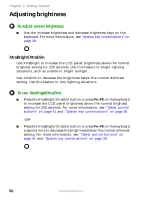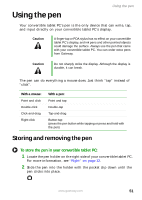Gateway M275E User Guide - Page 57
Changing display orientation
 |
View all Gateway M275E manuals
Add to My Manuals
Save this manual to your list of manuals |
Page 57 highlights
Using the display 4 Close the LCD panel onto the keyboard. There is a click when the LCD panel latch locks. Changing display orientation You can change the display orientation from the default, landscape (horizontal), to portrait (vertical) or secondary landscape (180 degrees from the default) using the Screen Rotation button. For more information, see "Tablet control buttons" on page 41. To change display orientation: ■ Press the Screen Rotation button to step through display orientations. To change orientation properties: ■ Double-tap or double-click the Tablet and Pen Settings icon taskbar, then tap or click the Display tab. in the www.gateway.com 49

49
www.gateway.com
Using the display
4
Close the LCD panel onto the keyboard. There is a click when the
LCD panel latch locks.
Changing display orientation
You can change the display orientation from the default, landscape
(horizontal), to portrait (vertical) or secondary landscape (180 degrees
from the default) using the Screen Rotation button. For more
information, see
“Tablet control buttons” on page 41
.
To change display orientation:
■
Press the Screen Rotation button to step through display
orientations.
To change orientation properties:
■
Double-tap or double-click the
Tablet and Pen Settings
icon
in the
taskbar, then tap or click the
Display
tab.