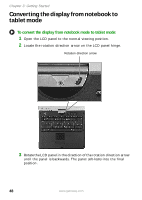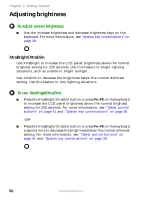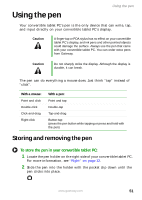Gateway M275E User Guide - Page 59
Using the pen, Storing and removing the pen - stylus
 |
View all Gateway M275E manuals
Add to My Manuals
Save this manual to your list of manuals |
Page 59 highlights
Using the pen Using the pen Your convertible tablet PC's pen is the only device that can write, tap, and input directly on your convertible tablet PC's display. Caution A finger-tap or PDA stylus has no effect on your convertible tablet PC's display, and ink pens and other pointed objects could damage the surface. Always use the pen that came with your convertible tablet PC. You can order extra pens from Gateway. Caution Do not sharply strike the display. Although the display is durable, it can break. The pen can do everything a mouse does. Just think "tap" instead of "click". With a mouse: Point and click Double-click Click-and-drag Right-click With a pen: Point and tap Double-tap Tap-and-drag Button-tap (press the pen button while tapping or press and hold with the pen) Storing and removing the pen To store the pen in your convertible tablet PC: 1 Locate the pen holder on the right side of your convertible tablet PC. For more information, see "Right" on page 12. 2 Slide the pen into the holder with the pocket clip down until the pen clicks into place. www.gateway.com 51