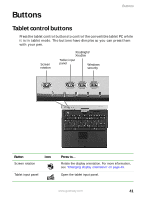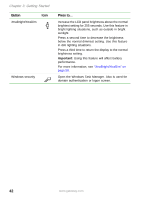Gateway M275E User Guide - Page 45
Key types
 |
View all Gateway M275E manuals
Add to My Manuals
Save this manual to your list of manuals |
Page 45 highlights
Using the keyboard Key types The keyboard has several different types of keys. Some keys perform specific actions when pressed alone and other actions when pressed in combination with another key. Key type Icon Function keys System keys Navigation keys Volume keys FN key Windows key Numeric keypad Application key Description Press these keys labeled F1 to F12 to perform actions in programs. For example, pressing F1 may open help. Each program uses different function keys for different purposes. See the program documentation to find out more about the function key actions. Press these colored keys in combination with the FN key to perform specific actions. For more information, see "System key combinations" on page 38. Press these keys to move the cursor to the beginning of a line, to the end of a line, up the page, down the page, to the beginning of a document, or to the end of a document. Press these colored keys in combination with the FN key to increase or decrease the volume or to turn off all sound. Press the FN key in combination with a colored system key to perform a specific action. Press this key to open the Windows Start menu. This key can also be used in combination with other keys to open utilities like F (Search utility), R (Run utility), and E (Explorer utility). Use these keys to type numbers when the numeric keypad is turned on. Press FN+PAD LOCK to turn on the numeric keypad. Press this key for quick access to shortcut menus and help assistants in Windows. Arrow keys LCD brightness keys Press these keys to move the cursor up, down, right, or left. Press these colored keys in combination with the FN key to control the screen brightness. www.gateway.com 37