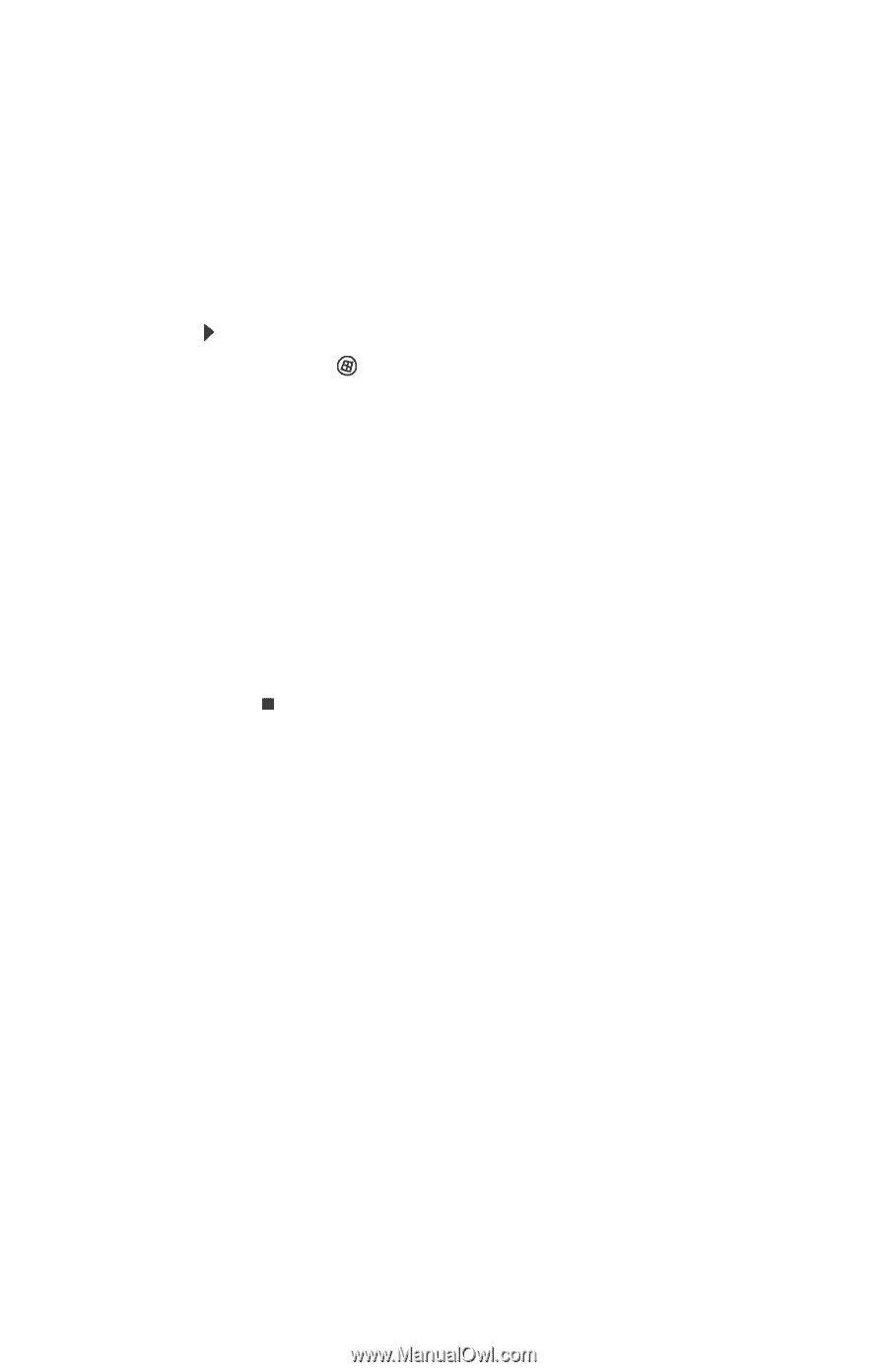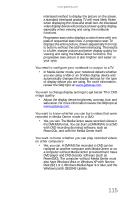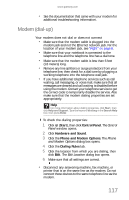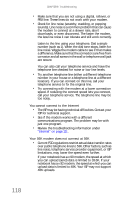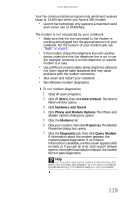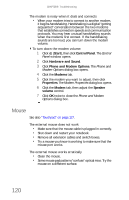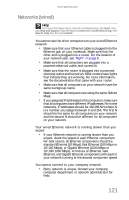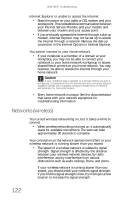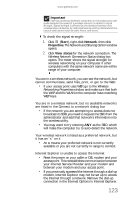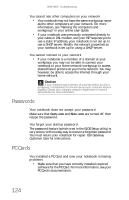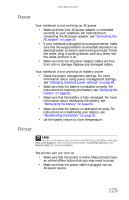Gateway ML6721 8512488 - Gateway Notebook Reference Guide R2 - Page 126
Mouse, Start, Control Panel, Hardware and Sound, Phone and Modem Options, Modems, Properties, Speaker
 |
View all Gateway ML6721 manuals
Add to My Manuals
Save this manual to your list of manuals |
Page 126 highlights
CHAPTER 9: Troubleshooting The modem is noisy when it dials and connects • When your modem tries to connect to another modem, it begins handshaking. Handshaking is a digital "getting acquainted" conversation between the two modems that establishes connection speeds and communication protocols. You may hear unusual handshaking sounds when the modems first connect. If the handshaking sounds are too loud, you can turn down the modem volume. To turn down the modem volume: 1 Click (Start), then click Control Panel. The Control Panel window opens. 2 Click Hardware and Sound. 3 Click Phone and Modem Options. The Phone and Modem Options dialog box opens. 4 Click the Modems tab. 5 Click the modem you want to adjust, then click Properties. The Modem Properties dialog box opens. 6 Click the Modem tab, then adjust the Speaker volume control. 7 Click OK twice to close the Phone and Modem Options dialog box. Mouse See also "Touchpad" on page 127. The external mouse does not work • Make sure that the mouse cable is plugged in correctly. • Shut down and restart your notebook. • Remove all extension cables and switch boxes. • Try a mouse you know is working to make sure that the mouse port works. The external mouse works erratically • Clean the mouse. • Some mouse pad patterns "confuse" optical mice. Try the mouse on a different surface. 120