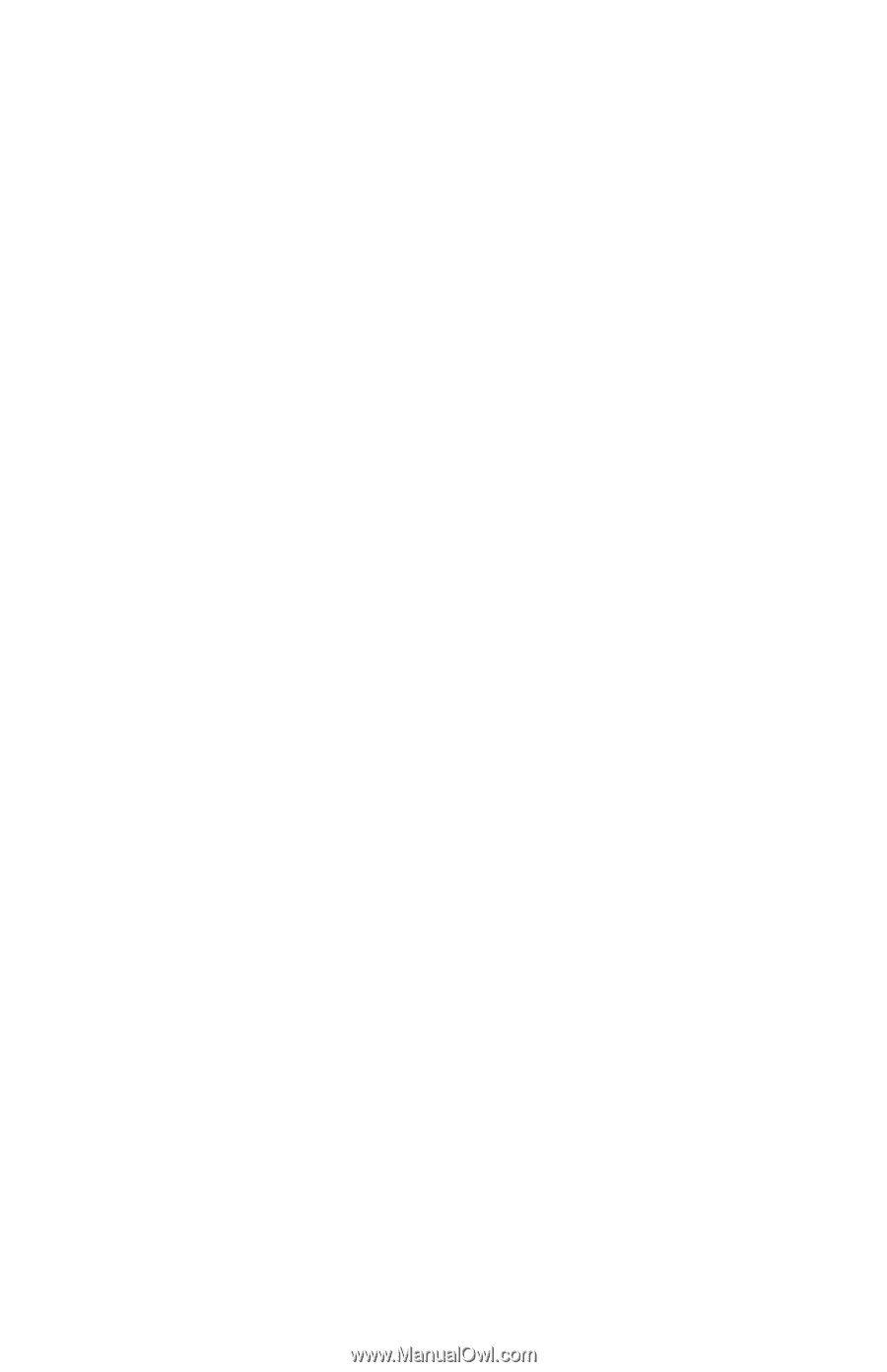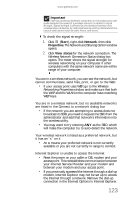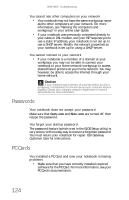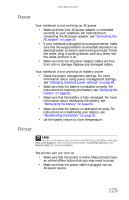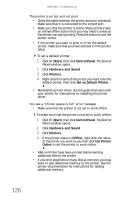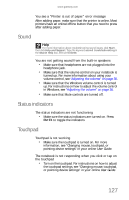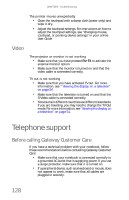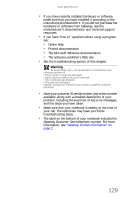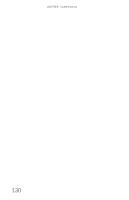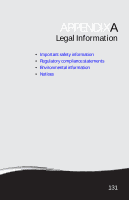Gateway ML6721 8512488 - Gateway Notebook Reference Guide R2 - Page 134
Video, Telephone support, Before calling Gateway Customer Care
 |
View all Gateway ML6721 manuals
Add to My Manuals
Save this manual to your list of manuals |
Page 134 highlights
CHAPTER 9: Troubleshooting The pointer moves unexpectedly • Clean the touchpad with a damp cloth (water only) and wipe it dry. • Adjust the touchpad settings. For instructions on how to adjust the touchpad settings, see "Changing mouse, touchpad, or pointing device settings" in your online User Guide. Video The projector or monitor is not working • Make sure that you have pressed FN+F4 to activate the external monitor option. • Make sure that the monitor is turned on and that the video cable is connected correctly. TV out is not working • Make sure that you have activated TV out. For more information, see ""Viewing the display on a television" on page 54. • Make sure that the television is turned on and that the S-Video cable is connected correctly. • Televisions in different countries use different standards. If you are traveling, you may need to change the TV Out mode. For more information, see "Viewing the display on a television" on page 54. Telephone support Before calling Gateway Customer Care If you have a technical problem with your notebook, follow these recommendations before contacting Gateway Customer Care: • Make sure that your notebook is connected correctly to a grounded AC outlet that is supplying power. If you use a surge protector, make sure that it is turned on. • If a peripheral device, such as a keyboard or mouse, does not appear to work, make sure that all cables are plugged in securely. 128