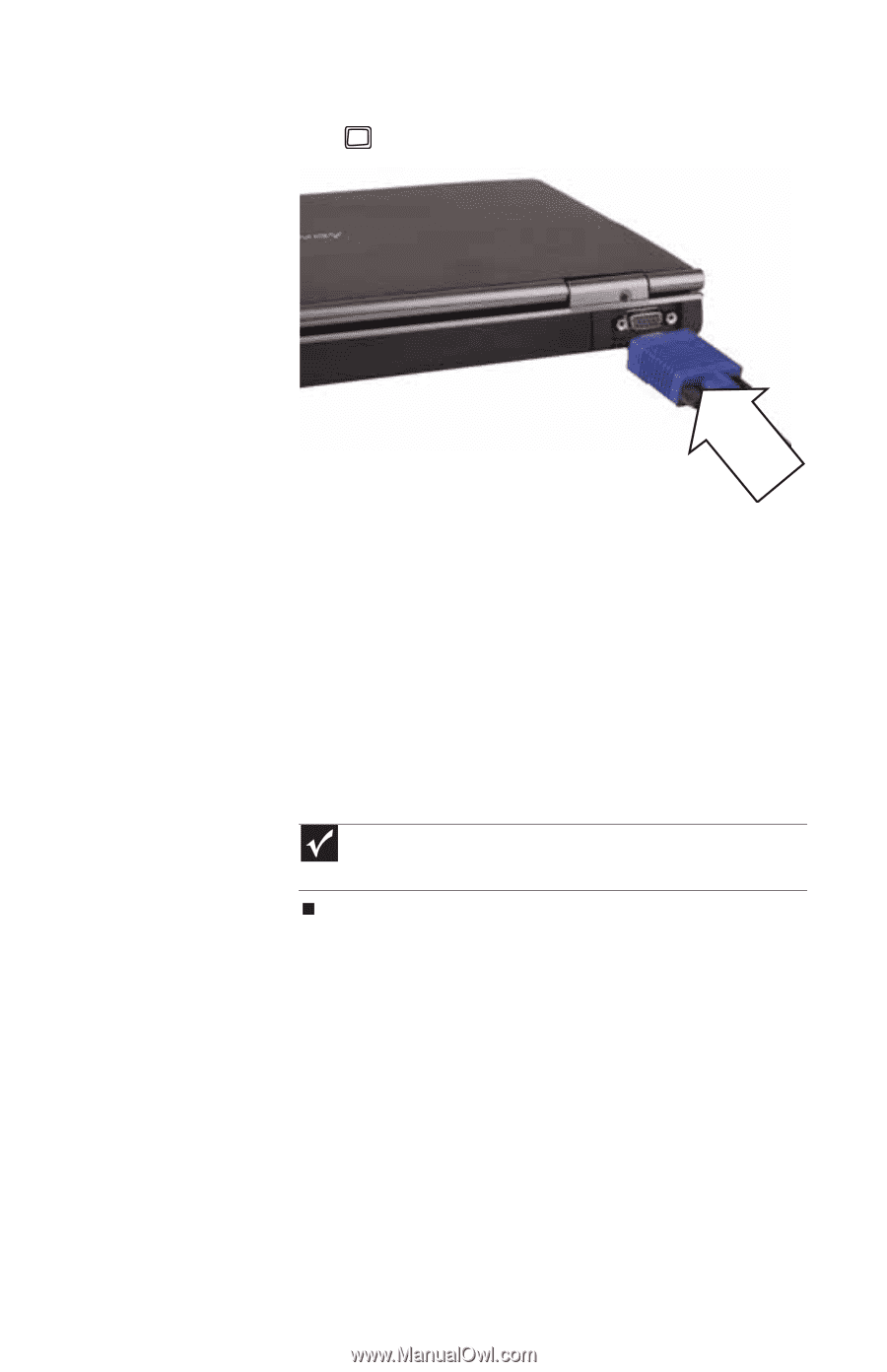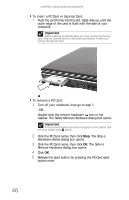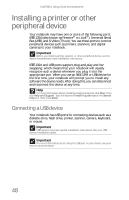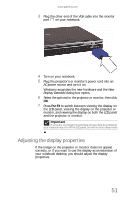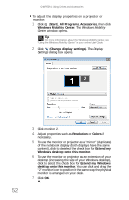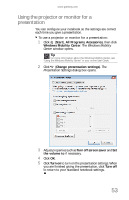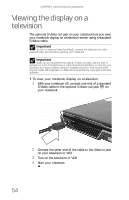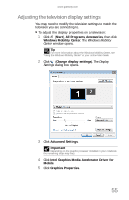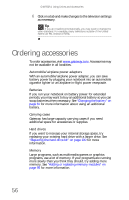Gateway ML6721 8512488 - Gateway Notebook Reference Guide R2 - Page 57
Adjusting the display properties
 |
View all Gateway ML6721 manuals
Add to My Manuals
Save this manual to your list of manuals |
Page 57 highlights
www.gateway.com 3 Plug the other end of the VGA cable into the monitor port on your notebook. 4 Turn on your notebook. 5 Plug the projector's or monitor's power cord into an AC power source and turn it on. Windows recognizes the new hardware and the New Display Detected dialog box opens. 6 Select the options for the projector or monitor, then click OK. 7 Press FN+F4 to switch between viewing the display on the LCD panel, viewing the display on the projector or monitor, and viewing the display on both the LCD panel and the projector or monitor. Important If a monitor or projector is connected and you close the LCD panel, your notebook may turn off the LCD panel, but will not enter Sleep mode. Adjusting the display properties If the image on the projector or monitor does not appear correctly, or if you want to use the display as an extension of your notebook desktop, you should adjust the display properties. 51