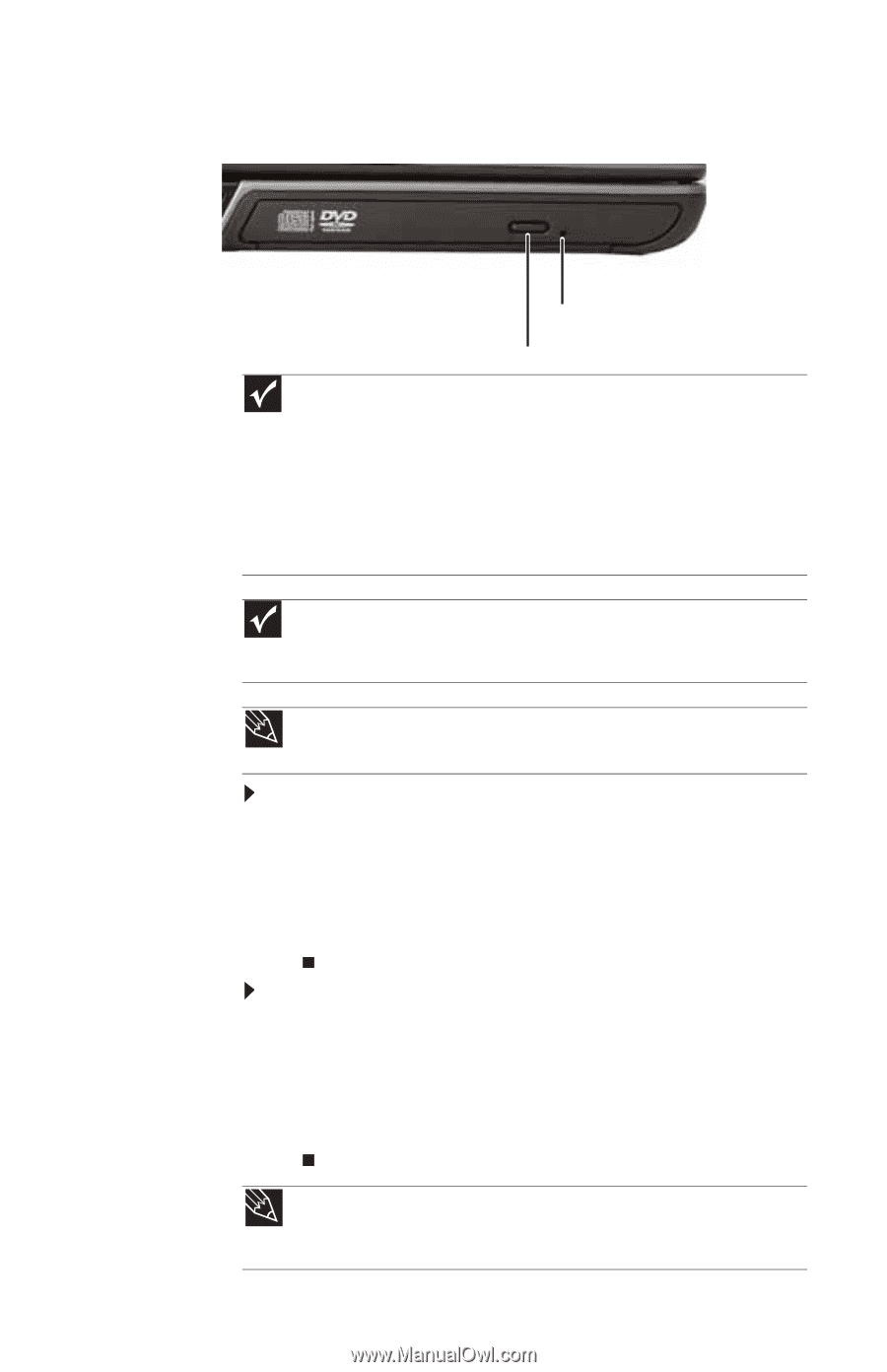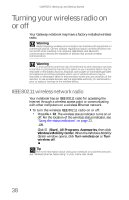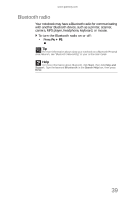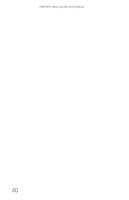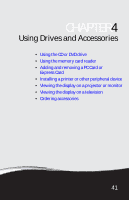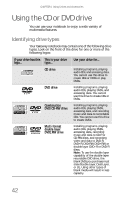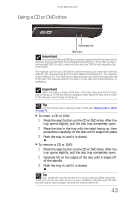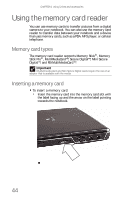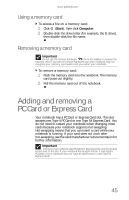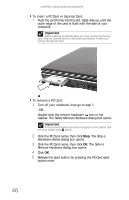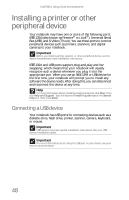Gateway ML6721 8512488 - Gateway Notebook Reference Guide R2 - Page 49
Using a CD or DVD drive
 |
View all Gateway ML6721 manuals
Add to My Manuals
Save this manual to your list of manuals |
Page 49 highlights
www.gateway.com Using a CD or DVD drive [ Manual eject hole Eject button Important Prerecorded DVDs and DVD drives contain regional codes that help control DVD title exports and help reduce illegal disc distribution. To be able to play a prerecorded DVD, the disc's regional code and your DVD drive's regional code must match. The regional code on your DVD drive is determined by your notebook's delivery address. The regional code for the United States and Canada is 1. The regional code for Mexico is 4. Your DVD drive's regional code must match the regional code of the disc. The regional code for the disc is on the disc, disc documentation, or packaging. Important When you place a single-sided disc in the tray, make sure that the label side is facing up. If the disc has two playable sides, place the disc so the name of the side you want to play is facing up. Tip For information about cleaning a CD or DVD, see "Cleaning CDs or DVDs" on page 79. To insert a CD or DVD: 1 Press the eject button on the CD or DVD drive. After the tray opens slightly, pull the disc tray completely open. 2 Place the disc in the tray with the label facing up, then press down carefully on the disc until it snaps into place. 3 Push the tray in until it is closed. To remove a CD or DVD: 1 Press the eject button on the CD or DVD drive. After the tray opens slightly, pull the disc tray completely open. 2 Carefully lift on the edges of the disc until it snaps off of the spindle. 3 Push the tray in until it is closed. Tip Your notebook must be turned on to remove CDs and DVDs using this method. If you do not want to turn on your notebook, manually eject the disc by inserting an opened paper clip into the manual eject hole. 43