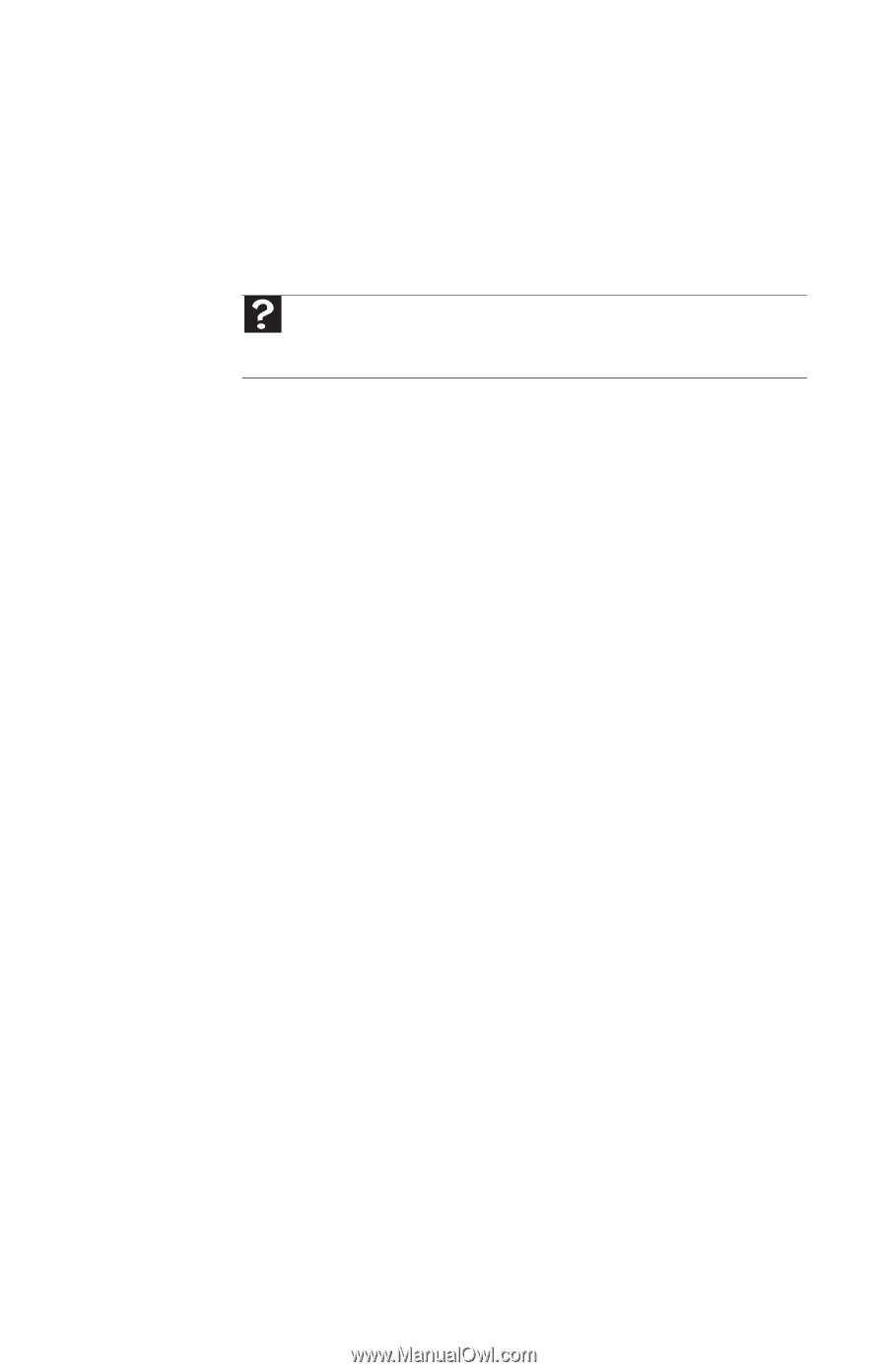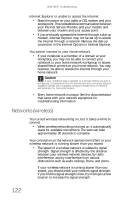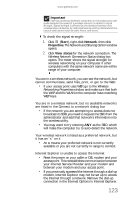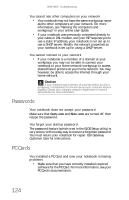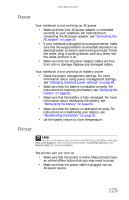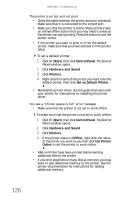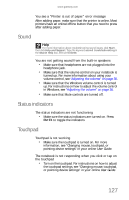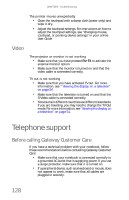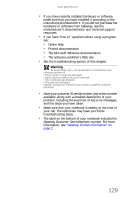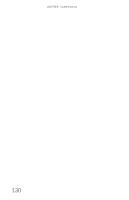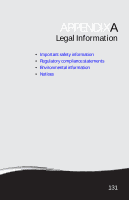Gateway ML6721 8512488 - Gateway Notebook Reference Guide R2 - Page 133
Sound, Status indicators, Touchpad
 |
View all Gateway ML6721 manuals
Add to My Manuals
Save this manual to your list of manuals |
Page 133 highlights
www.gateway.com You see a "Printer is out of paper" error message After adding paper, make sure that the printer is online. Most printers have an online/offline button that you need to press after adding paper. Sound Help For more information about troubleshooting sound issues, click Start, then click Help and Support. Type the keyword sound troubleshooting in the Search Help box, then press ENTER. You are not getting sound from the built-in speakers • Make sure that headphones are not plugged into the headphone jack. • Make sure that the volume control on your notebook is turned up. For more information about using your volume control, see "Adjusting the volume" on page 36. • Make sure that the Windows volume control is turned up. For instructions on how to adjust the volume control in Windows, see "Adjusting the volume" on page 36. • Make sure that Mute controls are turned off. Status indicators The status indicators are not functioning • Make sure the status indicators are turned on. Press FN+F1 to toggle the indicators. Touchpad Touchpad is not working • Make sure the touchpad is turned on. For more information, see "Changing mouse, touchpad, or pointing device settings" in your online User Guide. The notebook is not responding when you click or tap on the touchpad • Turn on the touchpad. For instructions on how to adjust the touchpad settings, see "Changing mouse, touchpad, or pointing device settings" in your online User Guide. 127