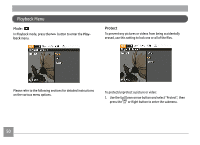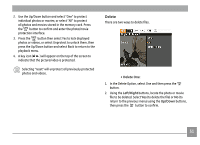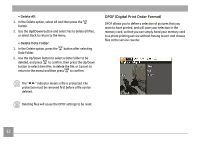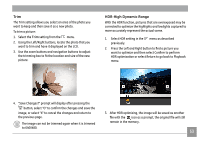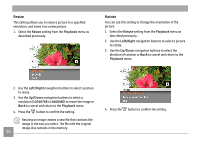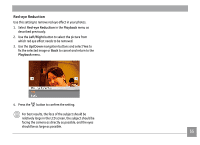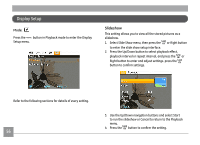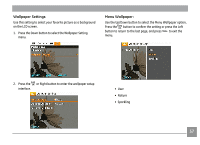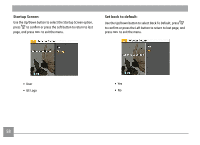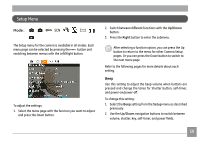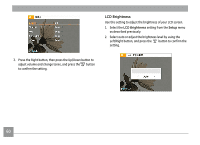GE A1456W User Manual (a1456w-usermanual-eng) - Page 58
Red-eye Reduction
 |
UPC - 846951000641
View all GE A1456W manuals
Add to My Manuals
Save this manual to your list of manuals |
Page 58 highlights
Red-eye Reduction Use this setting to remove red eye effect in your photos. 1. Select Red-eye Reduction in the Playback menu as described previously. 2. Use the Left/Right button to select the picture from which red eye effect needs to be removed. 3. Use the Up/Down navigation buttons and select Yes to fix the selected image or Back to cancel and return to the Playback menu. 4. Press the button to confirm the setting. For best results, the face of the subject should be relatively large in the LCD screen, the subject should be facing the camera as directly as possible, and the eyes should be as large as possible. 55
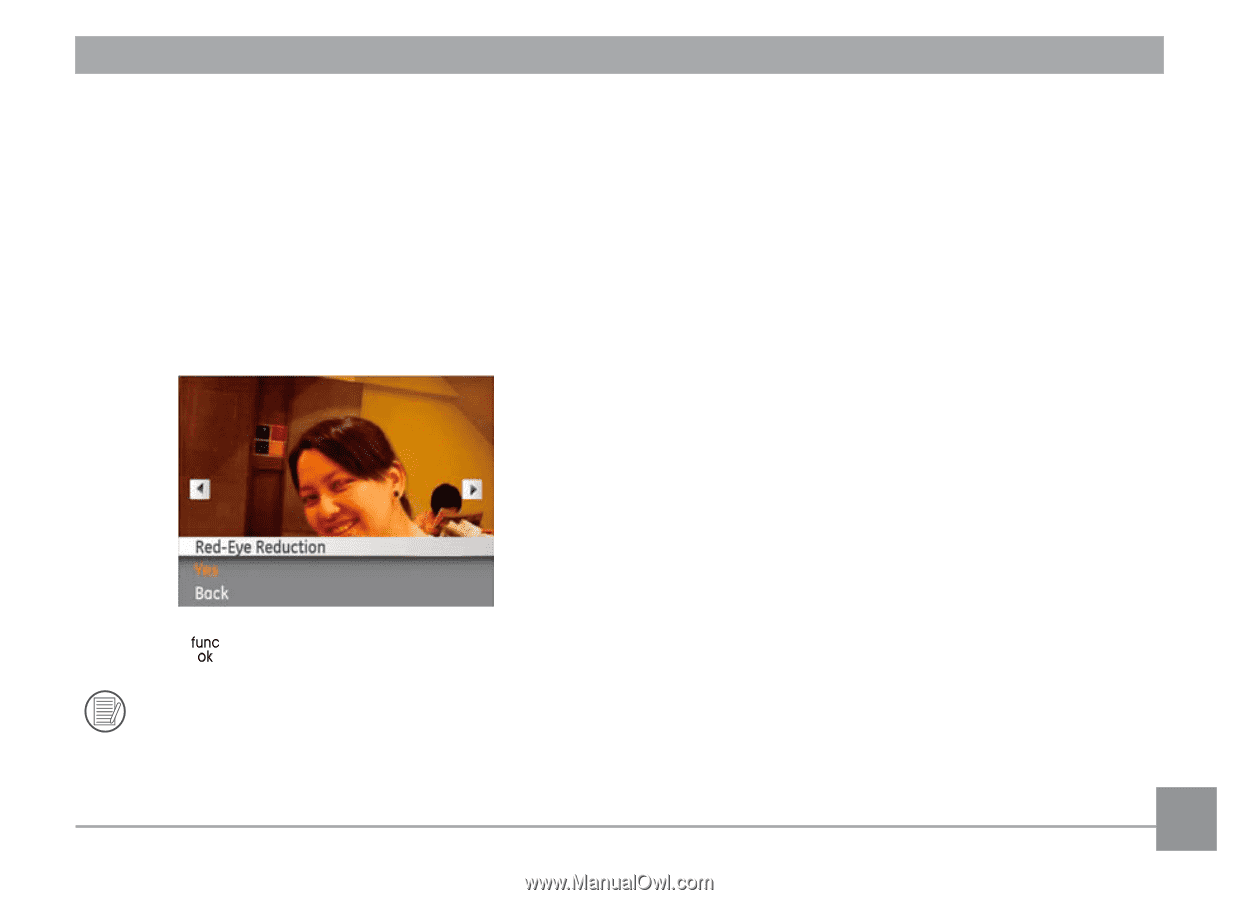
55
Red-eye Reduction
Use this setting to remove red eye effect in your photos.
1.
Select
Red-eye
Reduction
in the
Playback
menu as
described previously.
2.
Use the
Left/Right
button to select the picture from
which red eye effect needs to be removed.
3.
Use the
Up/Down
navigation buttons and select
Yes
to
fix the selected image or
Back
to cancel and return to the
Playback
menu.
4.
Press the
button to confirm the setting.
For best results, the face of the subject should be
relatively large in the LCD screen, the subject should be
facing the camera as directly as possible, and the eyes
should be as large as possible.