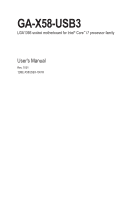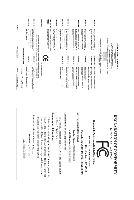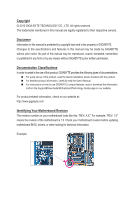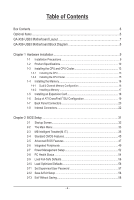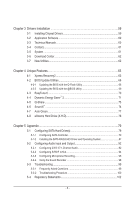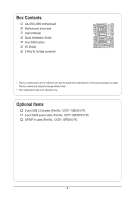Gigabyte GA-X58-USB3 Manual
Gigabyte GA-X58-USB3 Manual
 |
UPC - 818313011282
View all Gigabyte GA-X58-USB3 manuals
Add to My Manuals
Save this manual to your list of manuals |
Gigabyte GA-X58-USB3 manual content summary:
- Gigabyte GA-X58-USB3 | Manual - Page 1
GA-X58-USB3 LGA1366 socket motherboard for Intel® Core™ i7 processor family User's Manual Rev. 1001 12ME-X58USB3-1001R - Gigabyte GA-X58-USB3 | Manual - Page 2
Motherboard GA-X58-USB3 Aug. 2, 2010 Motherboard GA-X58-USB3 Aug. 2, 2010 - Gigabyte GA-X58-USB3 | Manual - Page 3
the product. For detailed product information, carefully read the User's Manual. For instructions on how to use GIGABYTE's unique features, read or download the information on/from the Support&Downloads\Motherboard\Technology Guide page on our website. For product-related information, check on our - Gigabyte GA-X58-USB3 | Manual - Page 4
-USB3 Motherboard Layout 7 GA-X58-USB3 Motherboard Block Diagram 8 Chapter 1 Hardware Installation 9 1-1 Installation Precautions 9 1-2 Product Specifications 10 1-3 Installing the CPU and CPU Cooler 13 1-3-1 Installing the CPU 13 1-3-2 Installing the CPU Cooler 15 1-4 Installing the Memory - Gigabyte GA-X58-USB3 | Manual - Page 5
59 3-1 Installing Chipset Drivers 59 3-2 Application Software 60 3-3 Technical Manuals 60 3-4 Contact...61 3-5 System...61 3-6 Download Center 62 3-7 New Utilities...62 Chapter 4 Unique Features 63 4-1 Xpress Recovery2 63 4-2 BIOS Update Utilities 66 4-2-1 Updating the BIOS with the Q-Flash - Gigabyte GA-X58-USB3 | Manual - Page 6
Box Contents GA-X58-USB3 motherboard Motherboard driver disk User's Manual Quick Installation Guide Four SATA cables I/O change without notice. • The motherboard image is for reference only. Optional Items 2-port USB 2.0 bracket (Part No. 12CR1-1UB030-5*R) 2-port SATA power cable (Part No. 12CF1- - Gigabyte GA-X58-USB3 | Manual - Page 7
GA-X58-USB3 Motherboard Layout KB_MS R_SPDIF R_USB2 R_USB1 ATX_12V_2X R_USB30 USB_LAN NEC D720200F1 CPU_FAN LGA1366 PHASE LED ATX GA-X58-USB3 PWR_FAN AUDIO F_AUDIO PCIEX1_1 (Note) Realtek RTL8111E PCIEX1_2 Intel® X58 DDR3_2 DDR3_1 DDR3_4 DDR3_3 DDR3_6 DDR3_5 SYS_FAN1 SPDIF_I CODEC - Gigabyte GA-X58-USB3 | Manual - Page 8
GA-X58-USB3 Motherboard Block Diagram PCIe CLK (100 MHz) 2 PCI Express x16 1 PCI Express x1 LGA1366 CPU CPU CLK+/- (133 MHz) DDR3 2200/1333/1066/800 MHz Dual/3 Channel Memory x1 x16 PCI Express Bus PCIe CLK (100 MHz) LAN RJ45 Realtek RTL8111E QPI Interface Intel® X58 IOH CLK (133 MHz) PCI - Gigabyte GA-X58-USB3 | Manual - Page 9
or memory. If you do not have an ESD wrist strap, keep your hands dry and first touch a metal object to eliminate static electricity. • Prior to installing the motherboard, please have it on top of an antistatic pad or within an electrostatic shielding container. • Before unplugging the power supply - Gigabyte GA-X58-USB3 | Manual - Page 10
™ i7 series processor in the LGA1366 package (Go to GIGABYTE's website for the latest CPU support list.) L3 cache varies with CPU QPI 4.8GT/s, 6.4GT/s Chipset Memory Audio North Bridge: Intel® X58 - Gigabyte GA-X58-USB3 | Manual - Page 11
x USB 2.0/1.1 ports 2 x USB 3.0/2.0 CPU/System/North Bridge temperature detection CPU/System/Power fan speed detection CPU overheating warning CPU fan fail warning CPU/System fan speed control (Note 4) 2 x 16 Mbit flash Use of licensed AWARD BIOS Support for DualBIOS™ PnP 1.0a, DMI 2.0, SM BIOS - Gigabyte GA-X58-USB3 | Manual - Page 12
Software w Support for @BIOS Support for Q-Flash Support for Xpress BIOS Rescue Support for Download Center Support for Xpress Install Support for Xpress Recovery2 Support for EasyTune (Note 5) Support for Dynamic Energy Saver™ 2 Support for Smart 6™ Support for Auto Green Support for eXtreme - Gigabyte GA-X58-USB3 | Manual - Page 13
before you begin to install the CPU: • Make sure that the motherboard supports the CPU. (Go to GIGABYTE's website for the latest CPU support list.) • Always turn off the computer and unplug the power cord from the power outlet before installing the CPU to prevent hardware damage. • Locate the - Gigabyte GA-X58-USB3 | Manual - Page 14
the steps below to correctly install the CPU into the motherboard CPU socket. Before installing the CPU, make sure to turn off the computer and unplug the power cord from the power outlet to prevent damage to the CPU. CPU Socket Lever Step 1: Completely raise the CPU socket lever. Step 2: Lift the - Gigabyte GA-X58-USB3 | Manual - Page 15
installation manual for instructions on installing the cooler.) Step 5: After the installation, check the back of the motherboard. If the push pin is inserted as the picture above shows, the installation is complete. Step 6: Finally, attach the power connector of the CPU cooler to the CPU fan - Gigabyte GA-X58-USB3 | Manual - Page 16
. If you are unable to insert the memory, switch the direction. 1-4-1 Dual/3 Channel Memory Configuration This motherboard provides six DDR3 memory sockets and supports Dual/3 Channel Technology. After the memory is installed, the BIOS will automatically detect the specifications and capacity of - Gigabyte GA-X58-USB3 | Manual - Page 17
to turn off the computer and unplug the power cord from the power outlet to prevent damage to the memory module. DDR3 and DDR2 DIMMs are not compatible to each other or DDR DIMMs. Be sure to install DDR3 DIMMs on this motherboard. Notch DDR3 DIMM A DDR3 memory module has a notch, so it can only fit - Gigabyte GA-X58-USB3 | Manual - Page 18
motherboard supports the expansion card. Carefully read the manual that came with your expansion card. • Always turn off the computer and unplug the power cord from the power , go to BIOS Setup to make any required BIOS changes for your expansion card(s). 7. Install the driver provided with the - Gigabyte GA-X58-USB3 | Manual - Page 19
/SLI-supported motherboard with two/three PCI Express x16 slots and correct driver - Two CrossFireX/SLI-ready graphics cards of identical brand and chip and correct driver - One CrossFireX (Note)/SLI bridge connector - A power supply with sufficient power is recommended (Refer to the manual of - Gigabyte GA-X58-USB3 | Manual - Page 20
as a USB keyboard/mouse, USB printer, USB flash drive and etc. USB 3.0/2.0 Port The USB 3.0 port supports the USB 3.0 specification and is compatible to the USB 2.0/1.1 specification. Use this port for USB devices such as a USB keyboard/mouse, USB printer, USB flash drive and etc. RJ-45 LAN Port - Gigabyte GA-X58-USB3 | Manual - Page 21
out jack. Use this audio jack for a headphone or 2-channel speaker. This jack can be used to connect front speakers in a 4/5.1/7.1-channel audio configuration. Mic In Jack (Pink) The default Mic in jack. Microphones must be connected to this jack. In addition to the default speakers settings, the - Gigabyte GA-X58-USB3 | Manual - Page 22
with the connectors you wish to connect. • Before installing the devices, be sure to turn off the devices and your computer. Unplug the power cord from the power outlet to prevent damage to the devices. • After installing the device and before turning on the computer, make sure the device cable has - Gigabyte GA-X58-USB3 | Manual - Page 23
orientation. The 12V power connector mainly supplies power to the CPU. If the 12V power connector is not connected, the computer will not start. • Use of a power supply providing a 2x4 12V power connector is recommended by the CPU manufacturer when using an Intel Extreme Edition CPU (130W). • To - Gigabyte GA-X58-USB3 | Manual - Page 24
fan headers, and a 3-pin power fan header (PWR_FAN). Most fan headers possess a foolproof insertion design. When connecting a fan cable, be sure to connect it in the correct orientation (the black connector wire is the ground wire). The motherboard supports CPU fan speed control, which requires the - Gigabyte GA-X58-USB3 | Manual - Page 25
and are compatible with SATA 1.5Gb/s stan- dard. Each SATA connector supports a single SATA device. The ICH10R controller supports RAID 0, RAID 1, RAID 5, and RAID 10. Refer to Chapter 5, "Configuring SATAG.HQBaOrdFMDrive(Gs.)Q,"BfOoFrMinstruGc.tiQoBnOsFoMn configuring a RAID array. SATA2_5 - Gigabyte GA-X58-USB3 | Manual - Page 26
beep will be heard if no problem is detected at system startup. If a problem is detected, the BIOS may issue beeps in different patterns to indicate the problem. Refer to Chapter 5, "Troubleshooting," for information about beep codes. • HD (Hard Drive Activity LED, Blue) Connects to the hard drive - Gigabyte GA-X58-USB3 | Manual - Page 27
The front panel audio header supports Intel High Definition audio (HD) and AC'97 audio. You may connect your chassis front panel audio module to this header. Make sure the wire assignments of the module connector match the pin assignments of the motherboard header. Incorrect connection between the - Gigabyte GA-X58-USB3 | Manual - Page 28
No. Definition 1 Power 2 SPDIFI 3 GND 13) SPDIF_O (S/PDIF Out Header) This header supports digital S/PDIF Out and connects a S/PDIF digital audio cable (provided by expansion cards) for digital audio output from your motherboard to certain expansion cards like graphics cards and sound cards. For - Gigabyte GA-X58-USB3 | Manual - Page 29
the jumper. Failure to do so may cause damage to the motherboard. • After system restart, go to BIOS Setup to load factory defaults (select Load Optimized Defaults) or manually configure the BIOS settings (refer to Chapter 2, "BIOS Setup," for BIOS configurations). - 29 - Hardware Installation - Gigabyte GA-X58-USB3 | Manual - Page 30
Hardware Installation - 30 - - Gigabyte GA-X58-USB3 | Manual - Page 31
that searches and downloads the latest version of BIOS from the Internet and updates the BIOS. For instructions on using the Q-Flash and @BIOS utilities, refer to Chapter 4, "BIOS Update Utilities." • Because BIOS flashing is potentially risky, if you do not encounter problems using the current - Gigabyte GA-X58-USB3 | Manual - Page 32
v6.00PG, An Energy Star Ally Copyright (C) 1984-2010, Award Software, Inc. Motherboard Model BIOS Version X58-USB3 E7 . . . . : BIOS Setup : XpressRecovery2 : Boot Menu : Qflash 07/05/2010-X58-ICH10-7A89QG0PC-00 Function Keys Function Keys: : POST SCREEN Press the - Gigabyte GA-X58-USB3 | Manual - Page 33
Power Management Setup PC Health Status Load Fail-Safe Defaults Load Optimized Defaults Set Supervisor Password Set User Password Save & Exit Setup Exit Without Saving ESC: Quit F8: Q-Flash Select Item F10: Save & Exit Setup Change CPU's Clock & Voltage F11: Save CMOS to BIOS F12 - Gigabyte GA-X58-USB3 | Manual - Page 34
BIOS Features Use this menu to configure the device boot order, advanced features available on the CPU, and the primary display adapter. Integrated Peripherals Use this menu to configure all peripheral devices, such as IDE, SATA, USB, integrated audio, and integrated LAN, etc. Power Management - Gigabyte GA-X58-USB3 | Manual - Page 35
overclock/overvoltage settings you made is dependent on your overall system configurations. Incorrectly doing overclock/overvoltage may result in damage to CPU, chipset, or memory Defaults (Note) This item appears only if you install a memory module that supports this feature. - 35 - BIOS Setup - Gigabyte GA-X58-USB3 | Manual - Page 36
CPU core frequency and voltage will be reduced during system halt state to decrease power consumption. (Default: Enabled) (Note) This item is present only if you install a CPU that supports this feature. For more information about Intel CPUs' unique features, please visit Intel's website. BIOS - Gigabyte GA-X58-USB3 | Manual - Page 37
Standard Clock Control Base Clock(BCLK) Control Enables or disables the control of CPU base clock. Enabled will allow the BCLK Frequency(Mhz) item below to be configurable. Note: If your system fails to boot after overclocking, please wait for 20 seconds to allow for automated system reboot, or - Gigabyte GA-X58-USB3 | Manual - Page 38
CPU clock prior to the Chipset clock. Options are: 0ps~750ps. (Default: 0ps) IOH Clock Skew Allows you to set the North Bridge clock prior to the CPU clock. Options are: 0ps~750ps. (Default: 0ps) (Note) This item appears only if you install a memory module that supports this feature. BIOS Setup - Gigabyte GA-X58-USB3 | Manual - Page 39
memory. Profile QPI Voltage The value displayed here is dependent on the CPU being used. Channel Interleaving Options are: Auto (default), 1~6. Rank Interleaving Options are: Auto (default), 1~4. (Note) This item appears only if you install a memory module that supports this feature. - 39 - BIOS - Gigabyte GA-X58-USB3 | Manual - Page 40
), 1~15. tWTP Options are: Auto (default), 1~31. tWL Options are: Auto (default), 1~10 tRFC Options are: Auto (default), 1~255. tRTP Options are: Auto (default), 1~15. BIOS Setup - 40 - - Gigabyte GA-X58-USB3 | Manual - Page 41
: Auto (default), 1~8. Different Ranks Options are: Auto (default), 1~8. On The Same Rank Options are: Auto (default), 1~2. - 41 - ESC: Exit F1: General Help F7: Optimized Defaults BIOS Setup - Gigabyte GA-X58-USB3 | Manual - Page 42
following Intel specifications. (Default: Auto) Note: Enabling Load-Line Calibration may result in damage to your CPU or reduce the useful life of the CPU. CPU Vcore The default is Auto. Dynamic Vcore(DVID) This option is configurable only when CPU Vcore is set to Normal. The default is Auto. BIOS - Gigabyte GA-X58-USB3 | Manual - Page 43
QPI/Vtt Voltage The default is Auto. CPU PLL The default is Auto. >>>>> MCH/ICH PCIE The default is Auto. QPI PLL The default is Auto. IOH Core The default is Ch-A Address VRef. The default is Auto. Ch-B Address VRef. The default is Auto. Ch-C Address VRef. The default is Auto. - 43 - BIOS Setup - Gigabyte GA-X58-USB3 | Manual - Page 44
information on the BIOS version, CPU base clock, CPU frequency, memory frequency, total memory size , CPU temperature, Chipset temperature, Vcore, and memory voltage. (Note) This item is present only if you install a CPU that supports this feature. For more information about Intel CPUs' unique - Gigabyte GA-X58-USB3 | Manual - Page 45
[All, But Keyboard] Base Memory Extended Memory Total Memory 640K 1022M 1024M Move Enter: BIOS automatically detect SATA devices during the POST. (Default) • Manual Allows you to manually Configure your SATA devices by using one of the two methods below: • Auto Lets the BIOS - Gigabyte GA-X58-USB3 | Manual - Page 46
stop for any error. All, But Keyboard The system boot will not stop for a keyboard error but stop for all other errors. (Default) Memory These fields are read-only and are determined by the BIOS POST. Base Memory Also called conventional memory. Typically, 640 KB will be reserved for the - Gigabyte GA-X58-USB3 | Manual - Page 47
> to accept. Options are: LS120, Hard Disk, CDROM, ZIP, USB-FDD, USB-ZIP, USBCDROM, USB-HDD, Legacy LAN, Disabled. Password Check Specifies whether a password is required every time the system boots, or only when you enter BIOS Setup. After configuring this item, set the password(s) under the Set - Gigabyte GA-X58-USB3 | Manual - Page 48
. PCIE x16-2 Sets the PCI Express graphics card on the PCIEX16_2 slot as the first display. (Note) This item is present only if you install a CPU that supports this feature. For more information about Intel CPUs' unique features, please visit Intel's website. BIOS Setup - 48 - - Gigabyte GA-X58-USB3 | Manual - Page 49
For details on using the GIGABYTE X.H.D utility, refer to Chaper 4, "eXtreme Hard Drive (X.H.D)." (Default: Disabled) ICH SATA Control Mode (Intel ICH10R South Bridge) Enables or disables RAID for the SATA controllers integrated in the Intel ICH10R Chipset or configures the SATA controllers to AHCI - Gigabyte GA-X58-USB3 | Manual - Page 50
Is Attached... If no LAN cable is attached to the motherboard, the Status fields of all four pairs of wires will show Open and the Length fields show 0m, as shown in the figure above. When LAN Cable Is Functioning Normally... If no cable problem is detected on the LAN cable connected to a Gigabit - Gigabyte GA-X58-USB3 | Manual - Page 51
attached LAN cable. Onboard LAN Boot ROM Allows you to decide whether to activate the boot ROM integrated with the onboard LAN chip. (Default: Disabled) Onboard USB 3.0 Controller (NEC D720200F1 USB Controller) Enables or disables the NEC D720200F1 USB controller. (Default: Enabled) - 51 - BIOS - Gigabyte GA-X58-USB3 | Manual - Page 52
Alarm HPET Support (Note) HPET Mode (Note) Power On By Mouse Power On By Keyboard x KB Power ON Password AC Back Function ErP Support [S3(STR PWR-BTTN Configures the way to turn off the computer in MS-DOS mode using the power button. Instant-Off Press the power button and - Gigabyte GA-X58-USB3 | Manual - Page 53
-bit Windows 7/Vista. This item is configurable only if the HPET Support is set to Enabled. (Default: 32-bit mode) Power On By Mouse Allows the system to be turned on by a PS/2 mouse wake-up event. Note: To use this function, you need an ATX power supply providing at least 1A on the +5VSB - Gigabyte GA-X58-USB3 | Manual - Page 54
Displays current System/CPU/North Bridge temperature. Current CPU/SYSTEM/POWER FAN Speed (RPM) Displays current CPU/system/power fan speed. CPU Warning Temperature Sets the warning threshold for CPU temperature. When CPU temperature exceeds the threshold, BIOS will emit warning sound. Options are - Gigabyte GA-X58-USB3 | Manual - Page 55
how to control CPU fan speed. This item is configurable only if CPU Smart FAN Control is set to Enabled. Auto Lets the BIOS automatically detect the type of CPU fan installed and sets the optimal CPU fan control mode. (Default) Voltage Sets Voltage mode for a 3-pin CPU fan. PWM Sets - Gigabyte GA-X58-USB3 | Manual - Page 56
stable BIOS settings for the motherboard. BIOS F12: Load CMOS from BIOS Press on this item and then press the key to load the optimal BIOS default settings. The BIOS defaults settings help the system to operate in optimum state. Always load the Optimized defaults after updating the BIOS - Gigabyte GA-X58-USB3 | Manual - Page 57
(M.I.T.) Standard CMOS Features Advanced BIOS Features Integrated Peripherals Power Management SetupEnter Password: PC Health boot. In BIOS Setup, you must enter the supervisor password if you wish to make changes to BIOS settings. The user password only allows you to view the BIOS - Gigabyte GA-X58-USB3 | Manual - Page 58
(Yt S/Nup)?erYvisor Password Integrated Peripherals Set User Password Power Management Setup Save & Exit Setup PC Health Status Exit Without the changes to the CMOS and exits the BIOS Setup program. Press or to return to the BIOS Setup Main Menu. 2-13 Exit Without Saving CMOS - Gigabyte GA-X58-USB3 | Manual - Page 59
install new GIGABYTE utilities. Click Yes to automatically install the utilities. Or click No if you want to manually select the utilities to install on the Application Software page later. • For USB 2.0 driver support under the Windows XP operating system, please install the Windows XP Service Pack - Gigabyte GA-X58-USB3 | Manual - Page 60
applications that GIGABYTE develops and some free software. You can click the Install button on the right of an item to install it. 3-3 Technical Manuals This page provides GIGABYTE's application guides, content descriptions for this driver disk, and the motherboard manuals. Drivers Installation - Gigabyte GA-X58-USB3 | Manual - Page 61
3-4 Contact For the detailed contact information of the GIGABYTE Taiwan headquarter or worldwide branch offices, click the URL on this page to link to the GIGABYTE website. 3-5 System This page provides the basic system information. - 61 - Drivers Installation - Gigabyte GA-X58-USB3 | Manual - Page 62
Center To update the BIOS, drivers, or applications, click the Download Center button to link to the GIGABYTE website. The latest version of the BIOS, drivers, or applications will be displayed. 3-7 New Utilities This page provides a quick link to GIGABYTE's lately developed utilities for users - Gigabyte GA-X58-USB3 | Manual - Page 63
soon after the operating system and drivers are installed. • The amount of data At least 512 MB of system memory • VESA compatible graphics card • Windows XP USB hard drives are not supported. • Hard drives in RAID/AHCI mode are not supported. Installation and Configuration: Turn on your system to boot - Gigabyte GA-X58-USB3 | Manual - Page 64
the top). Please note that if there is no enough unallocated space, Xpress Recovery2 cannot save the backup file. B. Accessing Xpress Recovery2 1. Boot from the motherboard driver disk to access Xpress Recovery2 for the first time. When you see the following message: Press any key to startup Xpress - Gigabyte GA-X58-USB3 | Manual - Page 65
D. Using the Restore Function in Xpress Recovery2 Select RESTORE to restore the backup to your hard drive in case the system breaks down. The RESTORE option will not be present if no backup is created before. E. Removing the Backup Step 1: If you wish to remove the backup file, select REMOVE. Step - Gigabyte GA-X58-USB3 | Manual - Page 66
Flash Utility A. Before You Begin 1. From GIGABYTE's website, download the latest compressed BIOS update file that matches your motherboard model. 2. Extract the file and save the new BIOS file (e.g. X58USB3.F1) to your USB flash drive or USB hard drive. Note: The USB flash drive or hard drive must - Gigabyte GA-X58-USB3 | Manual - Page 67
hi:Move Total size : 0 ESC:Reset Free size : 0 F10:Power Off 3. Select the BIOS update file and press . Make sure the BIOS update file matches your motherboard model. Step 2: The process of the system reading the BIOS file from the USB flash drive is displayed on the screen. When the - Gigabyte GA-X58-USB3 | Manual - Page 68
. As the system boots, you should see the new BIOS version is present on the POST screen. Step 5: During the POST, press to enter BIOS Setup. Select Load Optimized Defaults and press to load BIOS defaults. System will re-detect all peripheral devices after a BIOS update, so we - Gigabyte GA-X58-USB3 | Manual - Page 69
. If the BIOS update file for your motherboard is not present on the @BIOS server site, please manually download the BIOS update file from GIGABYTE's website and follow the instructions in "Update the BIOS without Using the Internet Update Function" below. 2. Update the BIOS without Using the - Gigabyte GA-X58-USB3 | Manual - Page 70
in EasyTune 6 may differ by motherboard model. Grayed-out area(s) indicates that the item is not configurable or the function is not supported. Incorrectly doing overclock/overvoltage may result in damage to the hardware components such as CPU, chipset, and memory and reduce the useful life of - Gigabyte GA-X58-USB3 | Manual - Page 71
, GIGABYTE Dynamic Energy SaverTM 2 shows how much power they Motherboard Phase LED On/Off Switch (Default: On) 17 Live Utility Update (Check for the latest utility version) • The above data is for reference only. Actual performance may vary depending on motherboard model. • CPU Power and Power - Gigabyte GA-X58-USB3 | Manual - Page 72
to run in taskbar) 14 INFO/Help 15 Motherboard Phase LED On/Off Switch (Default: On) 16 Live Utility Update (Check for the latest utility version) C. Stealth Mode In Stealth Mode, the system continues to work with the user-defined power saving settings, even after the system is restarted - Gigabyte GA-X58-USB3 | Manual - Page 73
configuring your LAN connection settings and Q-Share, you are able to share your data with computers on the same network, making full use of Internet resources. Directions for using Q-Share After installing Q-Share from the motherboard driver disk, go to Start>All Programs>GIGABYTE ) Updates Q- - Gigabyte GA-X58-USB3 | Manual - Page 74
, delivering greater efficiency for daily use. Instructions: Select the Enable check box below the BIOS QuickBoot or OS QuickBoot item and then click Save to save the settings. SMART QuickBoost SMART QuickBoost features quick and effortless CPU overclocking for novice and experienced users alike - Gigabyte GA-X58-USB3 | Manual - Page 75
dates, and remind users of the dates. It stores the recorded data in the main and backup BIOS simultaneously, which can prevent loss of the data in case the system/hard drive fails. Instructions: Enter the Smart 6™ password to launch the SMART DualBIOS utility. In the main screen, you can set - Gigabyte GA-X58-USB3 | Manual - Page 76
the hard drive or copied to an external storage device. Instructions: Select the Enable check box at the bottom of backup time, the backup will be performed on the next boot. We recommend that you preserve at least 25 percent of system BIOS Setup program to prevent the system time being changed by other - Gigabyte GA-X58-USB3 | Manual - Page 77
Disables this function The Bluetooth dongle included in the motherboard package(Note 2) allows you to wake up the system from Suspend to RAM mode without the need to press the power button first. (Note 1) (Note 2) If your cell phone has been configured as the Auto Green key, you'll not be - Gigabyte GA-X58-USB3 | Manual - Page 78
System Step 1: Configure the system BIOS Enter the system BIOS Setup program, set eXtreme Hard Drive (X.H.D) under the Integrated Peripherals menu to Enabled to enable RAID for the Intel SATA controllers. Step 2: Install the RAID driver and operating system The X.H.D utility supports Windows 7/Vista - Gigabyte GA-X58-USB3 | Manual - Page 79
. (For example, on this motherboard, the SATA2_0, SATA2_1, SATA2_2, SATA2_3, SATA2_4 and SATA2_5 ports are supported by ICH10R Chipset.) Then connect the power connector from your power supply to the hard drive. (Note 1) Skip this step if you do not want to create RAID array on the SATA controller - Gigabyte GA-X58-USB3 | Manual - Page 80
Mode SATA Port0-3 Native Mode USB Controllers USB Keyboard Function USB Mouse Function USB Storage Function Azalia Codec Onboard H/W LAN Green LAN } SMART LAN Onboard LAN Boot ROM Onboard USB 3.0 Controller [Disabled] [RAID(XHD)] [Disabled] [Enabled] [Disabled - Gigabyte GA-X58-USB3 | Manual - Page 81
C. Configuring a RAID array in RAID BIOS Enter the RAID BIOS setup utility to configure a RAID array. Skip this step and proceed with the installation of Windows operating system for a non-RAID configuration. Step 1: After the POST memory test begins and before the operating system boot begins, - Gigabyte GA-X58-USB3 | Manual - Page 82
4). RAID levels supported include RAID 0, RAID 1, Recovery, RAID 10, and RAID 5 (the selections available depend on the number of the hard drives being installed). Press to proceed. Intel(R) Matrix Storage Manager option ROM v8.9.0.1023 PCH-D wRAID5 Copyright(C) 2003-09 Intel Corporation - Gigabyte GA-X58-USB3 | Manual - Page 83
Intel Corporation. All Rights Reserved. [ MAIN MENU ] 1. Create RAID Volume 2. Delete RAID Volume 5. Exit 3. Reset Disks to Non-RAID 4. Recovery Volume Options RAID exit the RAID BIOS utility, press or select 5. Exit in MAIN MENU. Now, you can install the SATA RAID/AHCI driver and operating - Gigabyte GA-X58-USB3 | Manual - Page 84
option ROM v8.9.0.1023 PCH-D wRAID5 Copyright(C) 2003-09 Intel Corporation. All Rights Reserved. [ MAIN MENU ] 1. Create RAID Volume 2. Delete RAID Volume 5. Exit 3. Reset Disks to Non-RAID 4. Recovery Volume Options RAID Volumes : None defined. [ DISK/VOLUME INFORMATION ] Physical Disks - Gigabyte GA-X58-USB3 | Manual - Page 85
(C) 2003-09 Intel Corporation. All Rights Reserved. [ CREATE VOLUME MENU ] Name : Volume0 RAID Level : Recovery Disks : Select Disks Strip Size : N/A Capacity : 0.0 GB Sync : Continuous Create Volume [ HELP ] Select a sync option: On Request: volume is updated manually Continuous: volume - Gigabyte GA-X58-USB3 | Manual - Page 86
a RAID array, select Delete RAID Volume in MAIN MENU and press . In the DELETE VOLUME MENU section, use the up or down arrow key to select the array to be deleted and press . When prompted to confirm your selection (Figure 12), press to confirm or to abort. Intel(R) Matrix - Gigabyte GA-X58-USB3 | Manual - Page 87
to boot from the Windows Vista setup disk and perform standard OS installation steps. When a screen similar to that below appears (RAID hard drive will not be detected at this stage), select Load Driver (Figure 1). Figure 1 Step 2: Insert the motherboard driver disk (Method A) or the USB flash - Gigabyte GA-X58-USB3 | Manual - Page 88
Step 3: When a screen as shown in Figure 3 appears, select Intel(R) ICH8R/ICH9R/ICH10R/DO/PCH SATA RAID Controller and click Next. Figure 3 Step 4: After the driver is loaded, select the RAID/AHCI drive(s) where you want to install the operating system and then click Next to continue the OS - Gigabyte GA-X58-USB3 | Manual - Page 89
Rebuild Step 1: When the message "Press to enter Configuration Utility" appears, press + to enter the RAID Configuration Utility. The following screen appears after you enter the RAID Configuration Utility. Intel(R) Matrix Storage Manager option ROM v8.9.0.1023 PCH-D wRAID5 - Gigabyte GA-X58-USB3 | Manual - Page 90
driver has been installed from the motherboard driver disk. Then launch the Intel Matrix Storage Console from All Programs in the Start menu. Step 1: On the View menu of the Intel 3: Click Next when the Rebuild RAID Volume Wizard appears. Follow the on-screen instructions to proceed. Step 4: To - Gigabyte GA-X58-USB3 | Manual - Page 91
Volume only) When two hard drives are set to Recovery Volume in Update on Request mode, you can restore the master drive data to the last the operating system. Follow the on-screen instructions to complete and exit the RAID Configuration Utility. Intel(R) Matrix Storage Manager option ROM v8.9.0. - Gigabyte GA-X58-USB3 | Manual - Page 92
Configuring 2/4/5.1/7.1-Channel Audio The motherboard provides six audio jacks on the back panel which support jack through the audio driver. For example, in a 4-channel audio configuration, if a Side microphone to the Mic in jack and manually configure the jack for microphone functionality. • - Gigabyte GA-X58-USB3 | Manual - Page 93
Stereo, Quadraphonic, 5.1 Speaker, or 7.1 Speaker according to the type of speaker configuration you wish to set up. Then the speaker setup is completed. B. Configuring Sound Effect You may configure an audio environment on the Sound Effects tab. C. Activating an AC'97 Front Panel Audio Module If - Gigabyte GA-X58-USB3 | Manual - Page 94
: Step 1: First, attach the connector at the end of the cable to the SPDIF_I header on your motherboard. Step 2: Secure the metal bracket to the chassis back panel with a screw. 2. Configuring S/PDIF In: On the Digital Input screen, click the Default Format tab to select the default format. Click - Gigabyte GA-X58-USB3 | Manual - Page 95
the Default Format tab and then select the sample rate and bit depth. Click OK to complete. (Note) Enter the Digital Output(RCA) screen to configure further settings if you use the S/PDIF Out connector(s) on the back panel for digital audio output or enter the Digital Output screen if you - Gigabyte GA-X58-USB3 | Manual - Page 96
driver, the HD Audio Manager icon will appear in the notification area. Double-click the icon to access the HD Audio Manager. Step 2: Connect your microphone to the Mic in jack (pink) on the back panel or the Mic in jack (pink) on the front panel. Then configure the sound. To hear the sound being - Gigabyte GA-X58-USB3 | Manual - Page 97
to use, refer to the steps below. The following steps explain how to enable Stereo Mix (which may be needed when you want to record sound from your computer). Step 1: Locate the Volume icon in the notification area and right-click on this icon. Select Recording Devices. Step 2: On the Recording - Gigabyte GA-X58-USB3 | Manual - Page 98
configure Stereo Mix and use Sound Recorder to record the sound. 5-2-4 Using the Sound Recorder A. Recording Sound 1. Make sure you have connected the sound . B. Playing the Recorded Sound You can play your recording in a digital media player program that supports your audio file format. Appendix - Gigabyte GA-X58-USB3 | Manual - Page 99
the Support&Downloads\Motherboards\FAQ page on our website and search for "onboard HD audio driver." Q: What do the beeps emitted during the POST mean? A: The following Award BIOS beep code descriptions may help you identify possible computer problems. (For reference only.) 1 short: System boots - Gigabyte GA-X58-USB3 | Manual - Page 100
Procedure If you encounter any troubles during system startup, follow the troubleshooting procedure below to solve the problem. START Turn off the power. Remove all peripherals, connecting cables, and power cord etc. Make sure the motherboard does not short-circuit with the chassis or - Gigabyte GA-X58-USB3 | Manual - Page 101
When the computer is turned on, is the CPU cooler running? No The power supply, CPU or CPU socket might fail. Yes Check if there is display on your monitor. Yes Turn off the computer. Plug in the keyboard and mouse and restart the computer. The problem is verified and solved. No The graphics - Gigabyte GA-X58-USB3 | Manual - Page 102
GIGABYTE. Our Commitment to Preserving the Environment In addition to high-efficiency performance, all GIGABYTE motherboards local government office, your household waste disposal service or where you purchased the product for user's manual and we will be glad to help you with your effort. Appendix - Gigabyte GA-X58-USB3 | Manual - Page 103
that potentially hazardous substances are not released into the environment and are disposed of properly. China Restriction of Hazardous Substances Table The following table is supplied in compliance with China's Restriction of Hazardous Substances (China RoHS) requirements: - 103 - Appendix - Gigabyte GA-X58-USB3 | Manual - Page 104
Appendix - 104 - - Gigabyte GA-X58-USB3 | Manual - Page 105
- 105 - Appendix - Gigabyte GA-X58-USB3 | Manual - Page 106
Appendix - 106 - - Gigabyte GA-X58-USB3 | Manual - Page 107
- 107 - Appendix - Gigabyte GA-X58-USB3 | Manual - Page 108
Appendix - 108 - - Gigabyte GA-X58-USB3 | Manual - Page 109
- 109 - Appendix - Gigabyte GA-X58-USB3 | Manual - Page 110
Appendix - 110 - - Gigabyte GA-X58-USB3 | Manual - Page 111
231, Taiwan TEL: +886-2-8912-4000 FAX: +886-2-8912-4003 Tech. and Non-Tech. Support (Sales/Marketing) : http://ggts.gigabyte.com.tw WEB address (English): http://www.gigabyte.com WEB address (Chinese): http://www.gigabyte.tw • G.B.T. INC. - U.S.A. TEL: +1-626-854-9338 FAX: +1-626-854-9339 Tech - Gigabyte GA-X58-USB3 | Manual - Page 112
, select your language in the language list on the top right corner of the website. • GIGABYTE Global Service System To submit a technical or non-technical (Sales/Marketing) question, please link to: http://ggts.gigabyte.com.tw Then select your language to enter the system. Appendix - 112 -
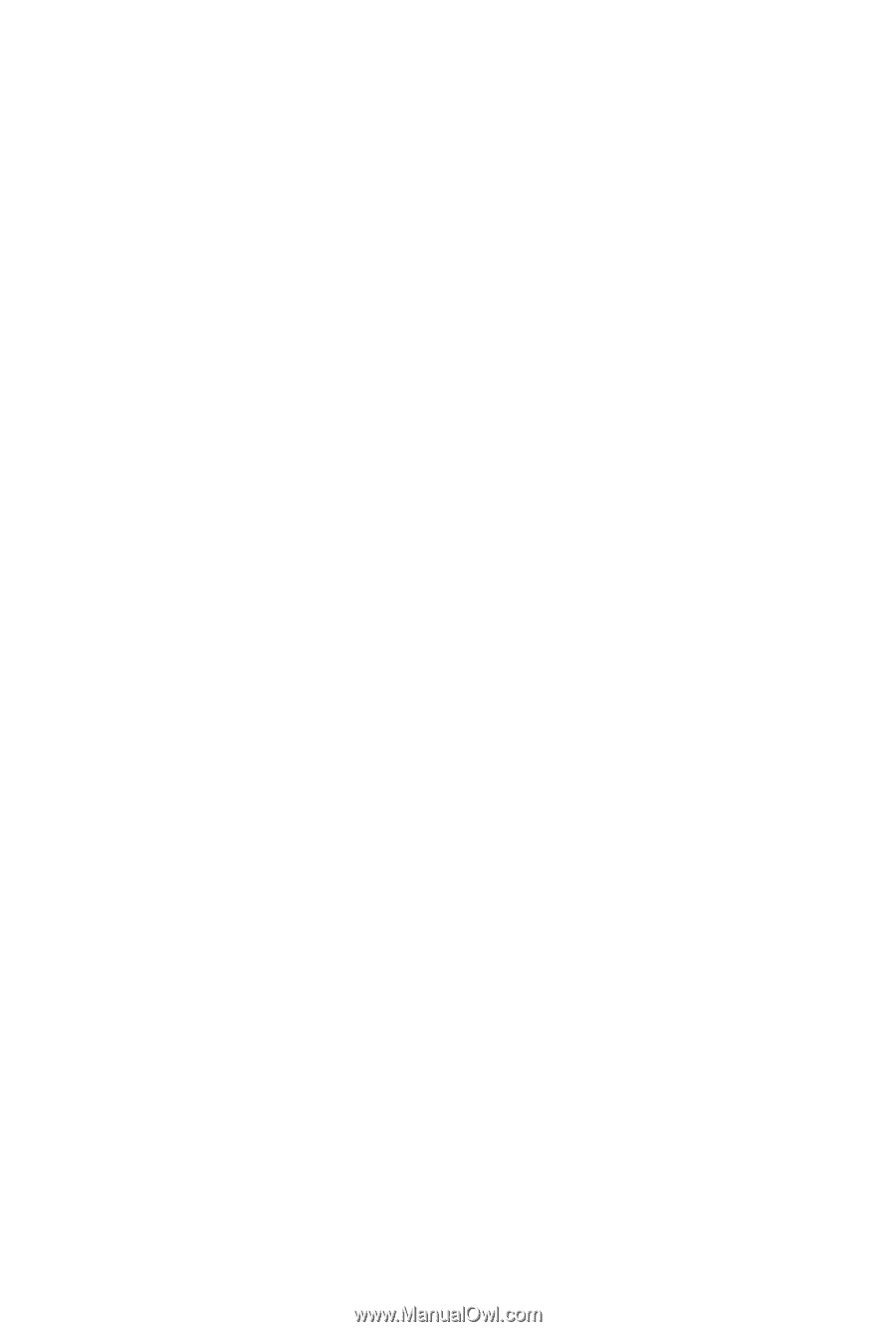
GA-X58-USB3
LGA1366 socket motherboard for Intel
®
Core
™
i7 processor family
User's Manual
Rev. 1001
12ME-X58USB3-1001R