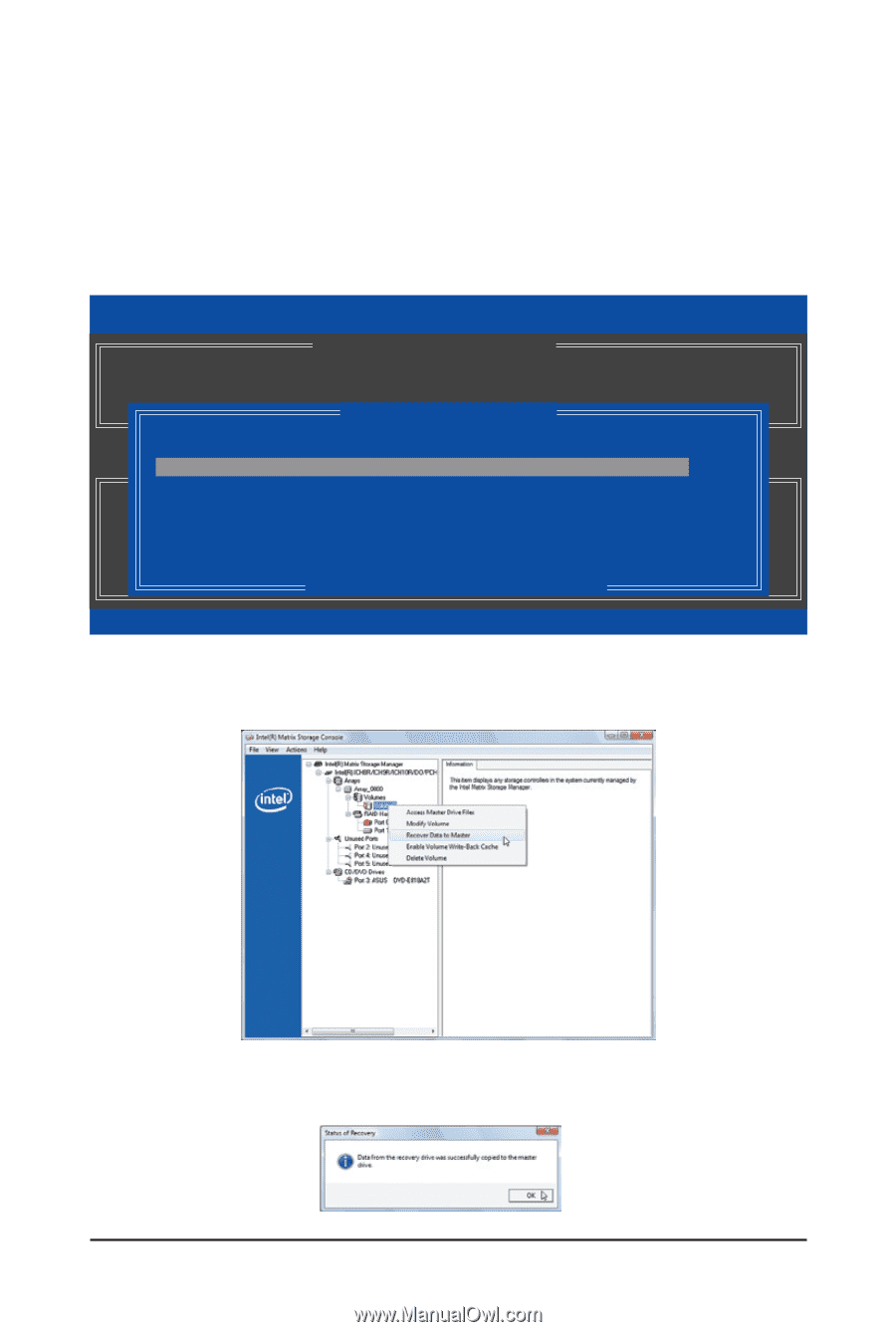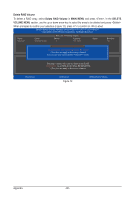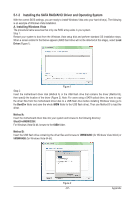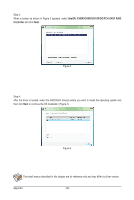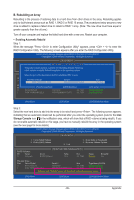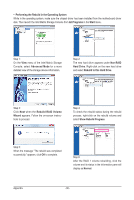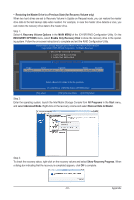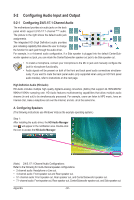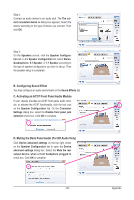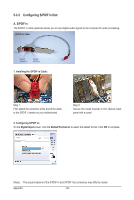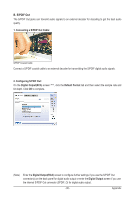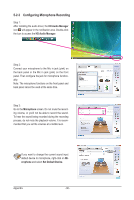Gigabyte GA-X58-USB3 Manual - Page 91
Restoring the Master Drive to a Previous State for Recovery Volume only, Recover Data to Master
 |
UPC - 818313011282
View all Gigabyte GA-X58-USB3 manuals
Add to My Manuals
Save this manual to your list of manuals |
Page 91 highlights
• Restoring the Master Drive to a Previous State (for Recovery Volume only) When two hard drives are set to Recovery Volume in Update on Request mode, you can restore the master drive data to the last backup state when needed. For example, in case the master drive detects a virus, you can restore the recovery drive data to the master drive. Step 1: Select 4. Recovery Volume Options in the MAIN MENU of the ICH10R RAID Configuration Utility. On the RECOVERY OPTIONS menu, select Enable Only Recovery Disk to show the recovery drive in the operating system. Follow the on-screen instructions to complete and exit the RAID Configuration Utility. Intel(R) Matrix Storage Manager option ROM v8.9.0.1023 PCH-D wRAID5 Copyright(C) 2003-09 Intel Corporation. All Rights Reversed. [ RECOVERY VOLUME OPTIONS ] 1. Enable Only Recovery Disk 2. Enable Only Master Disk [ SELECT RECOVERY VOLUME ] Name } Volume0 Level Capaci[tyH EL P ] Recovery(OnReq) 111.7GB Status Bootable NeedsUpdate Yes Choose the RAID level: RAID0: Stripes data (performance). RAID1: Mirrors data (redundancy). RecSoevlercyt:aCRoepcioesvedraytavboelutwmeeetnoadmo tahseteorpaenrdataiorne.covery disk. RAID10: Mirrors data and stripes the mirror. [hi]-Up/DRoAwIDn 5:[SSPtrAipCeEs]d-aStealeacntds p[aErNityT.ER]-Done [hi]-select [ESC]-Previous Menu [ENTER]-Select Step 2: Enter the operating system, launch the Intel Matrix Storage Console from All Programs in the Start menu, and select Advanced Mode. Right-click on the recovery volume and select Recover Data to Master. Step 3: To check the recovery status, right-click on the recovery volume and select Show Recovery Progress. When a dialog box indicating that the recovery is completed appears, click OK to complete. - 91 - Appendix