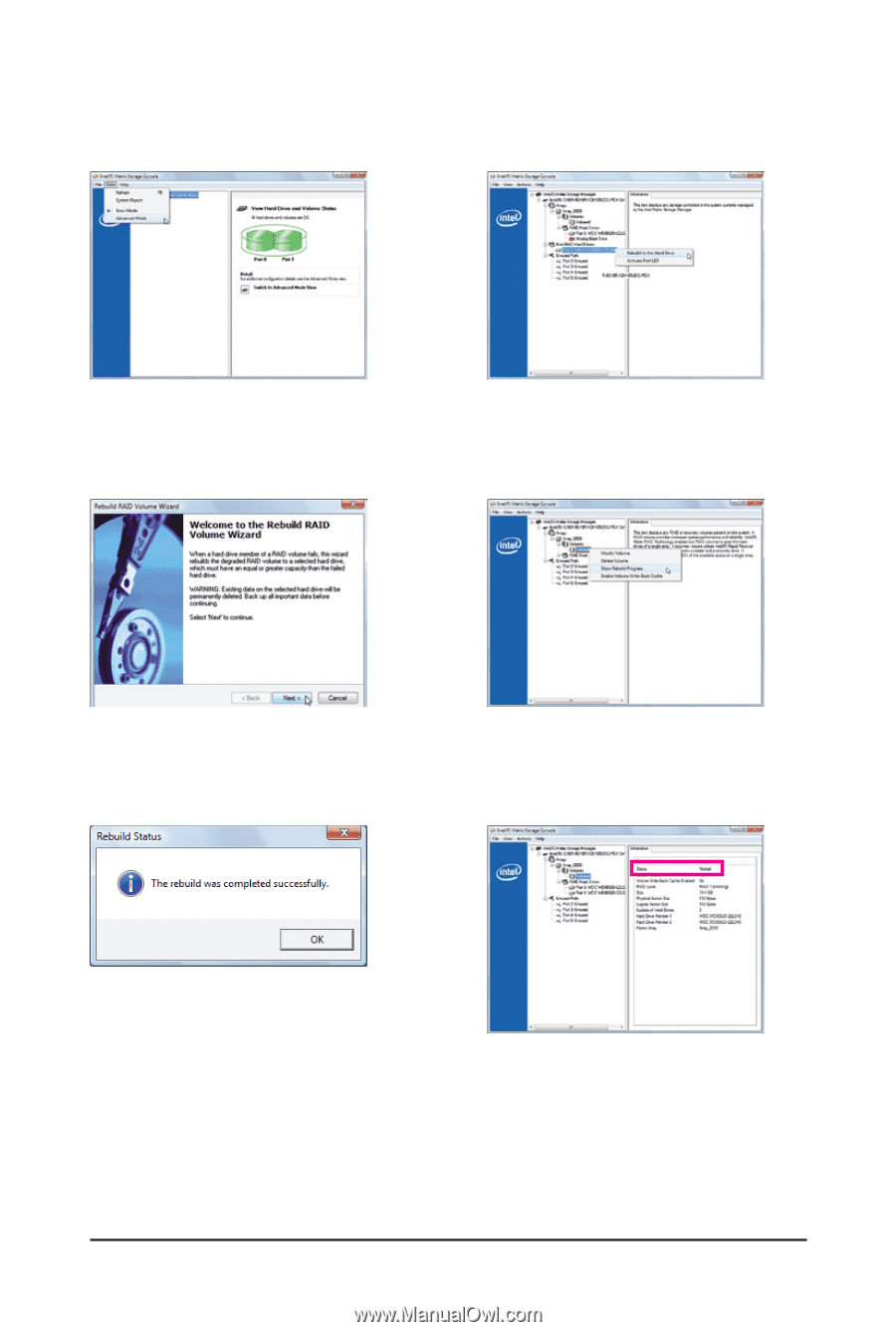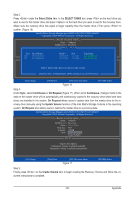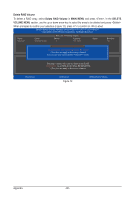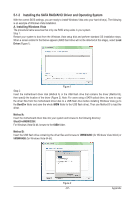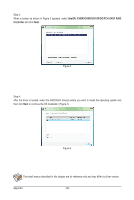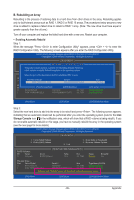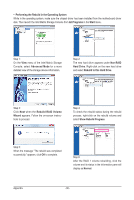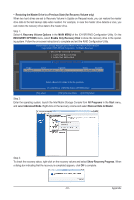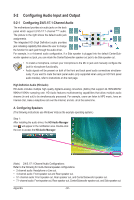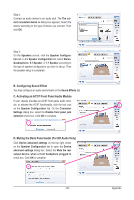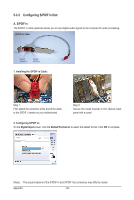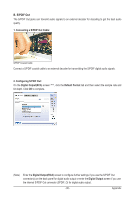Gigabyte GA-X58-USB3 Manual - Page 90
Performing the Rebuild in the Operating System
 |
UPC - 818313011282
View all Gigabyte GA-X58-USB3 manuals
Add to My Manuals
Save this manual to your list of manuals |
Page 90 highlights
• Performing the Rebuild in the Operating System While in the operating system, make sure the chipset driver has been installed from the motherboard driver disk. Then launch the Intel Matrix Storage Console from All Programs in the Start menu. Step 1: On the View menu of the Intel Matrix Storage Console, select Advanced Mode for a more detailed view of the storage device information. Step 2: The new hard drive appears under Non-RAID Hard Drive. Right-click on the new hard drive and select Rebuild to this Hard Drive. Step 3: Click Next when the Rebuild RAID Volume Wizard appears. Follow the on-screen instructions to proceed. Step 4: To check the rebuild status during the rebuild process, right-click on the rebuild volume and select Show Rebuild Progress. Step 5: When the message "The rebuild was completed successfully," appears, click OK to complete. Step 6: After the RAID 1 volume rebuilding, click the volume and its status in the information pane will display as Normal. Appendix - 90 -