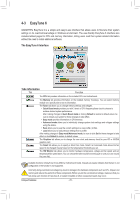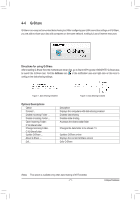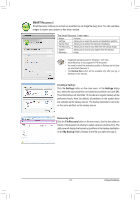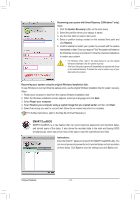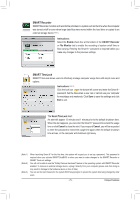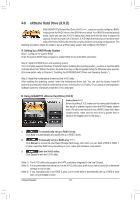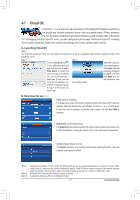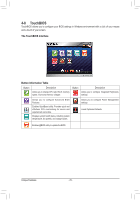Gigabyte GA-X79-UD5 User Manual - Page 73
SMART Recovery 2, Creating a backup, Settings, File Recovery, My Backup
 |
View all Gigabyte GA-X79-UD5 manuals
Add to My Manuals
Save this manual to your list of manuals |
Page 73 highlights
SMART Recovery 2 Smart Recovery 2 allows you to back up a partition as an image file every hour. You can use these images to restore your system or files when needed. The Smart Recovery 2 main menu: Button Function Settings Allows you to select the source and destination partition Backup Now Allows you to perform the backup immediately File Recovery... Allows you to recover your files from the backup image System Recovery... Allows you to recover your system from the backup image •• Supported operating systems: Windows 7 and Vista. •• Smart Recovery 2 only supports NTFS file system. •• You need to select the destination partition in Settings the first time you use Smart Recovery 2. •• The Backup Now button will be available only after you log in Windows for ten minutes. Creating a backup: Click the Settings button on the main menu. In the Settings dialog box, select the source partition and destination partition and click OK. The initial backup will start after 10 minutes and regular backup will be performed hourly. Note: By default, all partitions on the system drive are selected as the backup source. The backup destination cannot be on the same partition as the backup source. Recovering a file: Click the File Recovery button on the main menu. Use the time slider on the top of the popped out window to select a previous backup time. The right pane will display the backed-up partitions in the backup destination (in the My Backup folder). Browse to the file you want and copy it. - 73 - Unique Features