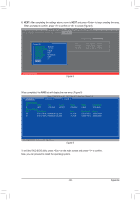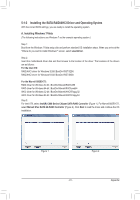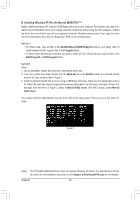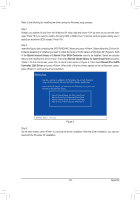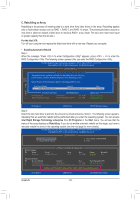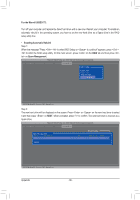Gigabyte GA-X79-UD5 User Manual - Page 91
Installing the SATA RAID/AHCI Driver and Operating System, A. Installing Windows 7/Vista
 |
View all Gigabyte GA-X79-UD5 manuals
Add to My Manuals
Save this manual to your list of manuals |
Page 91 highlights
5-1-3 Installing the SATA RAID/AHCI Driver and Operating System With the correct BIOS settings, you are ready to install the operating system. A. Installing Windows 7/Vista (The following instructions use Windows 7 as the example operating system.) Step 1: Boot from the Windows 7/Vista setup disk and perform standard OS installation steps. When you arrive at the "Where do you want to install Windows?" screen, select Load Driver. Step 2: Insert the motherboard driver disk and then browse to the location of the driver. The locations of the drivers are as follows: For the Intel X79: RAID/AHCI driver for Windows 32-Bit:\BootDrv\iRST\32Bit RAID/AHCI driver for Windows 64-Bit:\BootDrv\iRST\64Bit For the Marvell 88SE9172: RAID driver for Windows 32-bit: \BootDrv\Marvell\RAID\i386 RAID driver for Windows 64-bit: \BootDrv\Marvell\RAID\amd64 AHCI driver for Windows 32-bit: \BootDrv\Marvell\AHCI\Floppy32 AHCI driver for Windows 64-bit: \BootDrv\Marvell\AHCI\Floppy64 Step 3: For Intel X79, select Intel(R) C600 Series Chipset SATA RAID Controller (Figure 1). For Marvell 88SE9172, select Marvell 91xx SATA 6G RAID Controller (Figure 2). Click Next to load the driver and continue the OS installation. Figure 1 Figure 2 - 91 - Appendix