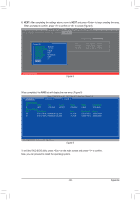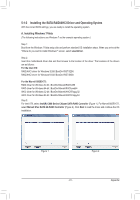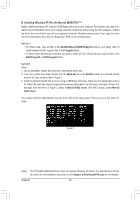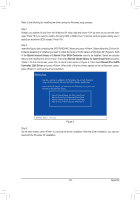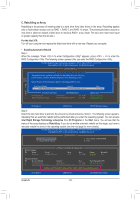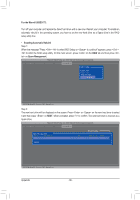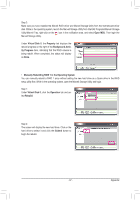Gigabyte GA-X79-UD5 User Manual - Page 92
B. Installing Windows XP For the Marvell 88SE9172
 |
View all Gigabyte GA-X79-UD5 manuals
Add to My Manuals
Save this manual to your list of manuals |
Page 92 highlights
B. Installing Windows XP (For the Marvell 88SE9172) (Note) Before installing Windows XP, connect a USB floppy disk drive to your computer first because you need to install the SATA RAID/AHCI driver from a floppy disk that contains the driver during the OS installation. Without the driver, the hard drive(s) may not be recognized during the Windows setup process. First, copy the driver from the motherboard driver disk to a floppy disk. Refer to the methods below. Method A: •• For RAID mode, copy all files in the \BootDrv\Marvell\RAID\Floppy32 folder to your floppy disk. To install Windows 64-Bit, copy the files in the Floppy64 folder. •• For AHCI mode, depending on whether you want to install the 32- or 64-bit version, copy the files in the AHCI\Floppy32 or AHCI\Floppy64 folder. Method B: Steps: 111 Use an alternative system and insert the motherboard driver disk. 222 From your optical drive folder, double click the Menu.exe file in the BootDrv folder. A Command Prompt window will open similar to that in Figure 3. 333 Insert the blank formatted disk (if you're using a USB floppy disk drive, make sure it is designated as drive A). Select the controller driver by pressing the corresponding letter from the menu and press . For example, from the menu in Figure 3, select 7) Marvell RAID driver. (For AHCI drive(s), select Marvell AHCI driver.) Your system will then automatically copy the driver files to the floppy disk. Press any key to exit when finished. Figure 3 (Note) The X79 SATA RAID/AHCI driver does not support Windows XP 32-bit. To install Windows XP 64bit, search for the installation instructions on the Support & Downloads\FAQ page on our website. Appendix - 92 -