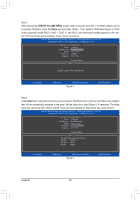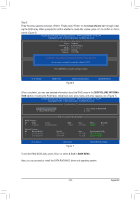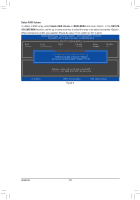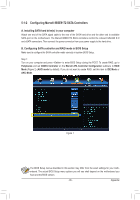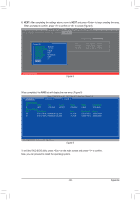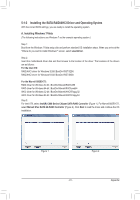Gigabyte GA-X79-UD5 User Manual - Page 86
GSATA Controller, ter the RAID setup utility.
 |
View all Gigabyte GA-X79-UD5 manuals
Add to My Manuals
Save this manual to your list of manuals |
Page 86 highlights
Figure 2 The first GSATA Controller item controls the "GSATA3 6" and "GSATA3 7" connectors. The second GSATA Controller item controls the "GSATA3 8" and "GSATA3 9" connectors. The third GSATA Controller item controls the eSATA ports on the back panel. Step 2: Save changes and exit BIOS Setup. C. Configuring a RAID array in RAID BIOS Enter the RAID BIOS setup utility to configure a RAID array. Skip this step and proceed to the installation of Windows operating system for a non-RAID configuration. After the POST memory test begins and before the operating system boot begins, look for a message which says "Press + to enter BIOS Setup or to continue" (Figure 3). Press + to enter the RAID setup utility. Marvell 88SE91xx Adapter - BIOS Version 1.0.1.0025 PCIe x2 5.0Gbps Mode: RAID [Virtual Disks] No Virtual Disk! [Physical Disks] Adapter 0 Port Disk Name S0 SATA: WDC WD800JD-22LSA0 S1 SATA: WDC WD800JD-22LSA0 Size 76.3GB 76.3GB Max Speed SATA 3Gb/s SATA 3Gb/s Press + to enter BIOS Setup or to continue_ Figure 3 Appendix - 86 -