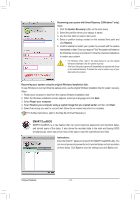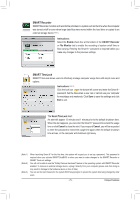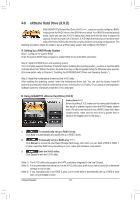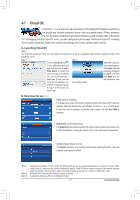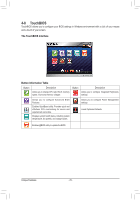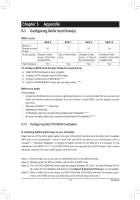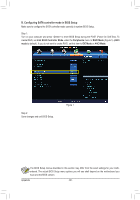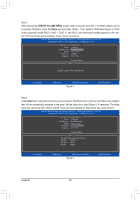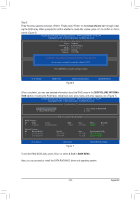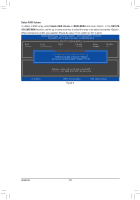Gigabyte GA-X79-UD5 User Manual - Page 79
Appendix, 5-1 Configuring SATA Hard Drive(s), 5-1-1 Configuring Intel X79 SATA Controllers
 |
View all Gigabyte GA-X79-UD5 manuals
Add to My Manuals
Save this manual to your list of manuals |
Page 79 highlights
Chapter 5 Appendix 5-1 Configuring SATA Hard Drive(s) RAID Levels: RAID 0 Minimum Number of Hard ≥2 Drives Array Capacity Number of hard drives * Size of the smallest drive RAID 1 RAID 5 2 ≥3 Size of the smallest (Number of hard drive drives -1) * Size of the smallest drive Fault Tolerance No Yes Yes To configure SATA hard drive(s), follow the steps below: AAA Install SATA hard drive(s) in your computer. BBB Configure SATA controller mode in BIOS Setup. CCC Configure a RAID array in RAID BIOS. (Note 1) DDD Install the SATA RAID/AHCI driver and operating system. (Note 2) RAID 10 ≥4 (Number of hard drives/2) * Size of the smallest drive Yes Before you begin Please prepare: •• At least two SATA hard drives (to ensure optimal performance, it is recommended that you use two hard drives with identical model and capacity). If you do not want to create RAID, you may prepare only one hard drive. •• Windows 7/Vista/XP (Note 3) setup disk. •• Motherboard driver disk. •• A USB floppy disk drive (needed during Windows XP installation) (Note 3) •• An empty formatted floppy disk (needed during Windows XP installation) (Note 3) 5-1-1 Configuring Intel X79 SATA Controllers A. Installing SATA hard drive(s) in your computer Attach one end of the SATA signal cable to the rear of the SATA hard drive and the other end to available SATA port on the motherboard. If there is more than one SATA controller on your motherboard, refer to "Chapter 1," "Hardware Installation," to identify the SATA controller for the SATA port. (For example, on this motherboard, the SATA3 0/1 (Note 4) and SATA2 2/3/4/5 ports are supported by the X79 Chipset.) Then connect the power connector from your power supply to the hard drive. (Note 1) Skip this step if you do not want to create RAID array on the SATA controller. (Note 2) Required when the SATA controller is set to AHCI or RAID mode. (Note 3) The X79 SATA RAID/AHCI driver does not support Windows XP 32-bit. To install Windows XP 64- bit, search for the installation instructions on the Support & Downloads\FAQ page on our website. (Note 4) When a RAID set is built across the SATA 6Gb/s and SATA 3Gb/s channels, the system perfor- mance of the RAID set may vary depending on the devices being connected. - 79 - Appendix