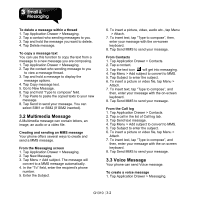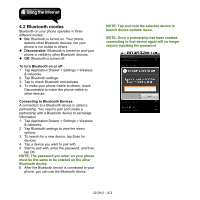Gigabyte GSmart G1310 User manual- GSmart G1310 English Version - Page 29
Customizing Account settings, Managing E-mail folders
 |
View all Gigabyte GSmart G1310 manuals
Add to My Manuals
Save this manual to your list of manuals |
Page 29 highlights
4. Enter the Subject and compose your e-mail. 5. Tap Send to send your e-mail. Adding attachments to an e-mail message Before sending your message, tap Menu > Add attachment, and then, select the attachment you want to attach. Receiving e-mails E-mails are received in your Inbox automatically when logging in e-mail account and the phone connects to wireless networks. Reading and replying to e-mails The Inbox displays the e-mail headers. When you open the e-mail, it shows only a part of the message, unless it is a very short message. Download the e-mail to view the complete content. To reply or forward an e-mail 1. Open an e-mail. 2. Do any of the following: • Tap Reply or Reply. • Tap Menu > Forward. Then enter the recipient in the "To" field. 3. Compose your message. 4. Tap Send to send your e-mail. Managing E-mail folders To delete an e-mail 1. Tap Application Drawer > Email, and then, tap an e-mail account (if you have two more e-mail accounts). 2. Tap Inbox to view the inbox e-mails. 3. Tap and hold an e-mail to launch a submenu, and then, tap Delete to delete the e-mail. To move between messaging accounts If you are viewing the messaging list screen of one account and you want to view the list of another account, tap Menu > Accounts, and then, tap the account you want to view. Customizing Account settings You can configure the general settings of your e-mail account such as Account name, Email check frequency, and Default account, etc. To set up your account name 1. Tap an e-mail account (if you have two more e-mail accounts). 2. Tap Menu > Account settings > Account name. 3. Tap OK to confirm. To set up the e-mail check frequency 1. Tap an e-mail account (if you have two more e-mail accounts). 2. Tap Menu > Account settings > Email check frequency. You can set the phone to check for new e-mail every 5 minutes, every 10 minutes, every 15 minutes, every 30 minutes or every hour. You can also check Never. To set up default account 1. Tap an e-mail account. 2. Tap Menu > Account settings > Default account to send e-mail from this account by default settings. To delete an e-mail account 1. Tap Application Drawer > Email. 2. Tap and hold the account to launch the submenu, and then, tap Remove account. 3. Tap OK to confirm. G1310│3-4